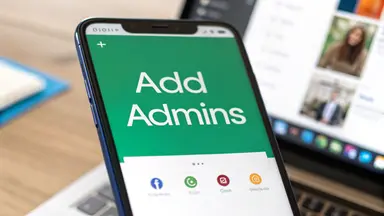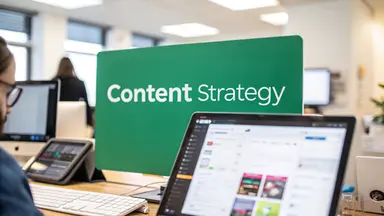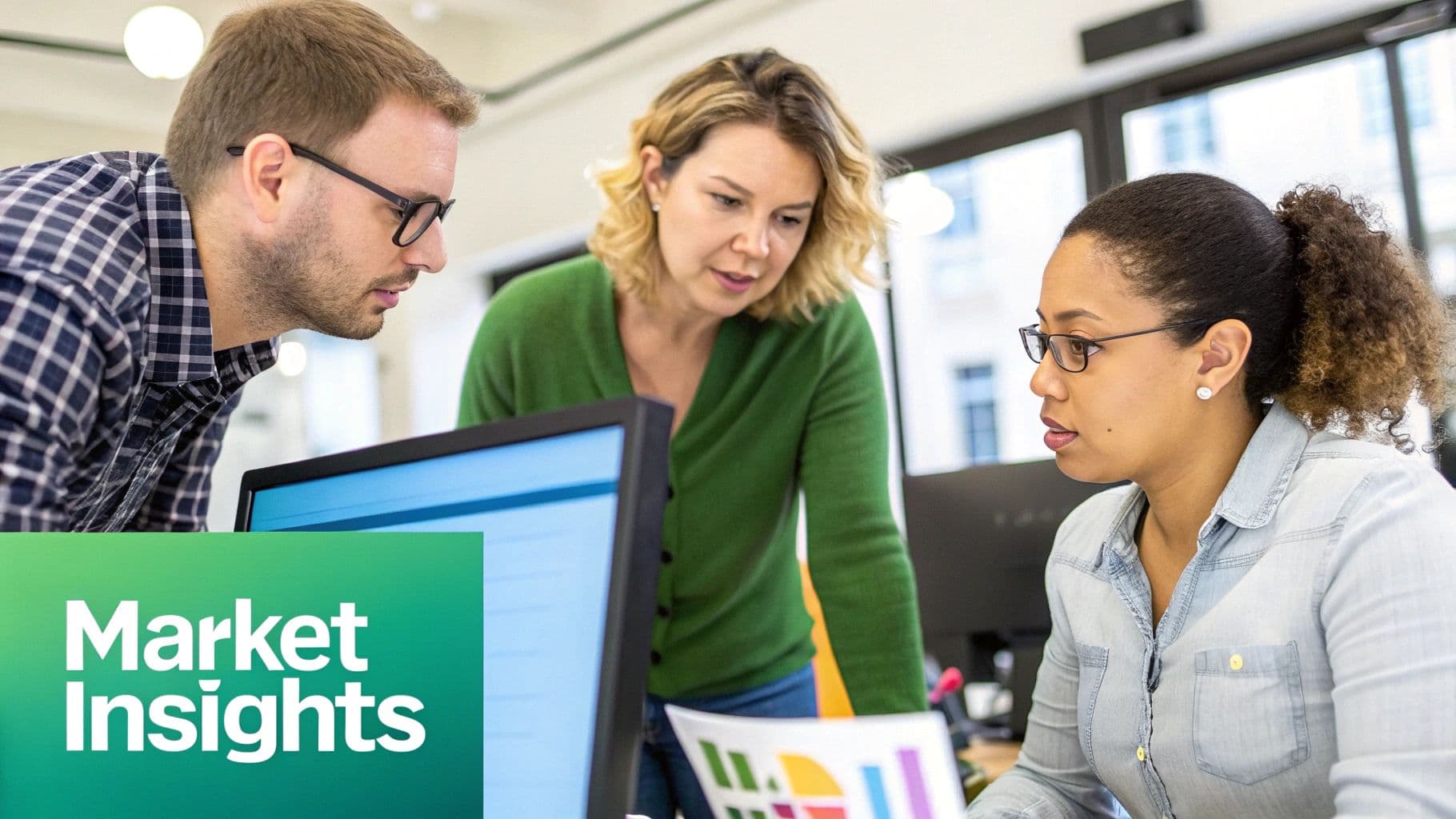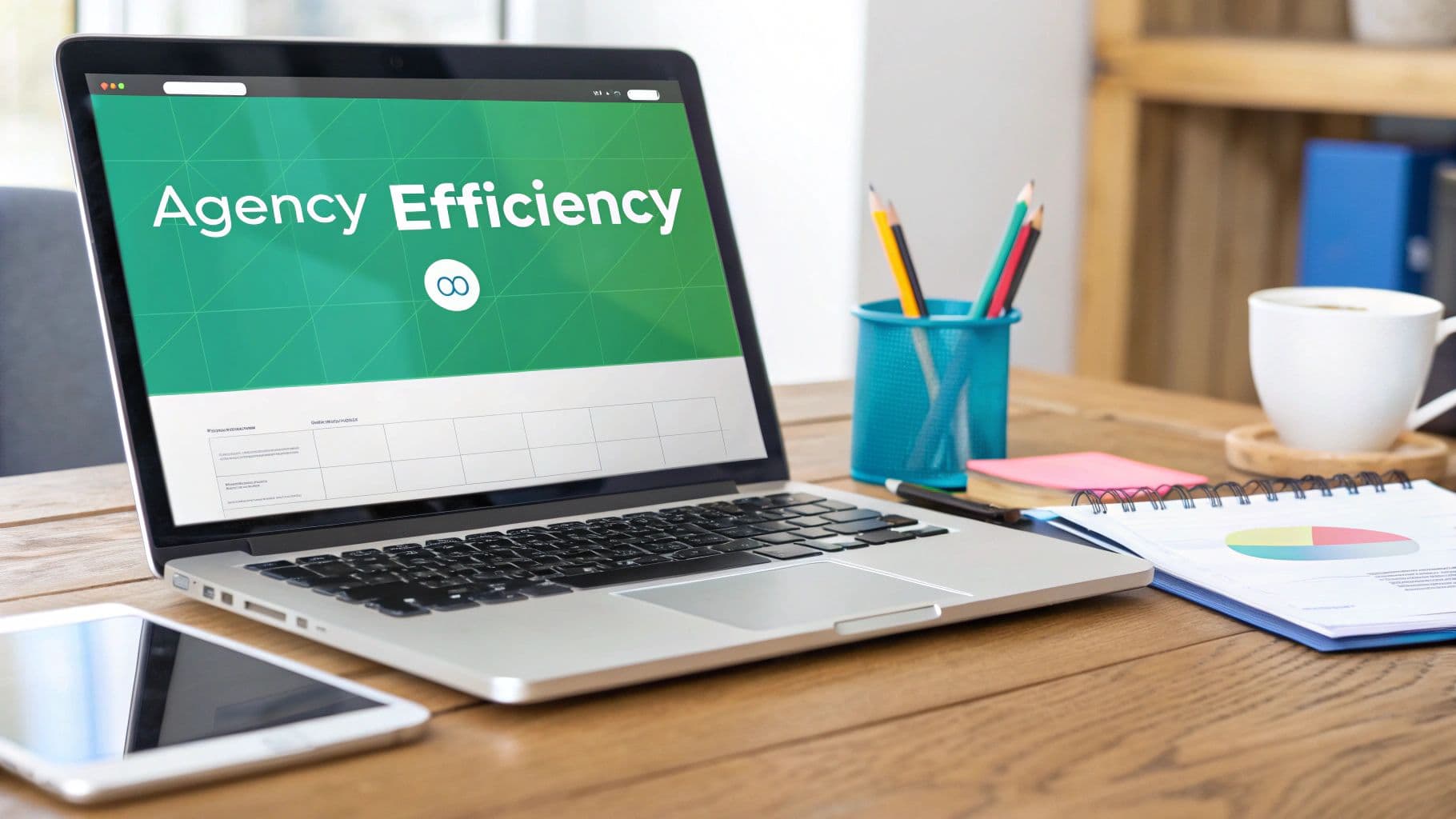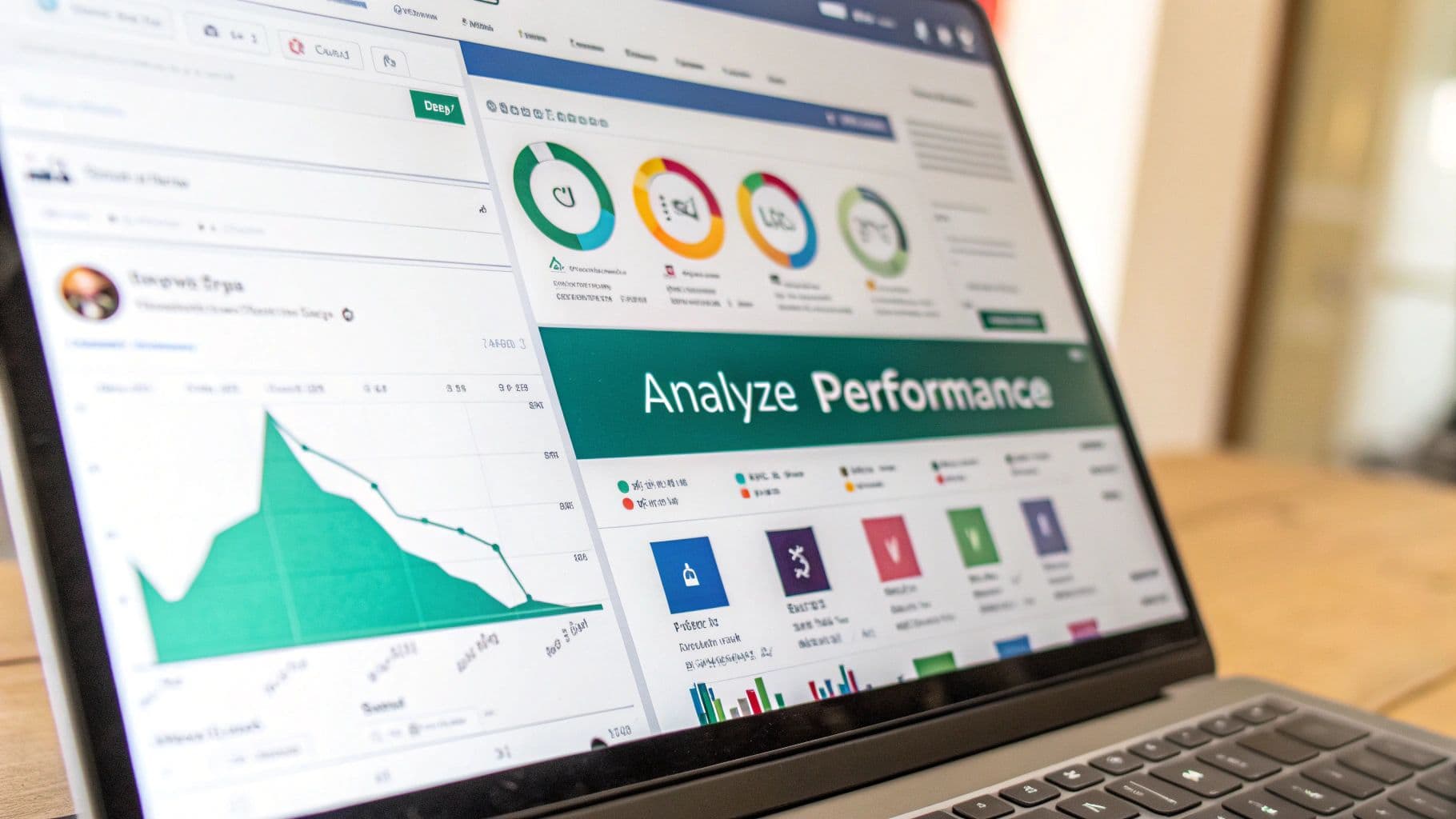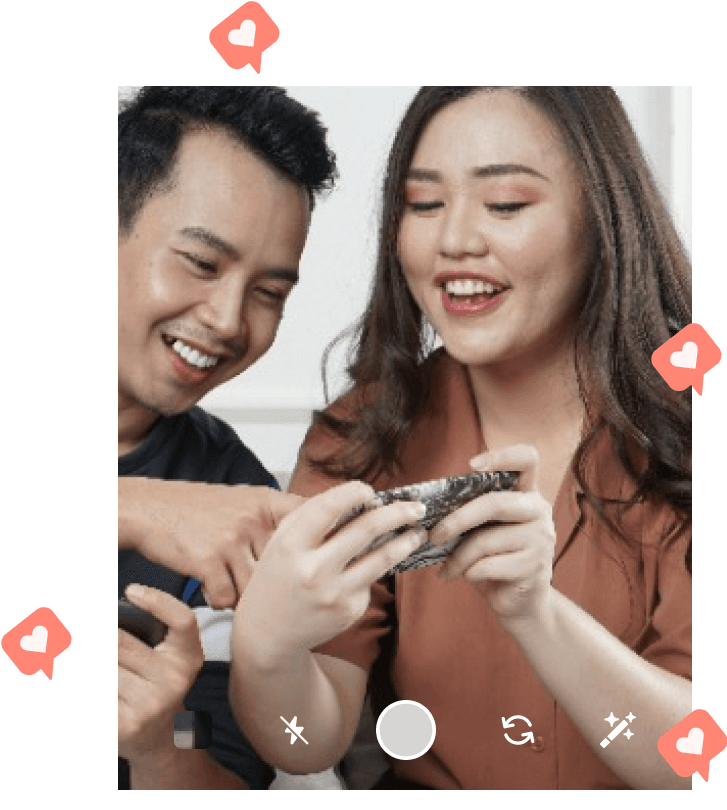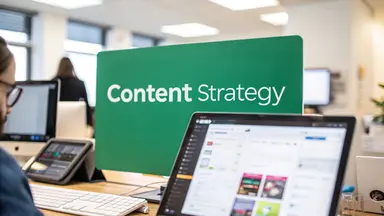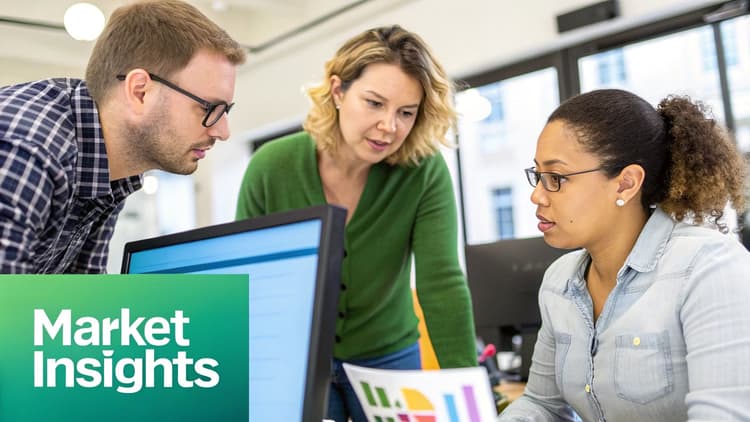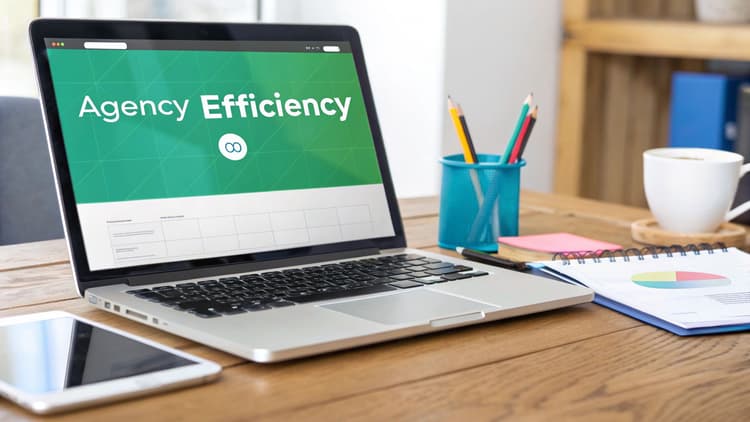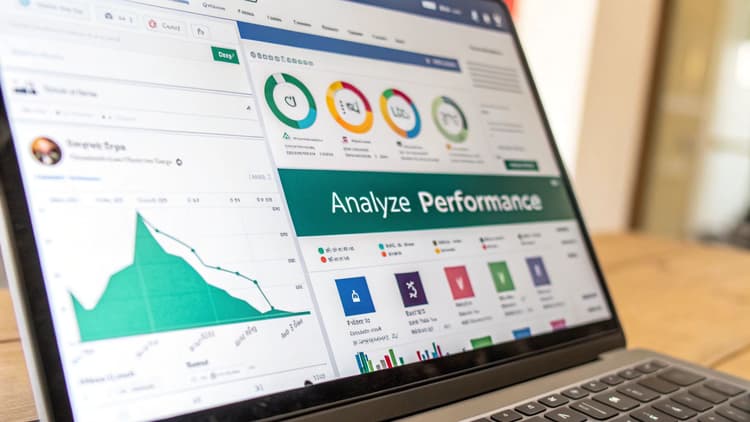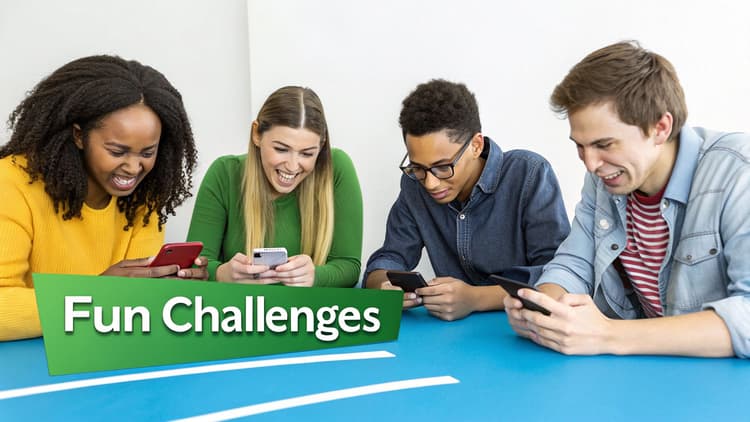Better Security and Uninterrupted Workflow
Let's be blunt: sharing your main Instagram password is a huge security no-no. It’s impossible to track who did what, and it leaves your account wide open to risk. When you formally add admins to Instagram through Meta Business Suite, everyone gets their unique login. Password sharing becomes a thing of the past.
It also solves the "single point of failure" problem. What happens if your social media manager goes on vacation, calls in sick, or moves on to a new role?
> With a designated team of admins, your content calendar doesn't stop, and your community engagement never misses a beat. Business continues as usual, protecting the momentum you've worked so hard to build.
Scale Your Content and Connect with Your Audience
Bringing more people onto your team naturally injects more creativity into your content. One person might be a wizard at crafting viral Reels, while another has a knack for writing captions that spark genuine conversation. This diversity is key to implementing and scaling proven strategies to boost engagement on Instagram.
The opportunity is massive. Instagram is home to over 200 million business profiles, and 90% of users follow at least one brand. To truly connect with this audience, you need to delegate. You can dive deeper into building a strong brand with our guide on social media marketing for Instagram.
Before you start adding people, it's crucial to understand what each role can and can't do.
Quick Guide to Instagram Admin Roles
Here's a breakdown of the access levels in Meta Business Suite so you can assign the right permissions.
Admin
Admins have full control and can manage all settings, tools, people, and permissions. This role is best suited for business owners, top-level managers, or a trusted agency lead.Employee
Employees can manage assigned tasks such as creating ads, viewing insights, and responding to messages. This role is ideal for social media managers, content creators, and community managers.Finance Analyst
Finance Analysts have access to view financial details, including transactions, invoices, and payment methods. This role is best for accounting staff or individuals responsible for budget tracking.Finance Editor
Finance Editors can edit business credit card information, payment methods, and other financial details. This role suits senior accounting personnel or finance managers.Developer
Developers can work on advanced app settings and handle technical integrations. This role is intended for in-house or contracted web developers.
Choosing the correct role from the start ensures everyone has the access they need to do their job effectively without having unnecessary permissions that could pose a security risk.
Understanding Instagram Admin Roles and Permissions

Before you jump in and start adding admins to your Instagram account, it's crucial to get a handle on what each permission level does. Giving someone access isn't just a simple click; it’s a strategic move that directly affects your account's security and how smoothly your team operates. Assign the right role, and you empower your team. Get it wrong, and you could be opening the door to serious risks.
I like to think of it like handing out keys to your office. You wouldn't give a brand-new intern the master key that unlocks every single door, especially the one to the company safe, right? The same logic applies to your digital brand. Not everyone on your team needs the keys to the entire kingdom.
Luckily, Meta Business Suite makes this process much clearer by breaking down access into specific levels. These roles dictate who can post content, who can answer DMs, and, most importantly, who has the ultimate power to manage billing details or even kick other people off the account.
Full Control Versus Partial Access
The biggest difference you need to understand is between "full control" and the more limited, partial access roles. Granting someone full control is making them a co-owner of your Instagram profile and all connected assets. They can do everything you can.
That includes:
Adding or removing other admins and employees.
Changing critical business settings.
Viewing financial information, like ad spend.
Even deleting the account entirely.
> This level of access should be reserved for only the most trusted individuals, like a business partner or a senior-level manager. A slip-up from someone with full control can have permanent, damaging consequences.
Partial access roles, on the other hand, are tailored for specific jobs. For instance, a community manager probably needs to handle messages and comments. A content creator might only need the ability to create and schedule posts, stories, and reels.
This detailed approach to permissions is your best line of defense against both accidental mistakes and malicious actions. It ensures your team members have exactly the tools they need to do their jobs effectively without giving them access to sensitive areas they don't need. For example, to get the most out of Instagram Business Insights, you need certain admin privileges to track performance. By assigning the right roles, you can integrate powerful data connectors and pull detailed reports on follower growth and engagement without giving away full control.
Smart delegation is truly the cornerstone of a secure and scalable Instagram strategy.
Adding Admins with Meta Business Suite
If you're serious about managing your Instagram identity, especially with a team, then Meta Business Suite is the way to go. Forget sharing passwords—that's a security nightmare waiting to happen. The Suite is your central hub, letting you hand out specific permissions without ever giving away your login details. It’s the professional standard for a reason.
Because Instagram is so tightly woven into the Facebook ecosystem, the entire process for adding admins happens through Meta's platform. Essentially, you'll be granting access through your linked Facebook Page. This structure gives you incredible control over who can do what, all while keeping your core credentials safe.
This graphic gives you a quick visual of where to kick things off.
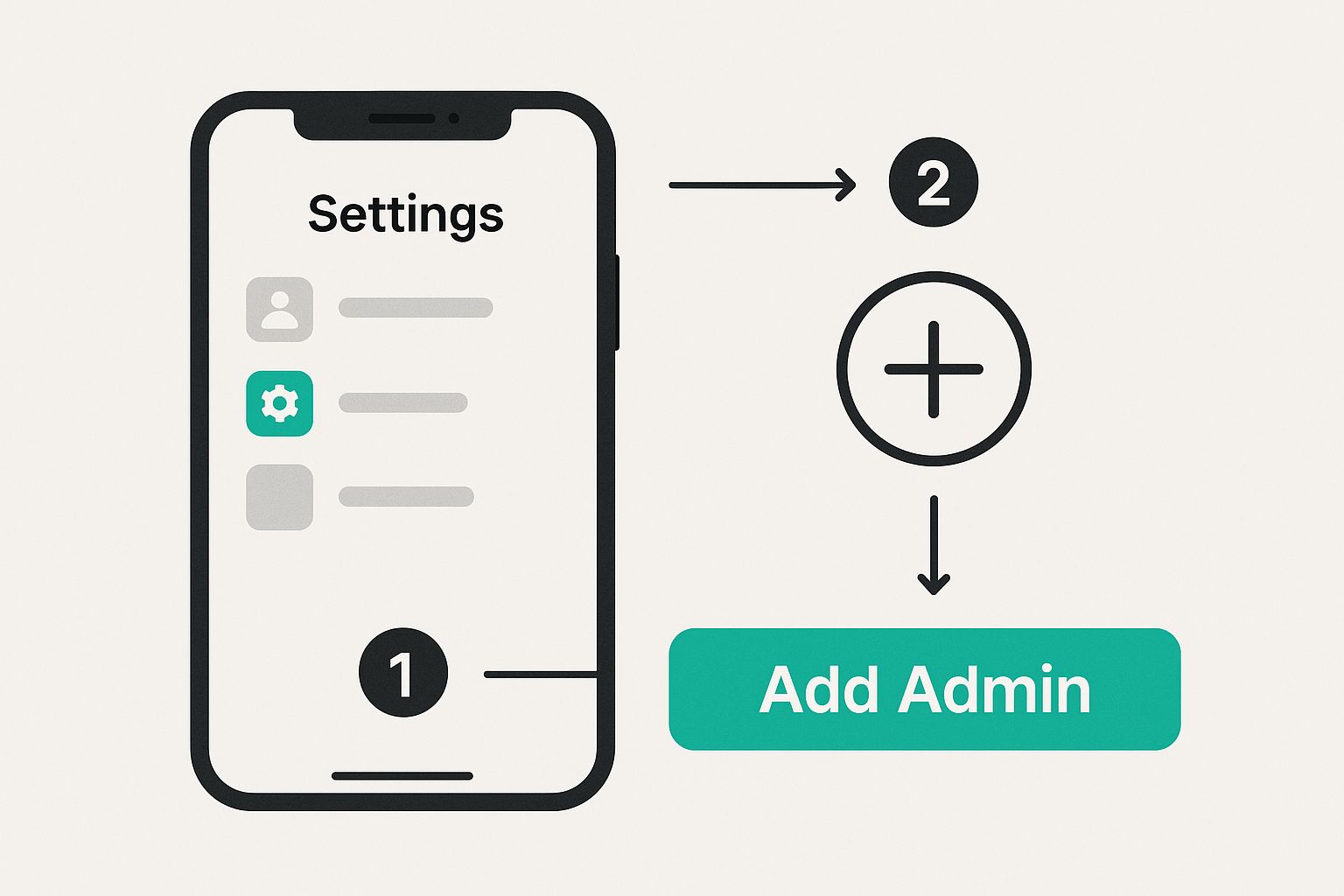
As you can see, it all starts inside your professional dashboard settings. This isn't some informal workaround; it's the official, structured way to manage your team.
Finding Your Way to the People Section
First things first, get yourself logged into your Meta Business Suite. Your journey begins in the Settings menu. Just look for the little gear icon, usually tucked away in the bottom-left corner of your screen.
Once you click that, you'll see a menu with a "Users" category. Under that, click on "People". This is command central for all user management.
> Expert Tip: Before you even think about adding someone, take a moment to confirm that your Instagram account and Facebook Page are properly connected as "assets" in your Business Suite. If they aren't linked up, you won't be able to assign any Instagram-specific permissions, which defeats the whole purpose.
Assigning Roles and Granting Access
Inside the "People" section, you can't miss the big blue "Add people" button. Go ahead and click it. A new window will pop up where you'll invite your new team member using their business email address.
Next, you'll need to decide on their role. My advice? Be conservative here.
Employee access is perfect for most day-to-day tasks.
Reserve full Admin access for trusted business partners or high-level managers who truly need the keys to the kingdom.
After picking a role, you'll get to the most important part: assigning access to specific assets. This is where you get to be specific, which is fantastic for both security and clarity.
You can hand-pick which tools they can touch. For example, you might give a new social media manager access to your Instagram account for posting content, but block them from your Facebook Page or your main Ad Account. For each asset you assign, you get another layer of control. You can decide if they can publish content, handle DMs and comments, create ads, or view performance insights.
Understanding your various Instagram integrations is also helpful here, as it ensures your team has the right access to any connected third-party tools.
Once you've tailored their permissions exactly how you want them, just hit "Invite." Your colleague will get an email, and as soon as they accept the invitation, their new access is live.
Managing Permissions Directly in the Instagram App
While Meta Business Suite is your best bet for heavy-duty permission management, sometimes you need to get something done quickly from your phone. You can't technically add admins to Instagram with full privileges through the mobile app, but it does offer some handy on-the-go tools for specific situations.
Think of the Instagram app as your tool for quick, in-the-moment tasks, not for overhauling your entire team structure. It’s perfect for those little approvals and content tweaks that don't justify firing up your laptop.
What You Can Manage in the App
Your starting point is the Professional Dashboard. Once you tap into it, you'll find a decent selection of settings for partnerships and content, which is often all you need when you're out and about.
For instance, one of the most common tasks you can handle here is approving branded content partners. When a creator tags your business in a paid partnership post, a notification pops up. You can approve their tag right from your phone, giving them the green light to run it as an ad. It’s a super common workflow where speed matters, and a desktop would just slow things down.
> Imagine this: your influencer is ready to publish a big campaign post. Instead of making them wait for you to find a computer and log into Meta Business Suite, you can just pull out your phone, approve their partnership ad request in seconds, and keep the momentum going.
Recognizing the App's Limitations
It’s just as important to know what the app can't do. It simply wasn't built for assigning or changing core administrative roles.
You won't find options to:
Add a new team member to your Meta Business Account.
Change someone's access level from "Employee" to "Admin."
Completely remove someone's permissions.
Those major administrative actions are locked down within the more secure and comprehensive Meta Business Suite environment. If you're juggling several brand profiles, our guide on how to manage multiple Instagram accounts has some great strategies to help you stay organized.
Best Practices for Managing Your Instagram Team
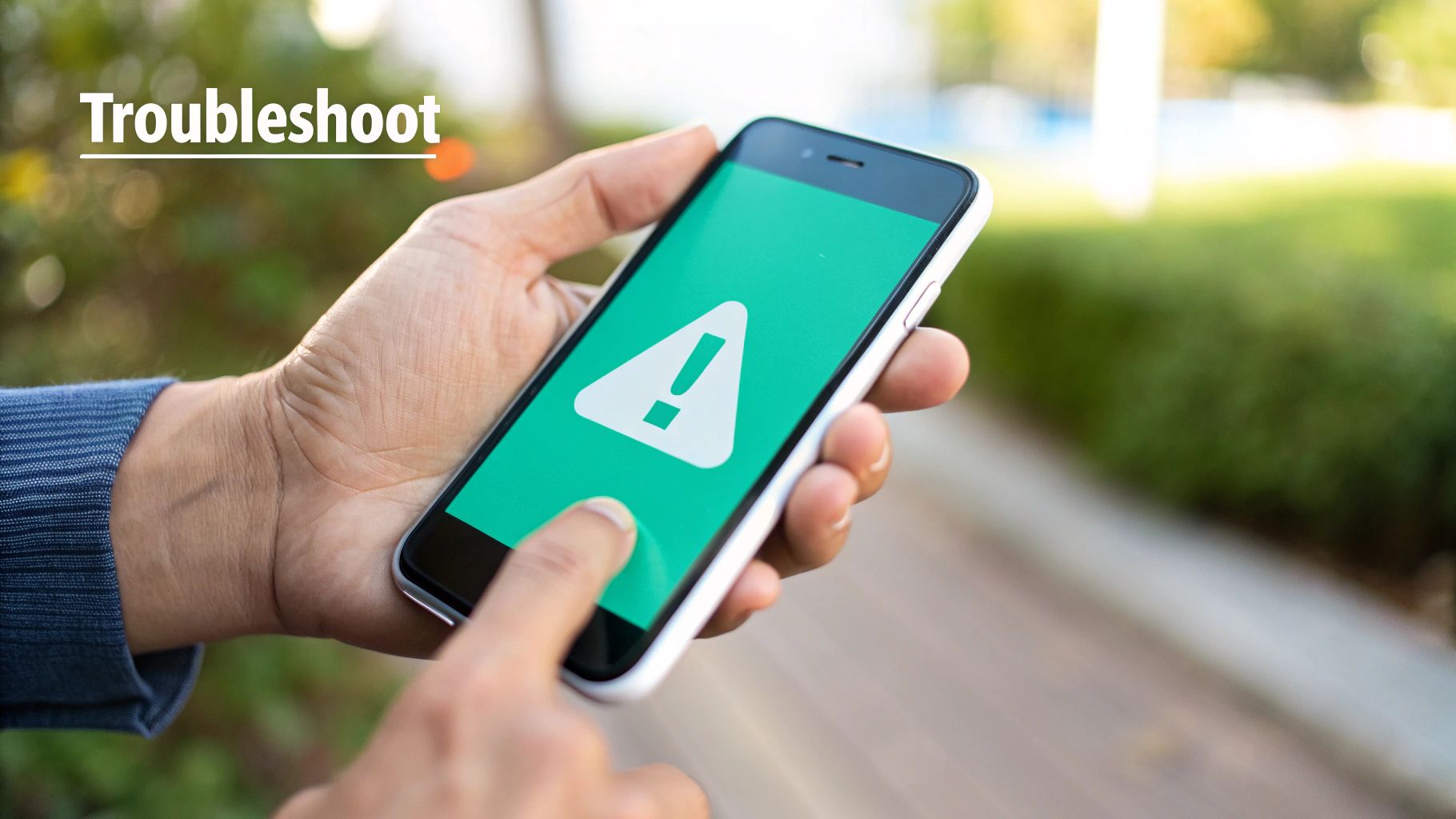
Handing out admin access is easy. The real work is managing that team to get consistent, high-quality results. When you add admins to Instagram, you're not just giving them keys; you're building a collaborative team that needs a solid game plan to truly shine. It's about creating a smooth, scalable system, not just preventing a few mix-ups.
A shared content calendar is a fantastic place to start. It gives everyone a bird's-eye view of what’s scheduled, heading off any awkward double-posts or, worse, radio silence. Think of it as your team’s command center for all things content.
Just as critical is making sure everyone sounds like they're on the same team. Establishing a unified brand voice is non-negotiable. To keep things aligned, I always recommend creating clear brand guidelines for social media. This document should cover everything from your brand’s personality and tone to specific visual styles and even which emojis are on-brand. This way, every post feels authentic, no matter who publishes it.
> Pro Tip: Set up a simple two-person approval process. One person creates the post, and a second team member gives it a final once-over for tone, grammar, and brand fit before it goes live. This little quality check can save you from some big headaches down the road.
Maintain Security and Consistency
As your team changes, your security measures need to change with it. A "set it and forget it" approach to permissions is a recipe for trouble. You have to get into the habit of regularly reviewing who has access to your account and what they can do with it.
Perform Regular Audits
I make it a point to conduct access reviews at least once a quarter. It's a simple but powerful security habit.
During this check-in, you should:
Verify that everyone's access level still makes sense for their current role. Does the intern still need full admin rights?
Confirm that every person with access is still an active part of your team.
Remove anyone who no longer needs access immediately, especially former employees or freelancers whose contracts have ended.
This routine maintenance drastically reduces risk and keeps your account buttoned up. Plus, a team that's managed this way is far better prepared to execute effective Instagram engagement strategies because everyone knows their role and is rowing in the same direction. These operational habits are what turn a group of people into a high-performing social media powerhouse.
Answering Your Top Instagram Admin Questions
When you're first figuring out how to give people admin access to your Instagram, you're bound to have a few questions. I've been through this process countless times with clients, and the same handful of queries always seem to surface. Getting these sorted out from the start saves a lot of headaches down the road.
The big one I hear most often is whether it's even possible to add an admin directly on Instagram without also having a Facebook Page.
> The straight answer is no. To officially grant admin roles, your Instagram Business Account absolutely must be linked to a Facebook Page. All the magic happens inside Meta Business Suite, which acts as the central command center for managing user permissions across your assets.
This isn't an accident. Meta designed it this way to create a single, secure environment where you can control who does what for your brand.
How Many Admins Can I Have on Instagram?
Next up is the question of limits. People worry they'll hit a cap on how many team members they can add. Good news: there's no official public limit on the number of admins you can assign through Meta Business Suite.
Whether you're a two-person startup or a massive agency juggling dozens of client accounts, the system is built to scale. You can add as many people as you need, giving each one a specific set of permissions that matches their role perfectly.
What Happens When I Remove an Admin?
Knowing how to remove someone is just as important as knowing how to add them. So, what happens when you cut off access? The moment you remove someone from your Meta Business Suite, their access to everything connected—including your Instagram account—is revoked immediately.
This is a critical security feature. Once removed, they can no longer:
Post content or share Stories
Respond to DMs or comments
Access your analytics and insights
Run or manage any ad campaigns
As soon as a team member's role changes or they leave the company, make this your first stop. It’s the best way to keep your account buttoned up and secure.
Ready to grow your Instagram followers without the hassle? Gainsty uses a powerful mix of AI and expert strategies to attract real, engaged followers. Stop worrying about bots and start building an authentic community. Get your organic growth started today!