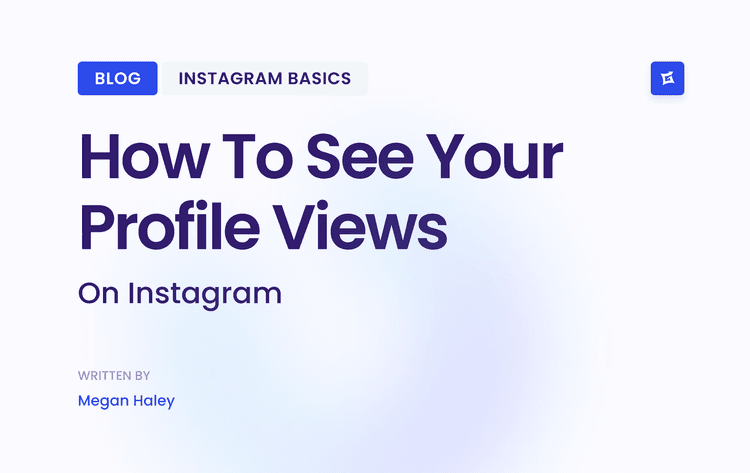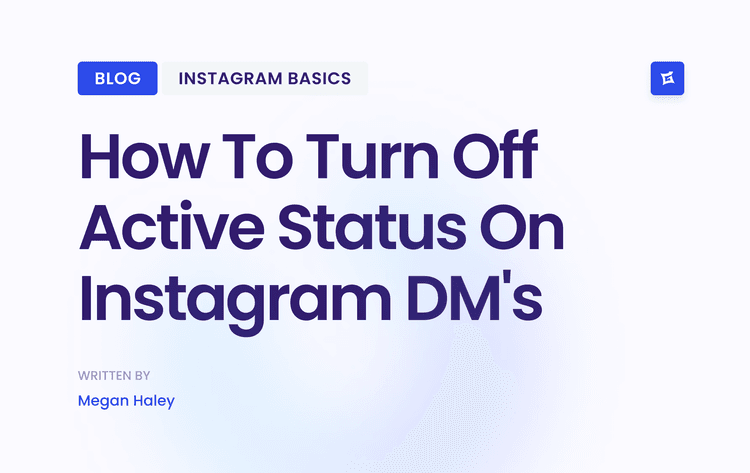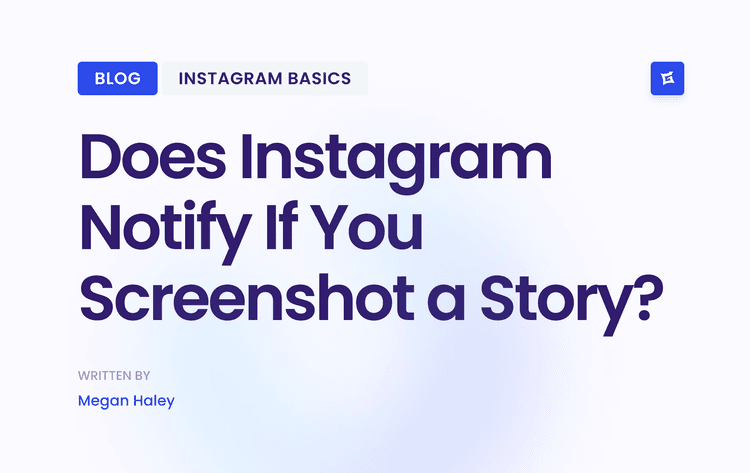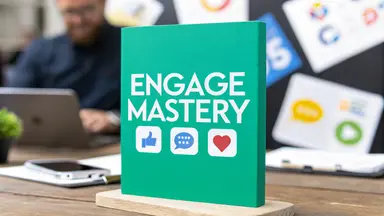What Are Instagram Notes?
Before we begin we need to get clear on what are Instagram Notes and what we're dealing with.
Instagram Notes are quick thoughts you share. Think of them as mini-posts or tweets. Here is everything you need to know:
60 characters max. No novels here.
Last 24 hours. Then they're gone.
Show up at the top of your DM inbox.
You choose who sees them: all followers or just close friends.
Why use Notes? They're perfect for:
Quick updates ("Just landed in NYC!")
Mood sharing ("Feeling pumped today")
Asking questions ("Anyone free for coffee?")
They're casual. Low pressure. No need for perfect pics or witty captions.
Why Aren't Your Notes Showing?
Could be several reasons. Let's break them down:
Your app's outdated. Instagram rolls out features gradually.
Your phone's acting up. Software glitches happen.
Instagram's having issues. Even tech giants stumble.
Your account settings are off. Simple fixes often work best.
Network problems. Bad connection = no Notes.
Regional restrictions. Some features aren't available everywhere.
Now you know what might be wrong. Let's fix it.
How to Fix It: Step-by-Step Guide
Update Your App
Old app versions miss new features. It's that simple.
Here's what to do:
- iPhone users:
Open App Store
Tap your profile icon
Scroll to "Instagram"
If "Update" is there, tap it
- Android users:
Open Google Play Store
Tap the menu icon
Choose "My apps & games"
Find Instagram
If "Update" is available, tap it
Pro tip: Turn on auto-updates. Never miss a feature again.
Restart Your Phone
Sometimes, your phone just needs a quick nap. Here's how:
- iPhone with Face ID:
Press and hold side button + volume button
Slide to power off
Wait 30 seconds
Press side button to turn on
iPhone with Home button:
Press and hold side button
Slide to power off
Wait 30 seconds
Press side button to turn on
- Android:
Press and hold power button
Tap "Restart" or "Power off"
If you chose "Power off", wait 30 seconds and turn it back on
Why does this work? It clears your phone's memory and stops all processes. Fresh start.
Reinstall Instagram
Sometimes, you need a clean slate. Here's how to get one:
1. Delete the app:
iPhone: Press and hold the Instagram icon, tap "Remove App"
Android: Press and hold the Instagram icon, drag to "Uninstall"
2. Restart your phone (see step 2)
3. Reinstall:
Go to your app store
Search "Instagram"
Download and install
Log in
Why bother? It clears cache, resets app data, and gives you the latest version.
Check Your Account Settings
Your settings might be blocking Notes without you knowing. Let's check:
Open Instagram
Go to your profile (bottom right icon)
Tap the menu (three lines top right)
Choose "Settings and privacy"
Tap "Privacy"
Scroll to "Activity status"
Make sure it's turned on
Why does this matter? Some features, including Notes, might need this to work properly.
Network Issues
Bad connection = no Instagram Notes. Try these:
1. Toggle Airplane mode:
Turn it on for 30 seconds
Turn it off
Wait for connection to restore
2. Switch between Wi-Fi and mobile data:
Turn off Wi-Fi, use mobile data
If that works, your Wi-Fi might be the problem
3. Restart your router:
Unplug it
Wait 30 seconds
Plug it back in
Wait for connection to restore
4. Try a VPN:
Download a reputable VPN app
Connect to a server
Open Instagram
Why a VPN? It might bypass regional restrictions or network issues.
Clear Instagram's Cache (Android only)
Cached data can cause issues. Here's how to clear it:
Go to your phone's Settings
Tap "Apps" or "Application Manager"
Find and tap "Instagram"
Tap "Storage"
Tap "Clear Cache"
For iPhone users: Reinstalling the app (step 3) clears the cache.
Check If You're Using Instagram Lite
Instagram Lite doesn't have all features. If you're using it, switch to the full version:
Delete Instagram Lite
Go to your app store
Download the regular Instagram app
Log in
Make Sure You're Not Restricted
Instagram might restrict features if you've violated their guidelines. Check your account status:
Go to your profile
Tap the menu (three lines)
Choose "Settings and privacy"
Tap "Account"
Look for "Account status"
If you're restricted, follow Instagram's instructions to resolve it.
Still Not Working? Contact Instagram Support
Time to call in the experts from Instagram. Here's how you can do it:
Go to your profile
Tap the menu (three lines)
Choose "Settings and privacy"
Scroll to "Help"
Tap "Report a problem"
Choose "Something isn't working"
Describe your issue with Notes
Include screenshots if possible
Submit
Pro tip: Be clear and concise. The more details you provide, the better they can help.
Wrap Up: Keep Creating While You Wait
Look, Instagram Notes are cool. But they're not everything. While you're waiting for a fix:
Keep posting great content
Engage with your followers
Try other features like Reels or Stories
Remember, social media is a tool, not your life. Use it wisely with intention to do something out of it. Instagram is a great way to get more publicity, sales and recognition among your peers.
Final Thoughts
Instagram Notes not working? Now you know how to fix it. Try these steps:
Update your app
Restart your phone
Reinstall Instagram
Check your settings
Solve network issues
Clear cache (Android)
Switch from Instagram Lite
Check account restrictions
Contact official Instagram support
If nothing works, be patient. Instagram will sort it out. Focus on creating great, engaging content instead. That's what really matters. Stay consistent. Keep engaging. And remember, your value isn't tied to a social media feature. If you think your content doesn't go anywhere - Gainsty can help you with Instagram growth.
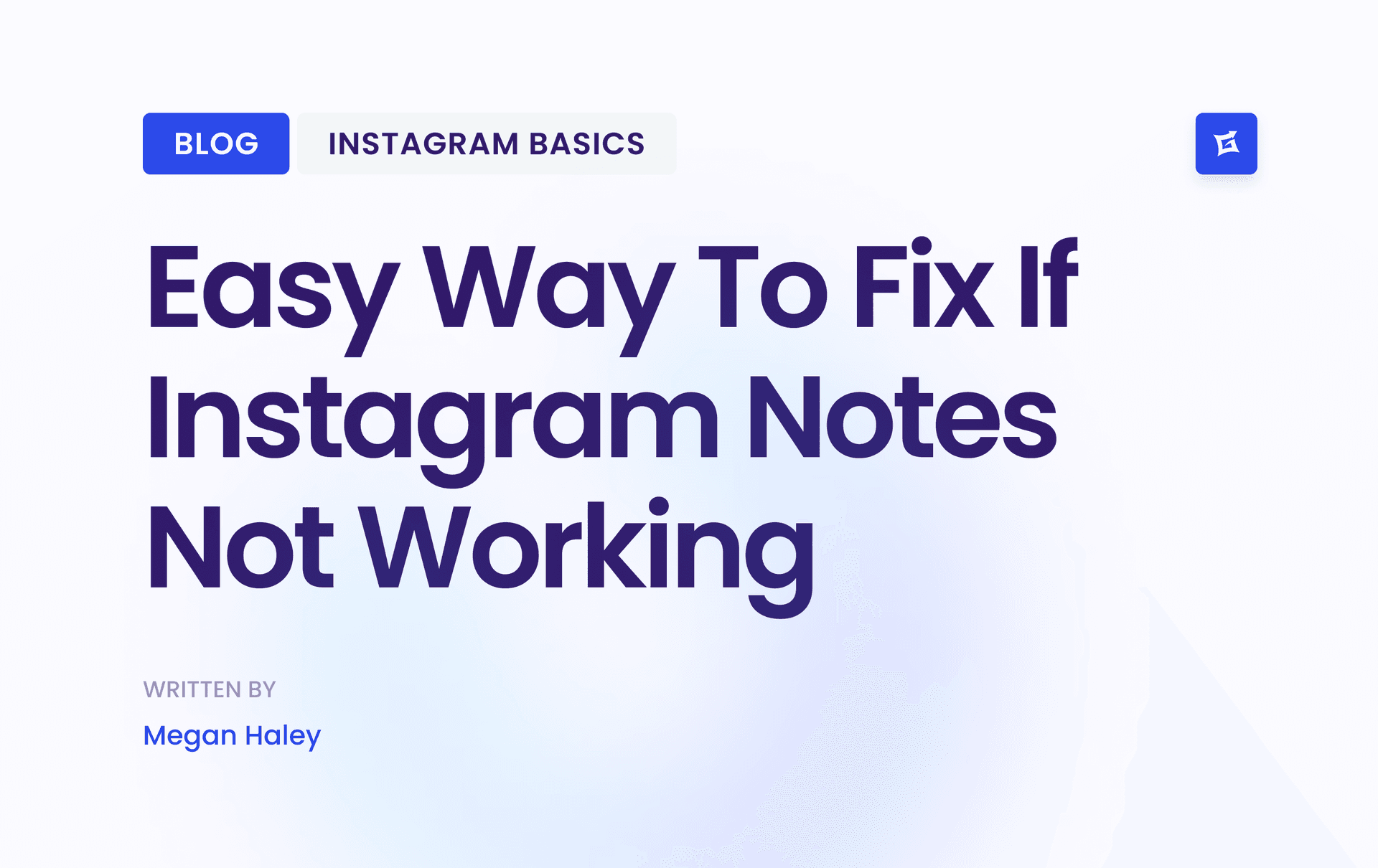
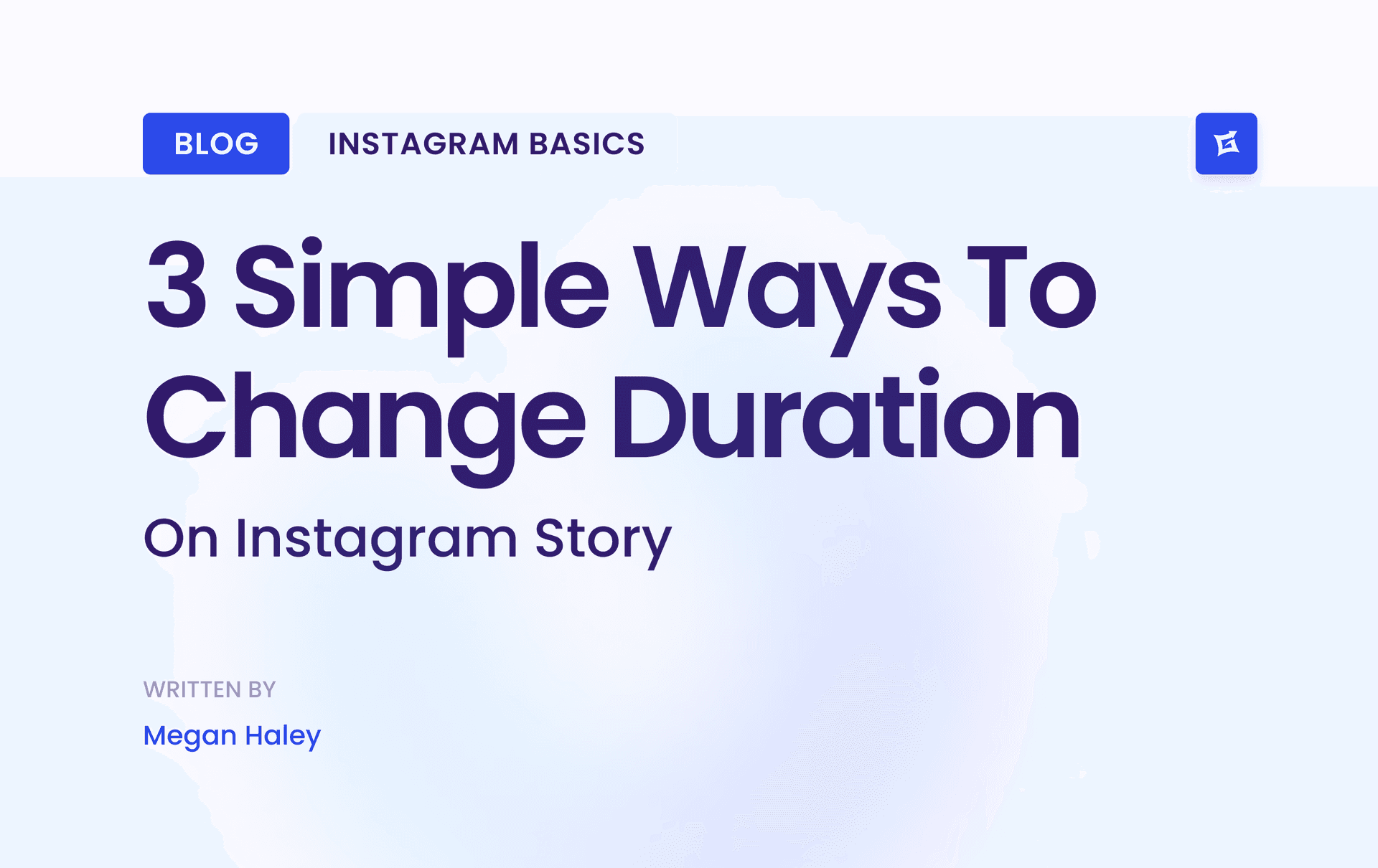
.png&w=1920&q=75&dpl=dpl_9XSWKBjhcBN6v6b1SN7m3p1WWjfr)
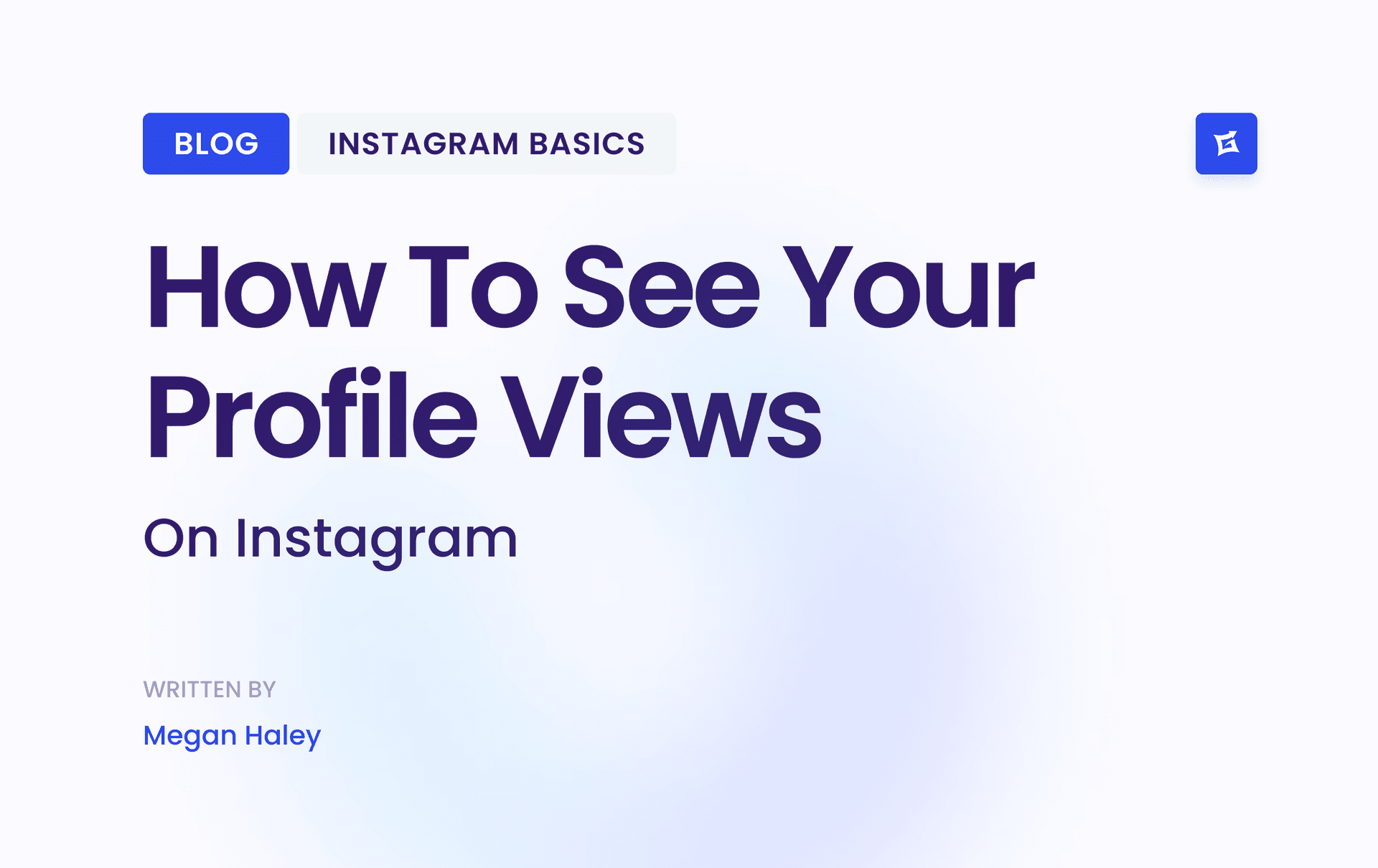
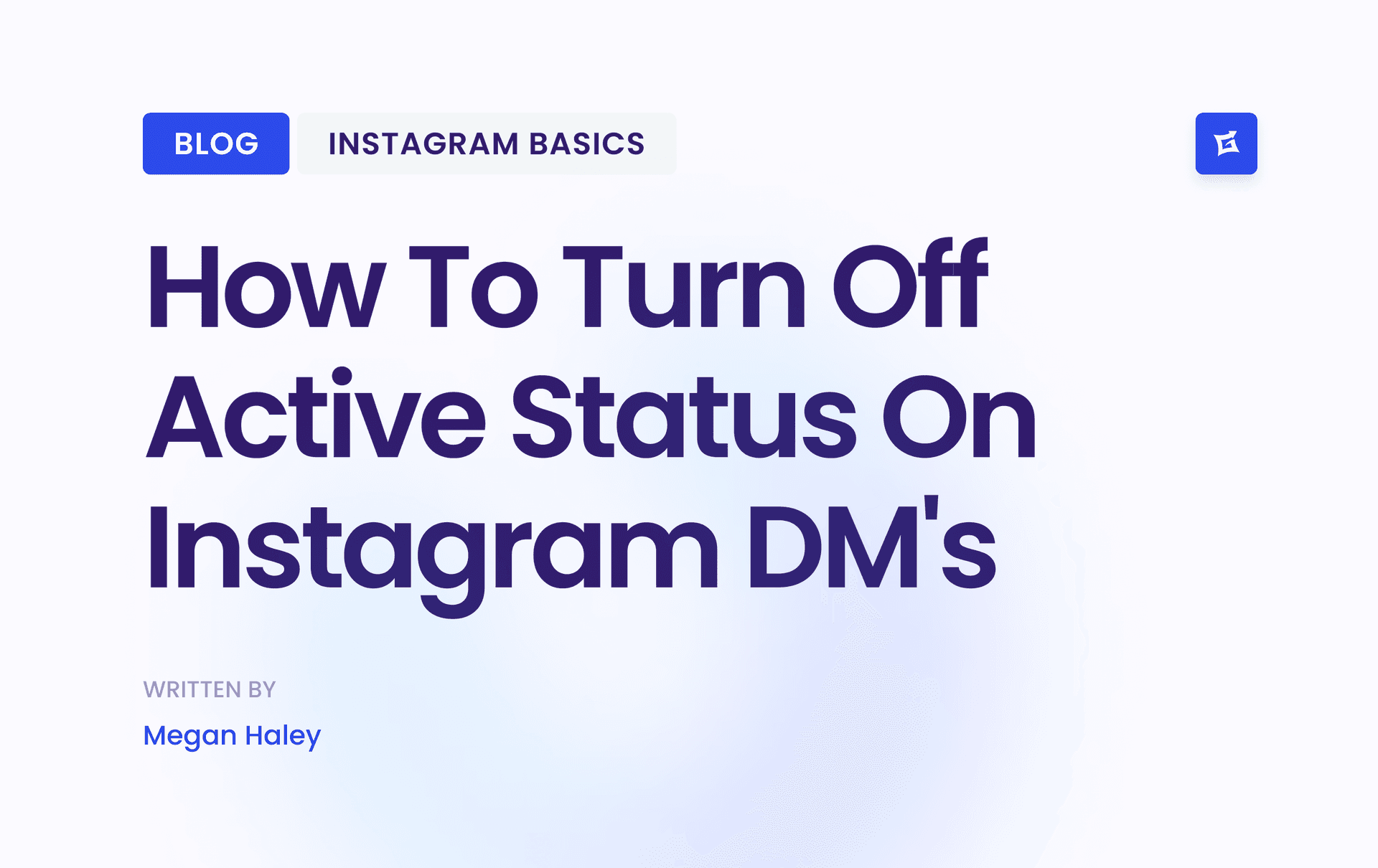
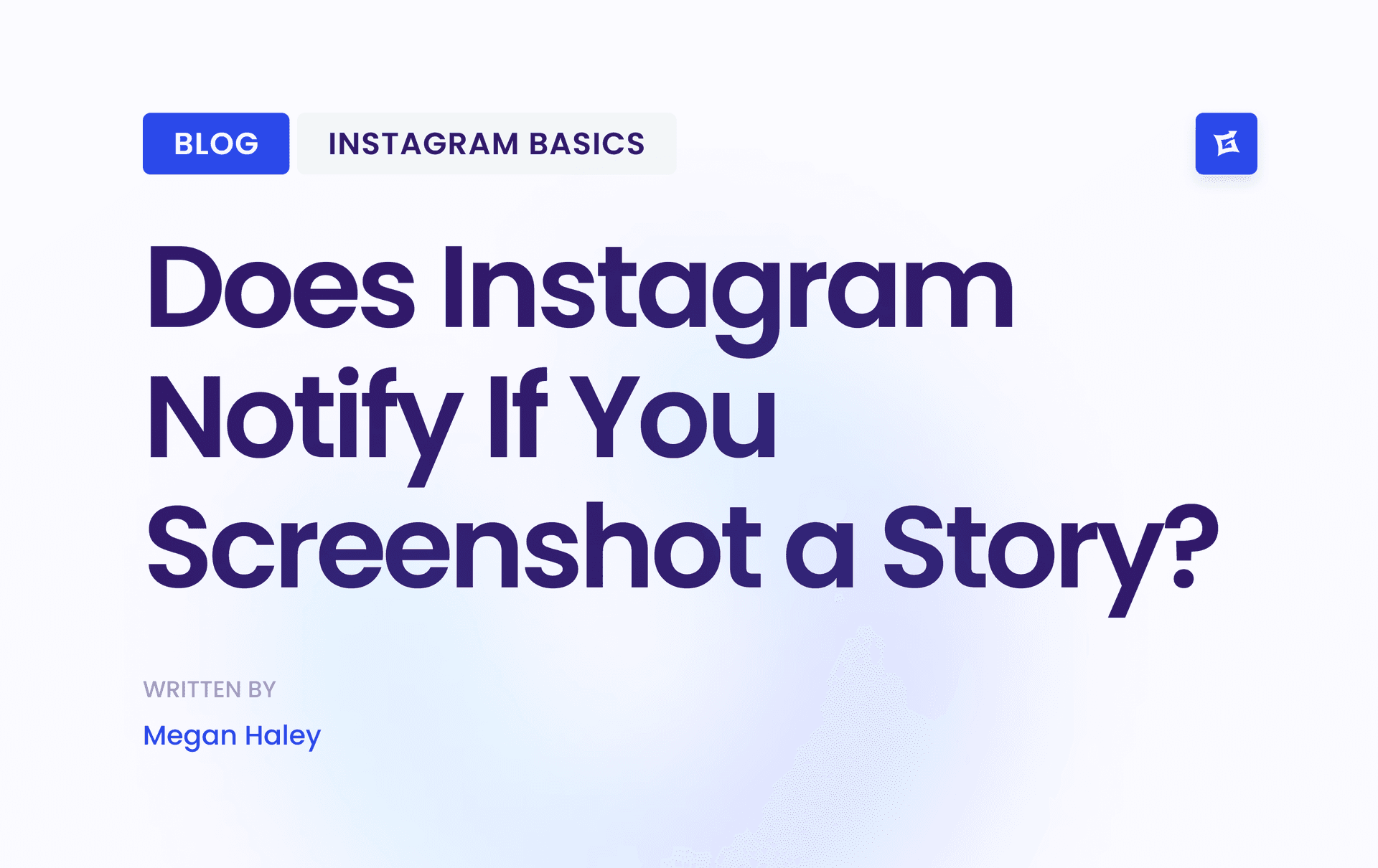
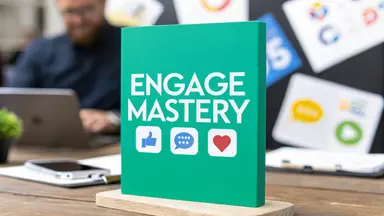


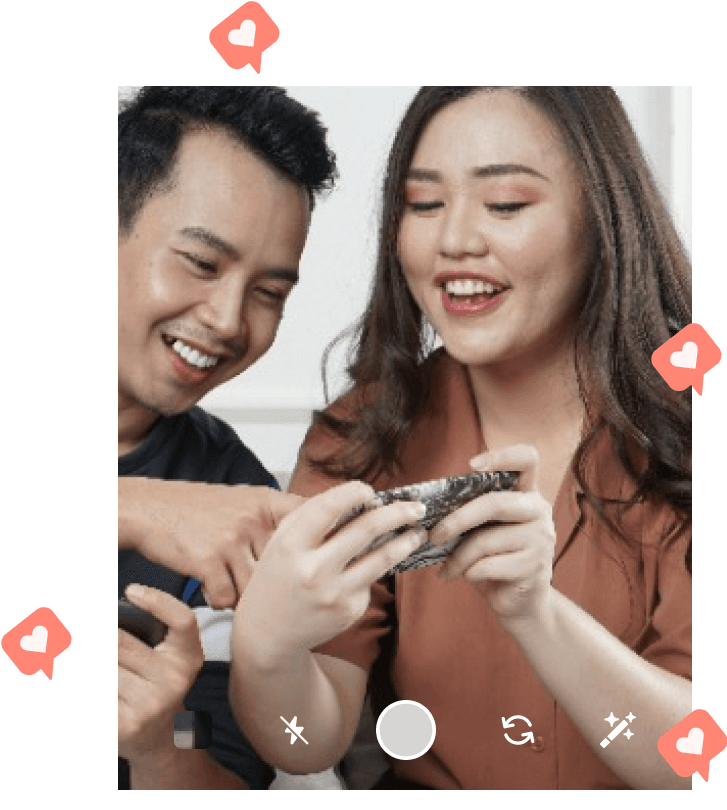
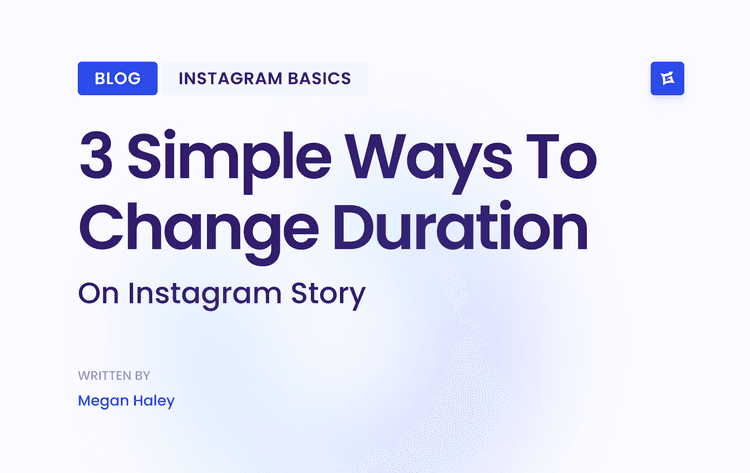
.png&w=750&q=75&dpl=dpl_9XSWKBjhcBN6v6b1SN7m3p1WWjfr)