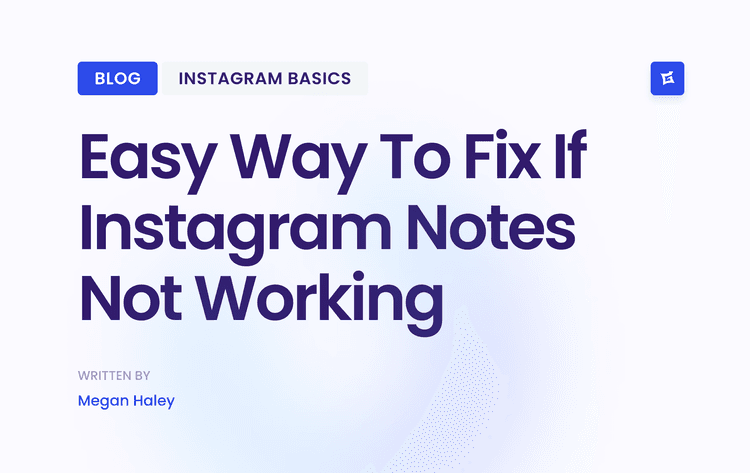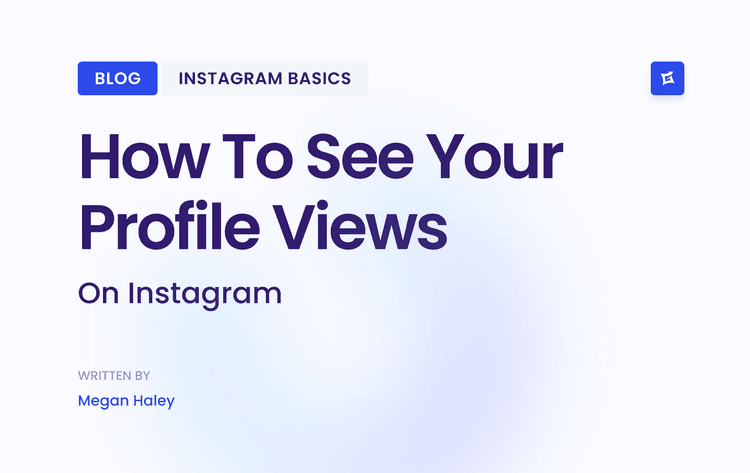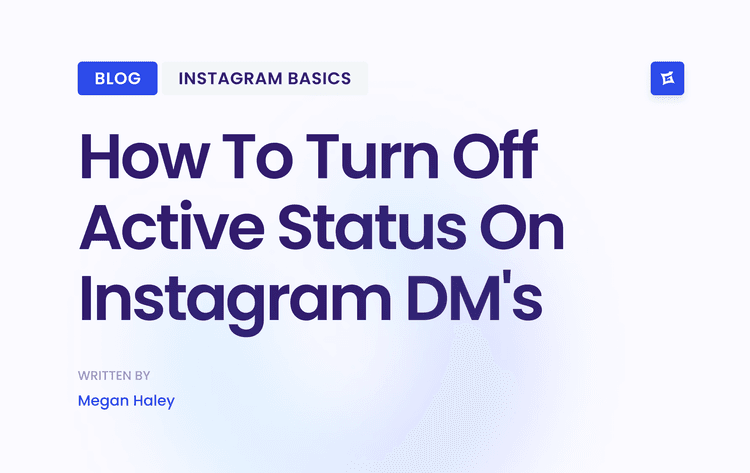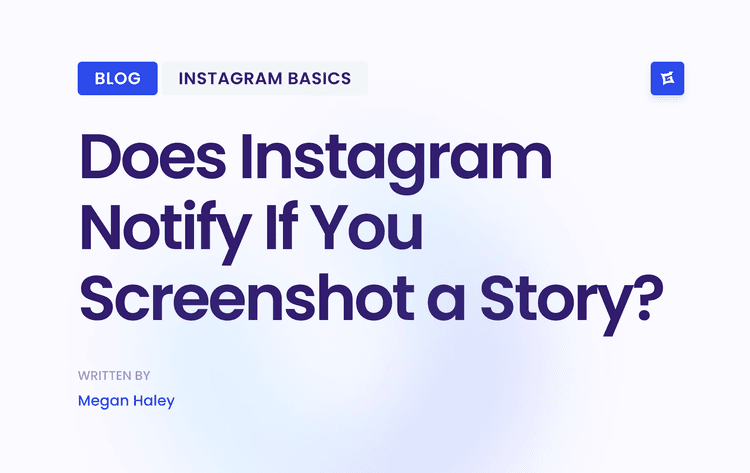Why Sharing Posts to Your Story Is a Game-Changer
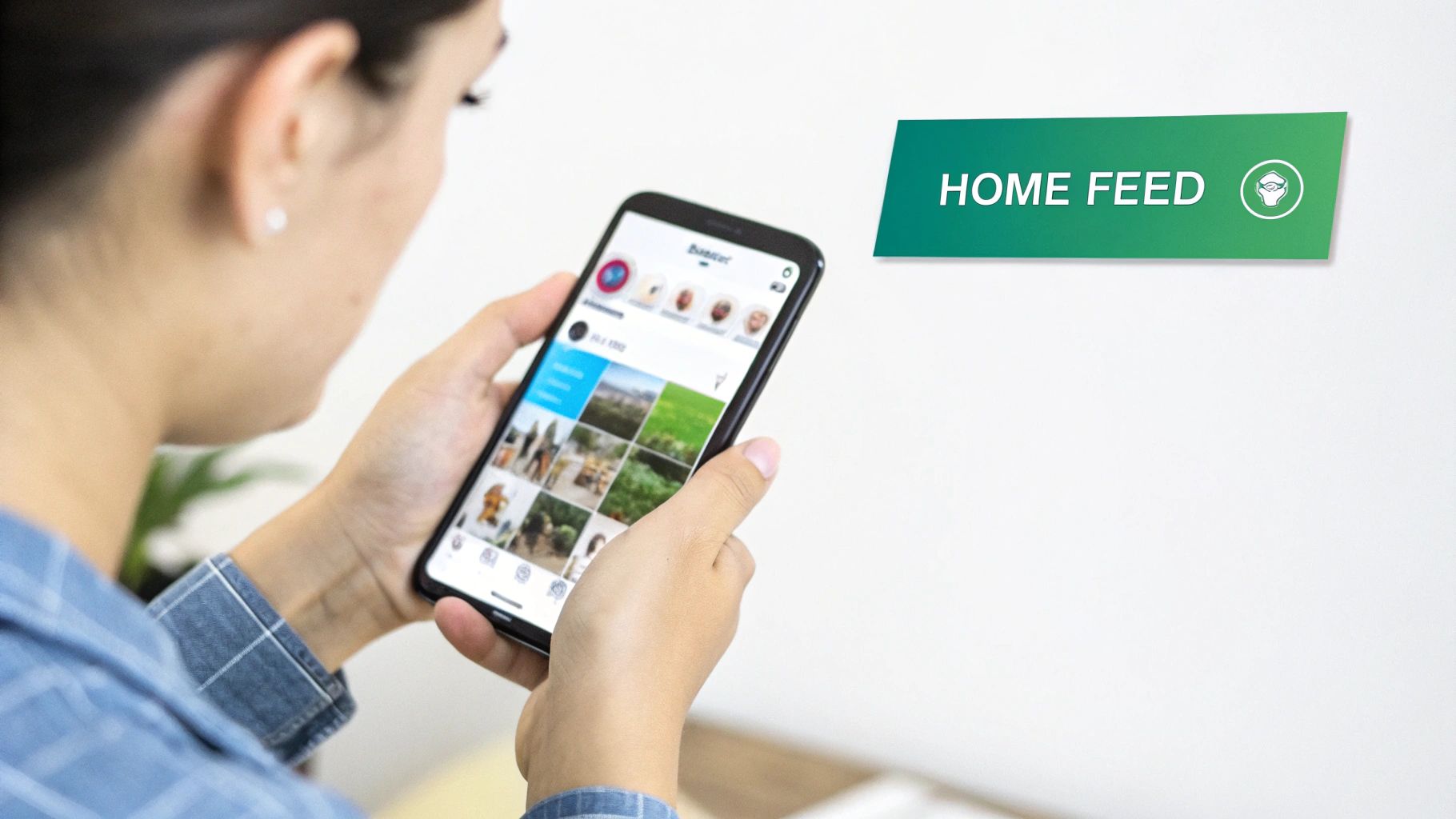
Honestly, resharing a feed post is one of the smartest ways to squeeze every drop of value out of the content you've already made. Your feed is your permanent portfolio, but Stories? They're all about the here-and-now, grabbing immediate attention. When you combine the two, you get the best of both worlds.
Give Your Content a Longer Lifespan
We've all been there—you pour your heart into a post, only to have it buried by the algorithm. Even your most loyal followers can easily miss things. When you post that content into your Story, you're essentially giving it another broadcast to an audience that's often more engaged and ready to interact
Think about a small business that posts a great shot of a product. A few days later, they can reshare that same post to their Story, but this time they slap a "New Restock!" sticker on it with a countdown. Boom—instant urgency and a fresh reason for people to care about old content.
Drive Real Engagement and Interaction
This is where it gets fun. Stories have a whole toolbox of interactive features that your feed just doesn't. You can overlay that shared post with a poll, a quiz, or a question sticker to get a conversation going.
I’ve seen creators share a stunning travel photo to their Story and add a simple question sticker like, "Where should I go next?" It's a brilliant way to turn passive scrollers into active community members. This kind of back-and-forth is a huge part of what makes using Instagram Stories for business so effective.
> The sheer scale of Instagram Stories is mind-boggling. About one-third of the most viewed Stories come from businesses, and posting up to 5 Stories a day can help you keep a viewer retention rate of over 70%.
These numbers don't lie. Your audience is already there, hungry for Story content. It has become the go-to channel for real-time connection that works just as well for personal brands as it does for major corporations.
Sharing Any Post to Your Story in Seconds
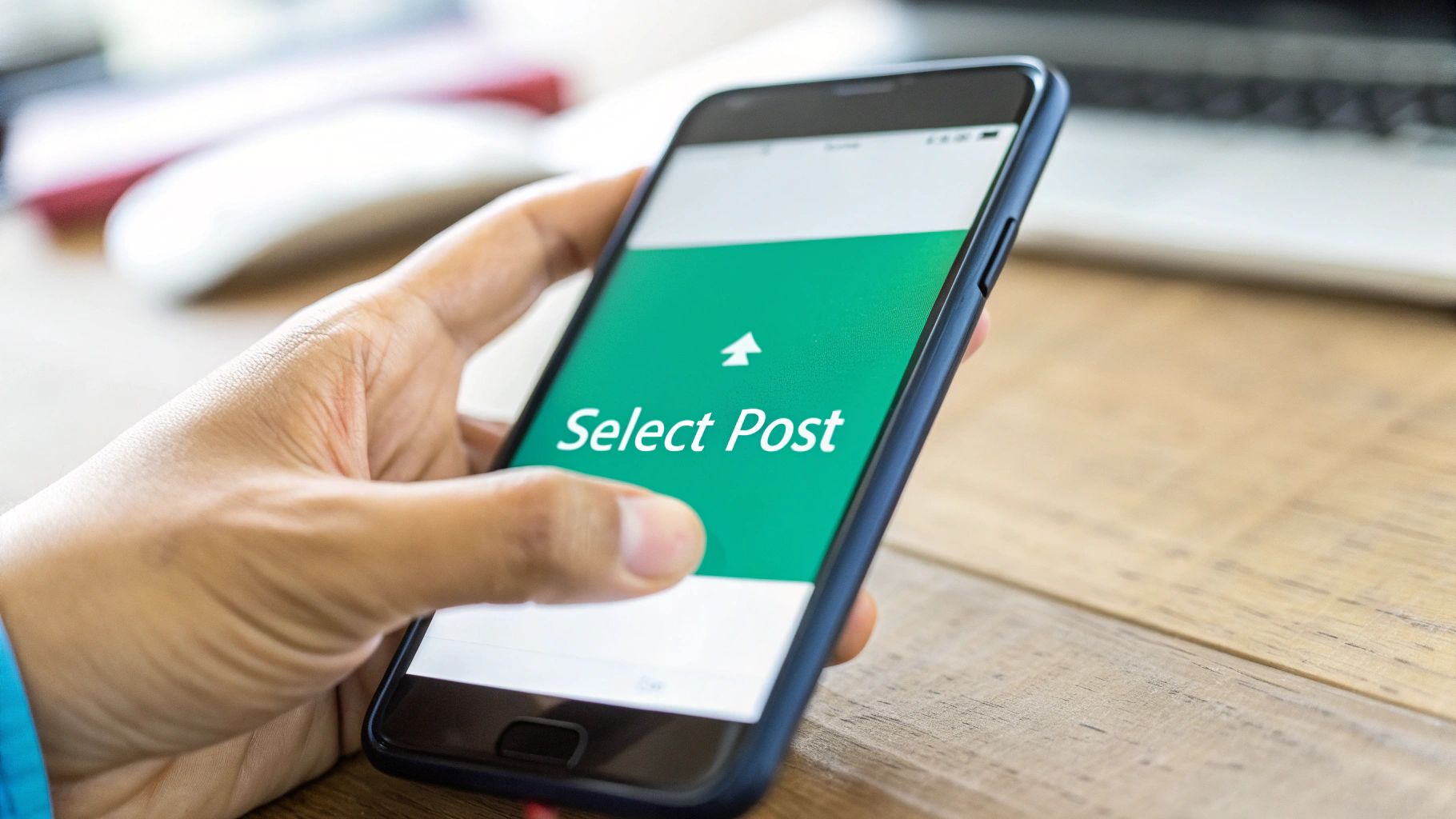
Ready to jump in? Sharing a feed post to your Story is one of those fundamental Instagram skills you'll use all the time. It’s a fantastic way to give your content a second life or spotlight a creator you admire.
The great news is that the process is the same whether you're using an iPhone or an Android. As long as the post is from a public account, you're good to go.
Find the Post and Tap the Share Icon
First things first, find the post you want to share. Scroll through your feed or go directly to a specific profile.
Look right below the photo or video, next to the familiar like and comment icons. You'll see a paper airplane icon—that's your share button. Give it a tap.
A new menu will pop up from the bottom. This is where you can send the post as a direct message, but we're looking for the option right at the top.
> Tapping "Add post to your story" is your magic button. It instantly whisks you away to the Story editor, where the feed post appears as a sticker. Now, the fun part begins!
This feature, which rolled out back in late 2018, has totally changed how we amplify content on the platform. It connects the polished feel of the main feed with the casual, in-the-moment vibe of Stories. It's a powerful tool for driving engagement, as you can see from the latest user stats on platforms like Analyzify.com.
Confirm Your Story and Post It
Once you're in the Story editor, you have total control. Tap and hold the post sticker to drag it around the screen. Pinch with two fingers to make it bigger or smaller.
Pro Tip: If you tap the sticker once, it toggles between two styles. One shows the original creator's username and the start of their caption, while the other is just a clean, simple image.
When you're happy with how it looks, just hit the "Your Story" button at the bottom left. That's it! Your new Story is now live for your followers to see.
Make Your Shared Posts More Interactive
Knowing how to add a post to your Story is just the starting point. Where you can make an impact is by turning that simple share into something that stops people mid-scroll and gets them to interact. Instagram gives you a whole creative toolbox to play with, so let's dive in.
First things first, don't just accept the default gradient background. It’s a dead giveaway of a low-effort share. A quick pro tip is to give it a branded touch. Just tap the "Draw" tool, pick a color (maybe from your brand kit or one pulled directly from the photo), and then tap-and-hold anywhere on the screen. Boom. You get a clean, solid-colored background that makes the post pop.
Spark Conversation and Action
With your background sorted, it's time to get people involved. Think of your shared post as a conversation starter.
You can easily do this by adding interactive stickers:
Polls & Quizzes: These are brilliant for getting quick feedback. If you share a post about a new product, you could add a poll asking, "Which color do you prefer? Blue or Green?" It's a simple, low-friction way to make your audience feel heard.
Question Stickers: This one is a goldmine for starting one-on-one conversations. Share a thought-provoking post from your feed and overlay it with a sticker that asks, "What are your thoughts on this?" Every reply lands in your DMs, which is perfect for building real connections.
By the way, if you ever need to do this in reverse and share someone's Story to your own, we've got a whole guide on how to repost a Story on Instagram that walks you through it.
> Key Takeaway: Interactive elements aren't just for decoration. They are a direct invitation for your followers to engage. Every poll, quiz, or question turns your Story from a broadcast into a conversation, which is exactly what the algorithm loves to see.
To help you decide which creative tools to use, this table breaks down some of the most popular options and what they're best at achieving.
Story Customization Options and Their Impact
The Quiz Sticker allows you to create a multiple-choice question with one correct answer, perfect for educational content, brand trivia, or product knowledge checks.
The Question Sticker invites open-ended responses from viewers, helping you gain deeper insights, form personal connections, or collect user-generated content ideas.
Using a Solid Background changes the default gradient to a single color, giving your Story a clean, professional appearance and maintaining brand consistency.
The Mention Sticker lets you tag another Instagram account, encouraging collaboration, giving shoutouts, or strengthening community ties.
Lastly, the Music Sticker adds a music clip to your Story, which is great for setting a mood, staying on trend, or creating an emotional connection.
Using these features thoughtfully can significantly boost how many people interact with your shared posts, turning passive viewers into active community members.
The image below clearly shows the difference between a basic share and one where you take control of the creative elements.
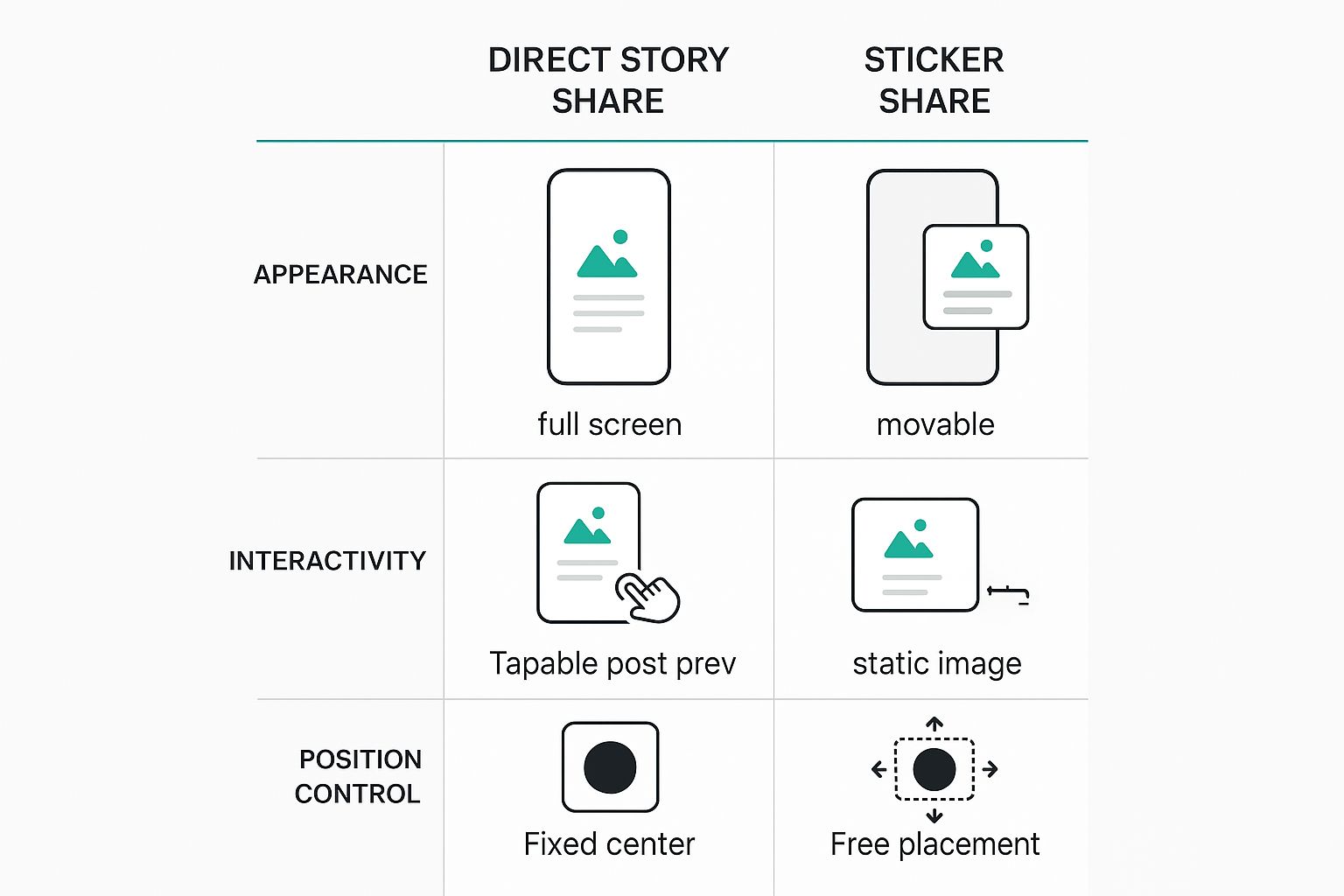
As you can see, treating the post as a movable "sticker" gives you so much more freedom to customize the layout and add those all-important interactive layers.
Pro-Level Tactics for Maximum Story Engagement
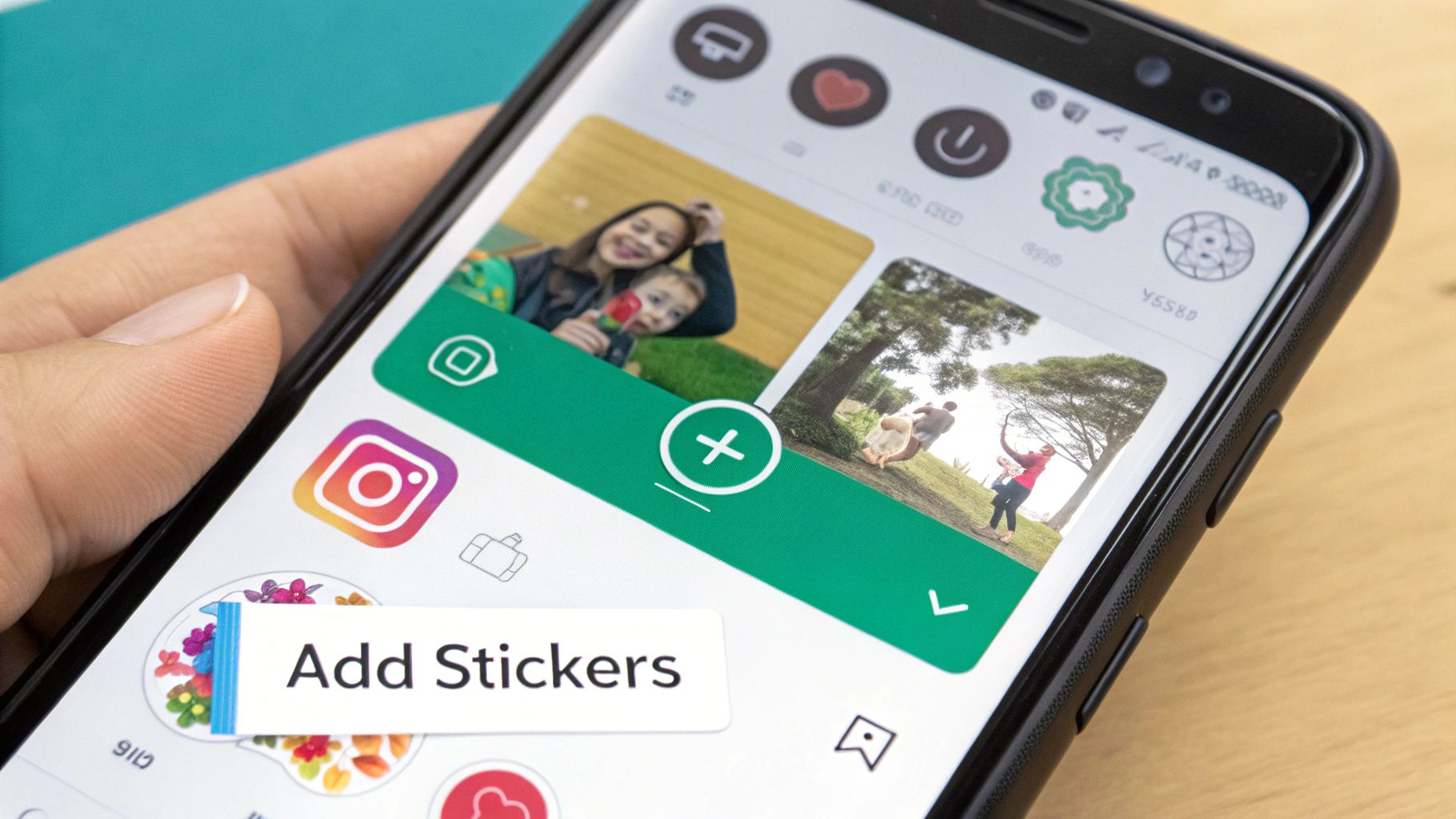
Alright, now that you've got the basics down for adding a post to your Story, let's talk about how to make it work for you. Moving beyond a simple share is what separates the pros from the rest. These are the clever little tricks I use all the time to get more views, taps, and DMs.
One of my go-to moves is the classic "tap to reveal." Instead of just plopping the post onto your Story, get creative. Cover it up a bit with a funny GIF or a sticker that says something like, "New post, tap here!" This creates a bit of mystery and piques curiosity, making people want to tap through to see what's hidden. It’s a simple psychological trigger that can seriously boost your tap-through rate.
Master Your Visual Branding
Another pro tip is to create a clean, on-brand background. Forget Instagram's default gradient—it can look a bit generic. Instead, make your Story look instantly more professional by matching the background to a color from your shared photo.
It's easier than it sounds. Just grab the color dropper tool.
First, tap the “Draw” tool up in the top right.
Then, pick the dropper icon (it's on the far left of the color options).
Drag the dropper around your shared post until you land on a color you love.
Now for the magic part: tap and hold anywhere on the screen for 1-2 seconds.
Voilà! The entire background will fill with that solid color, making your shared post pop. It's a small detail that makes a massive difference in how polished your Stories feel.
> Key Insight: Always, always tag the original creator if you're sharing someone else's content. It's not just good manners; it's a smart strategy. They get a notification and will often reshare your Story to their audience, giving your account a free and valuable shout-out.
These techniques are all part of a bigger picture. For a deeper dive into boosting your interactions, check out our guide on essential Instagram engagement strategies. And if you want to zoom out and work on understanding overall social media engagement, that's a fantastic resource for the core principles. Consistently using these small, smart tactics is how you turn a basic feature into a powerful tool for growth.
Fixing Common Problems When Sharing to Stories
Ever gone to share a fantastic post to your Story, only to find the option has vanished? It’s a surprisingly common snag, and it almost always boils down to a couple of key things: account privacy or specific sharing settings. It's frustrating, but usually an easy fix.
The number one culprit is trying to share from a private account. Instagram takes user privacy seriously, so if someone has locked their account, you won't be able to reshare their content publicly. It's a hard and fast rule. So, if you tap the paper airplane icon and don't see the "Add post to your story" option, that's your first clue—the account is probably private.
Another reason, even with a public account, is that the user has simply turned off resharing. It's a setting anyone can enable if they prefer people not to add their feed posts to Stories.
Why Is My Share Button Missing or Blurry?
Okay, so you've confirmed the account is public, but the share option is still nowhere to be found. What gives? More often than not, this is just a temporary bug within the app itself.
> My go-to fix: The first thing I always do is force-quit and reopen the Instagram app. You'd be amazed at how often this simple trick works. It clears out little glitches and often brings the feature right back.
If a quick restart doesn't do the job, try these next steps:
Check for updates: Head over to the App Store or Google Play Store. An outdated app version is a common cause of features acting strangely.
Fixing blurry shares: If the post shares but look fuzzy or low-quality, your internet connection is almost always to blame. A weak signal can cause the image to compress poorly during the upload. Make sure you’re on a stable Wi-Fi connection before sharing to keep everything looking sharp.
Running through these quick checks will solve the vast majority of sharing issues and get you back to creating great Stories.
Still Have Questions? Let's Clear Things Up
Even after you get the hang of it, a few specific questions tend to pop up. I've heard these a lot, so let's tackle the common ones right now.
Will the Original Creator Know I Shared Their Post?
Yes, they will. The moment you share a public post to your Story, Instagram sends a notification directly to the original creator. They'll get an alert that you've featured their content, and they can tap right through to see your Story. It’s all part of how the platform encourages interaction and proper credit.
> My Two Cents: Think of this notification as a networking opportunity. When you share someone's post, you're tapping them on the shoulder. If they like what you've done, they might just reshare your Story to their followers, which can be a fantastic way to get some new eyes on your profile.
Why Can't I Share Posts From a Private Account?
This one is all about privacy. If an Instagram account is set to private, you simply can't share its feed posts to your Story. The option to "Add post to your story" won't even be there. This isn't a glitch; it's a core privacy feature designed to give users complete control over who sees and shares their content. There's no workaround for this, and honestly, that's a good thing.
Oops, How Do I Delete a Shared Post From My Story?
Posted something by accident or just changed your mind? No problem. Getting it down is quick and painless.
First, tap your profile picture to open your current Story.
Navigate to the slide you want to remove.
Look for the three dots (the "More" menu) in the bottom-right corner and tap them.
Just hit Delete and confirm. Poof, it’s gone.
This is super useful for cleaning up your Stories on the fly or fixing a mistake before too many people see it.
Ready to stop guessing and start growing? Gainsty uses advanced AI and expert strategies to attract real, organic followers who genuinely care about your content. Start your organic growth journey with Gainsty today!

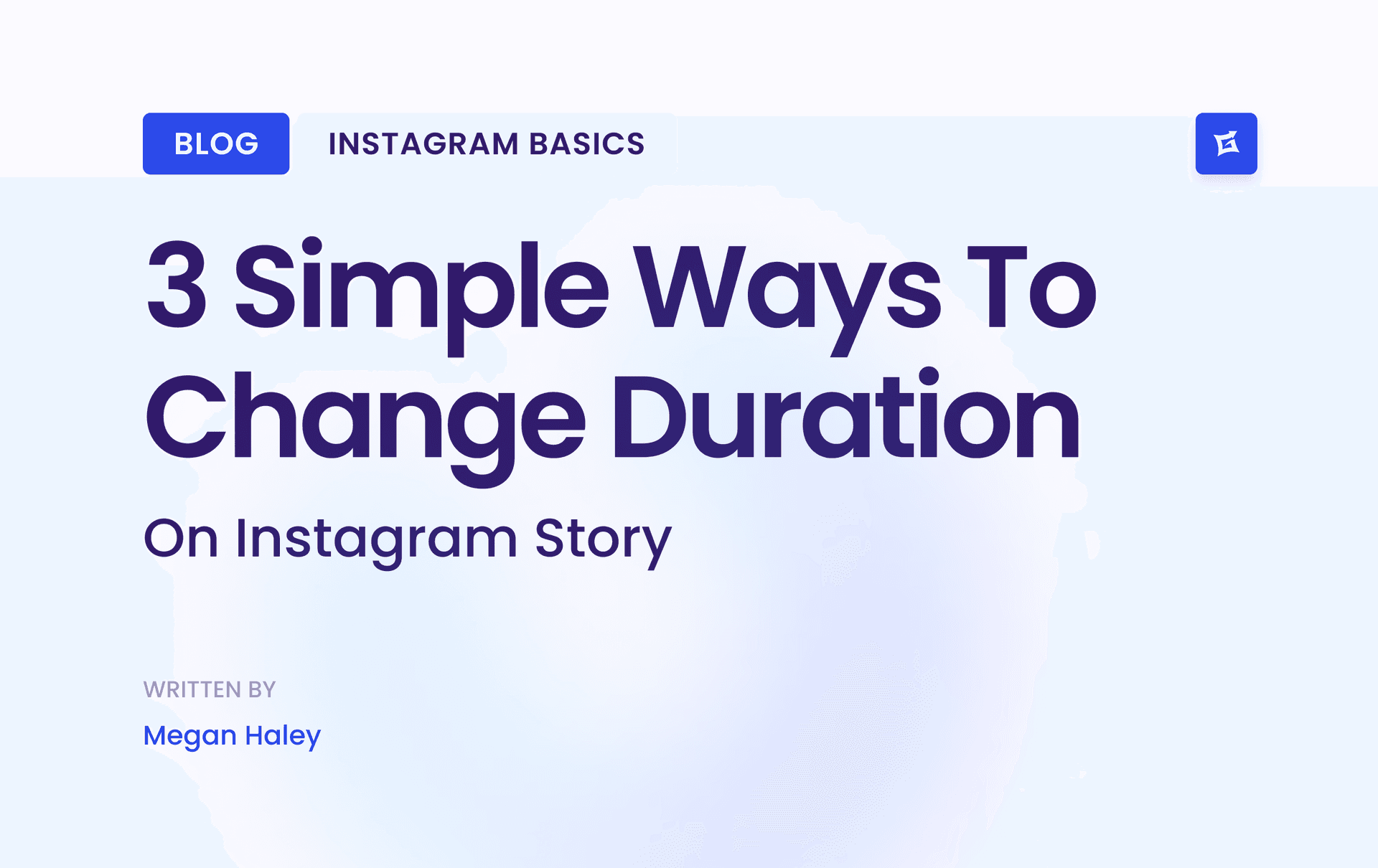
.png&w=1920&q=75&dpl=dpl_Z6gu6XbtMvtEWfqp1ffTThfB5gRx)
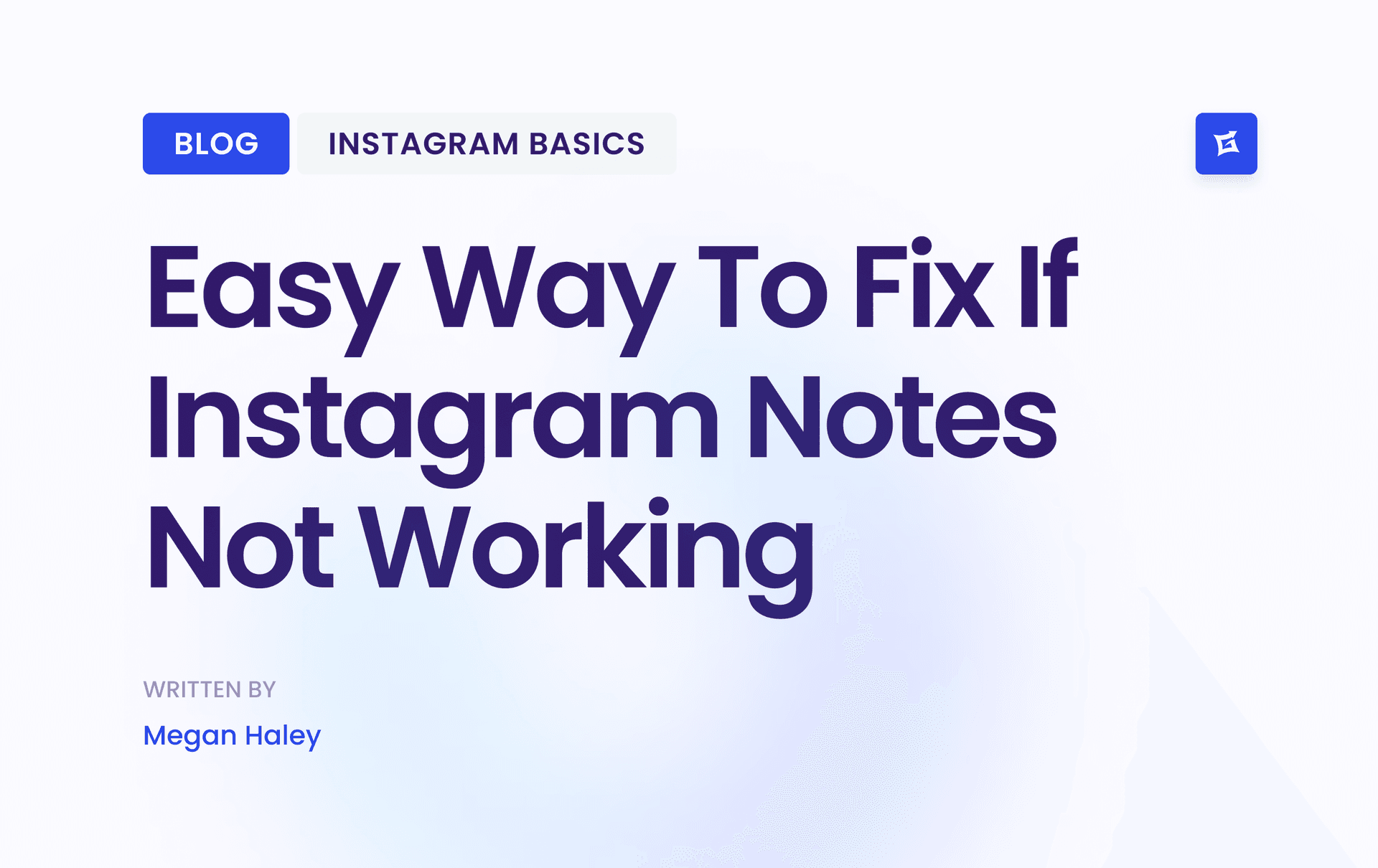
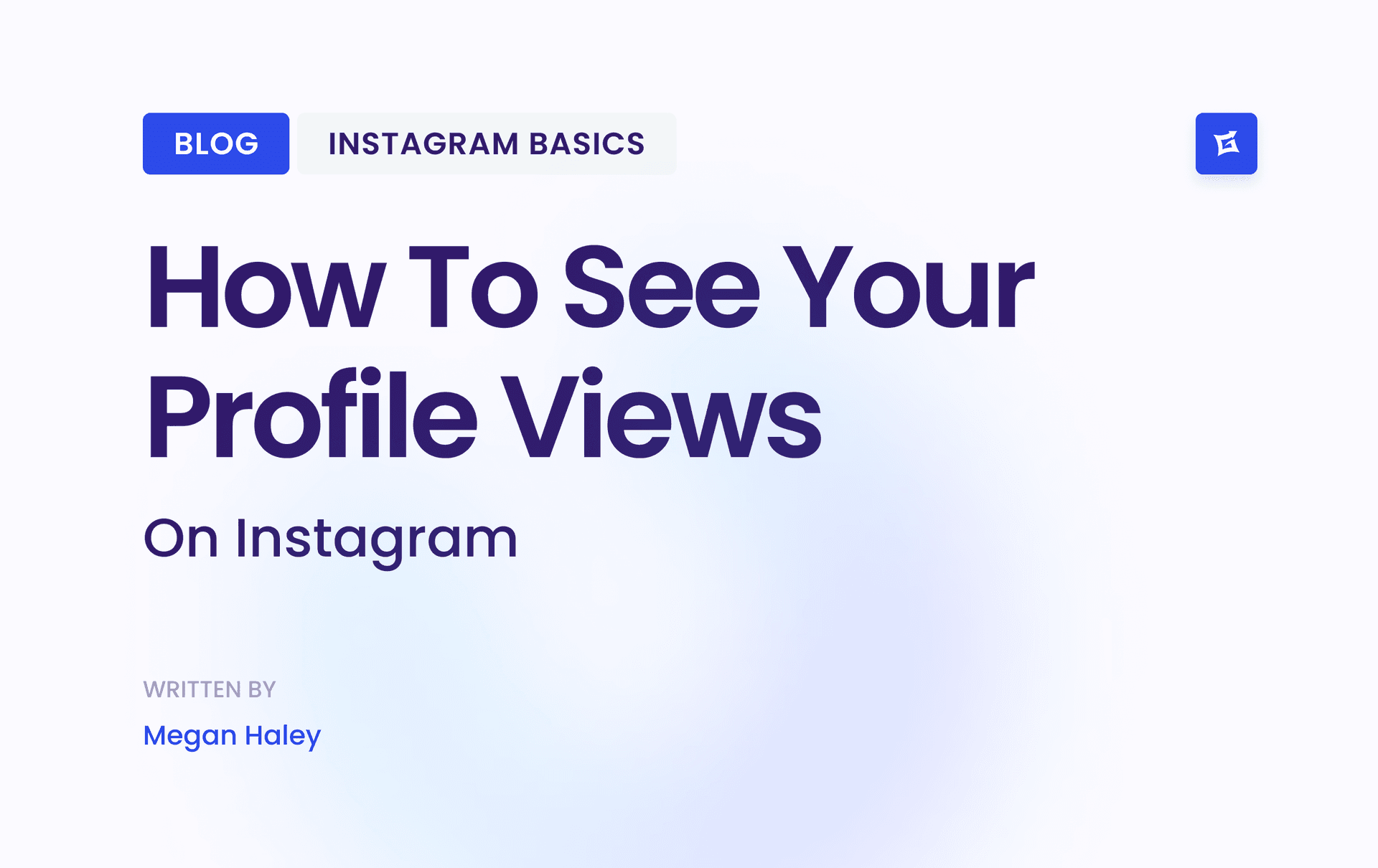
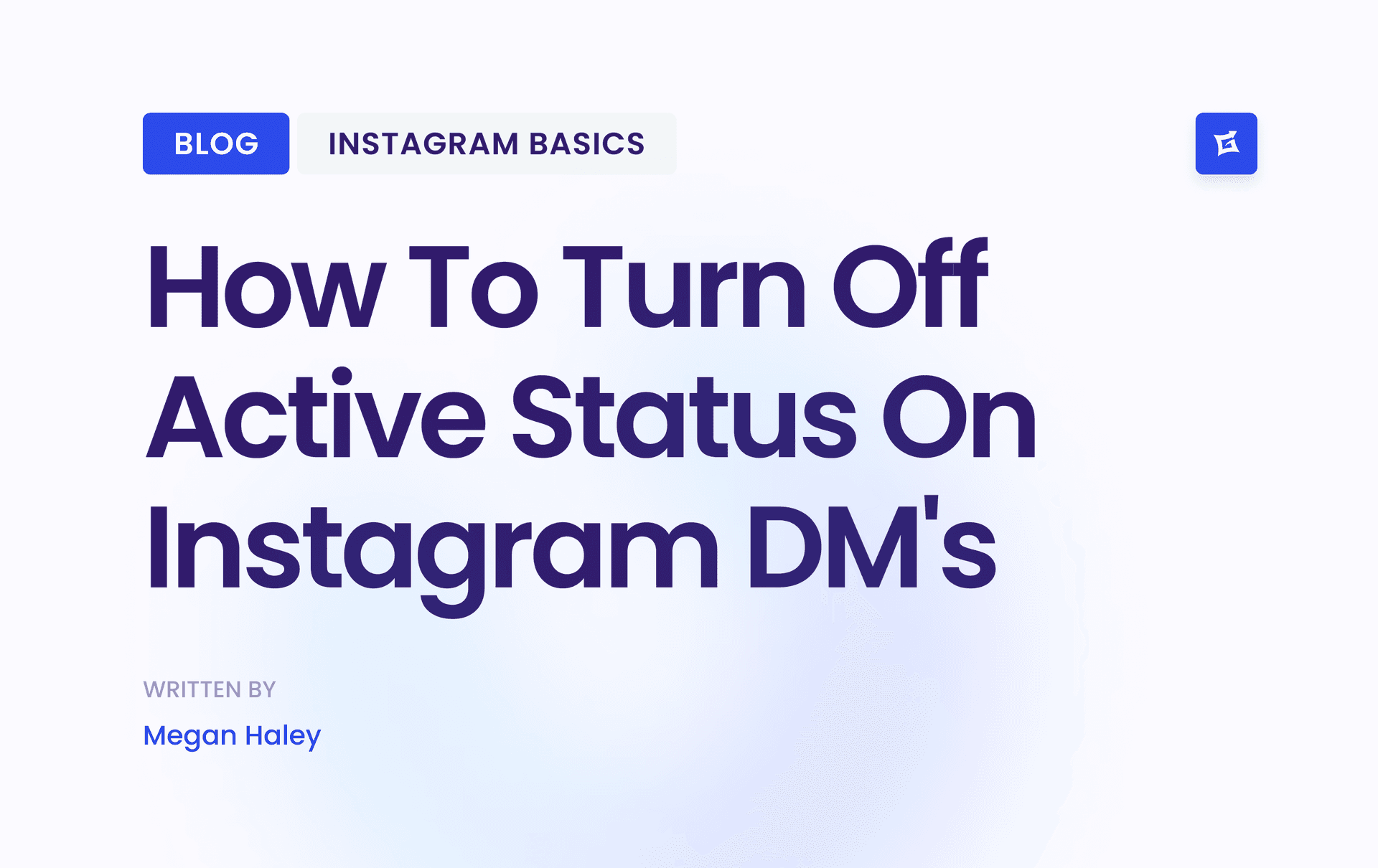
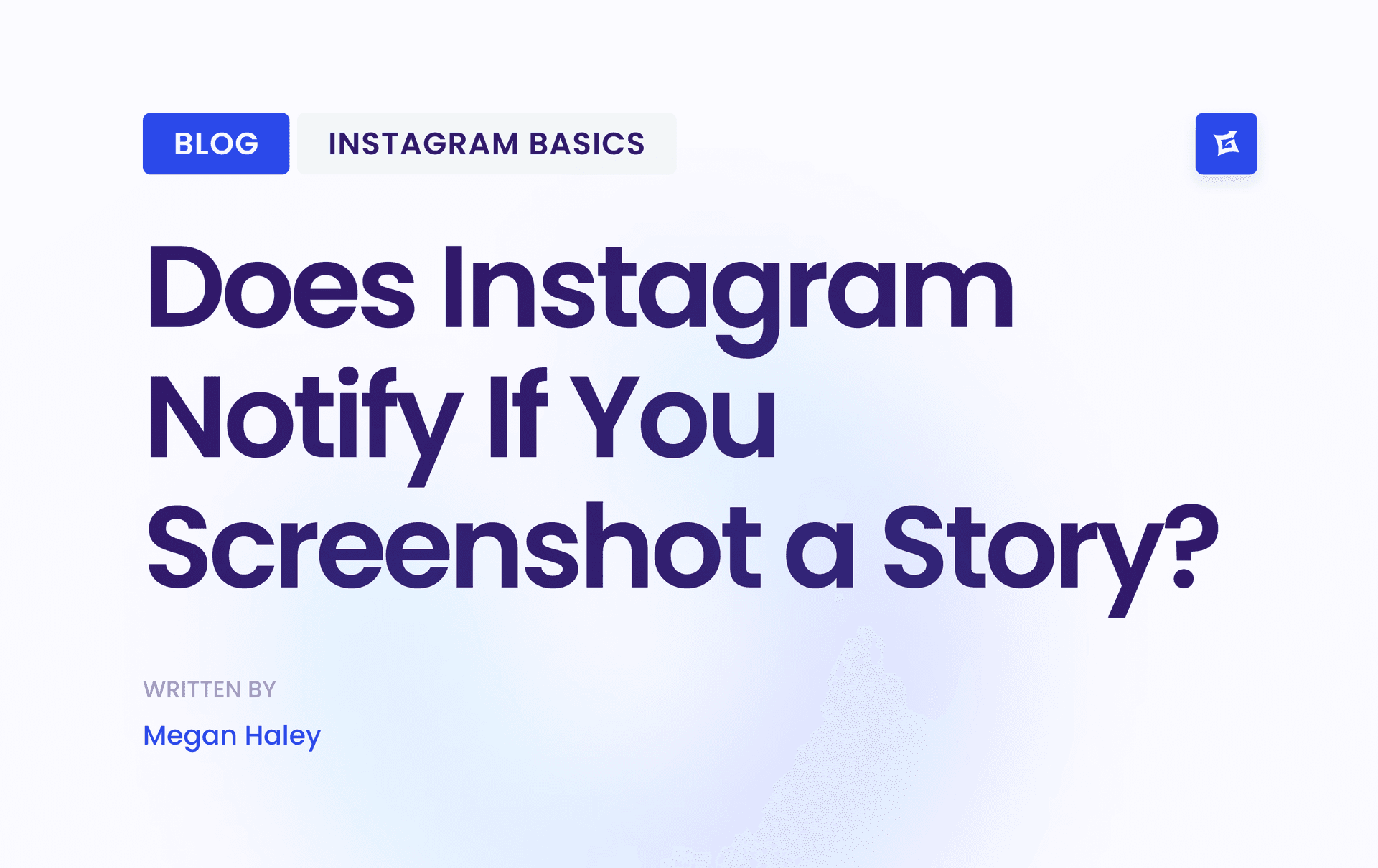


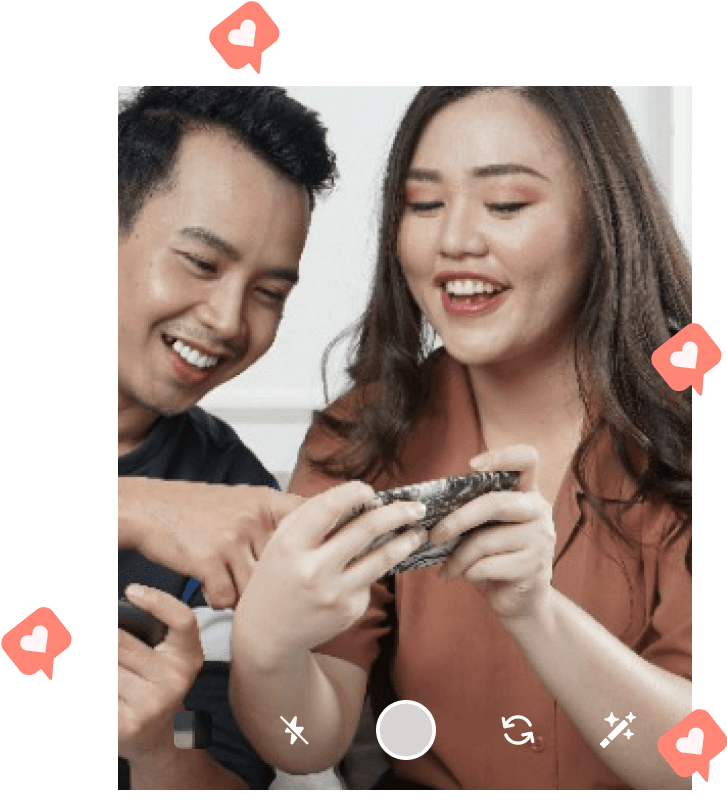
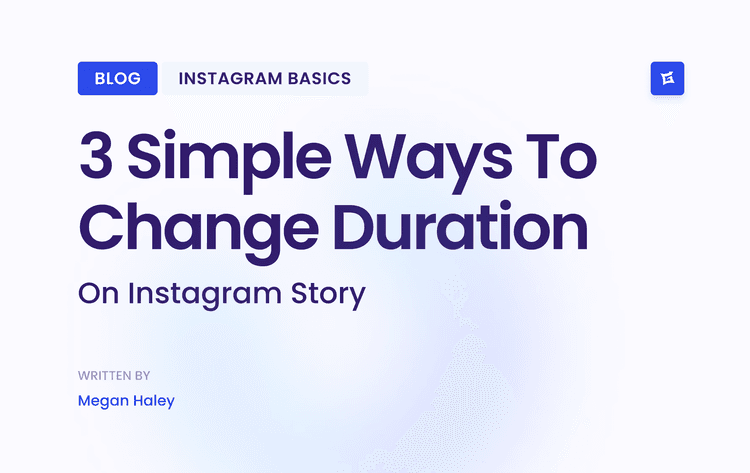
.png&w=750&q=75&dpl=dpl_Z6gu6XbtMvtEWfqp1ffTThfB5gRx)