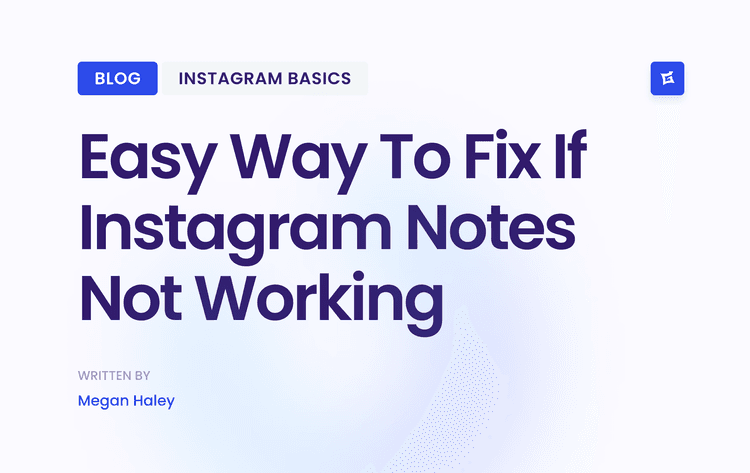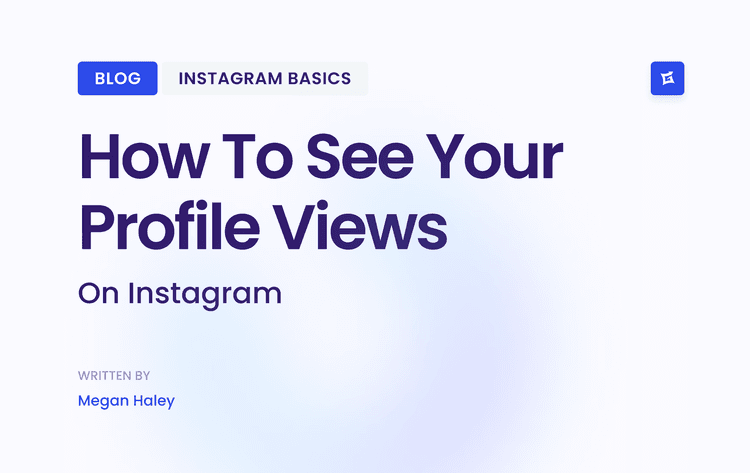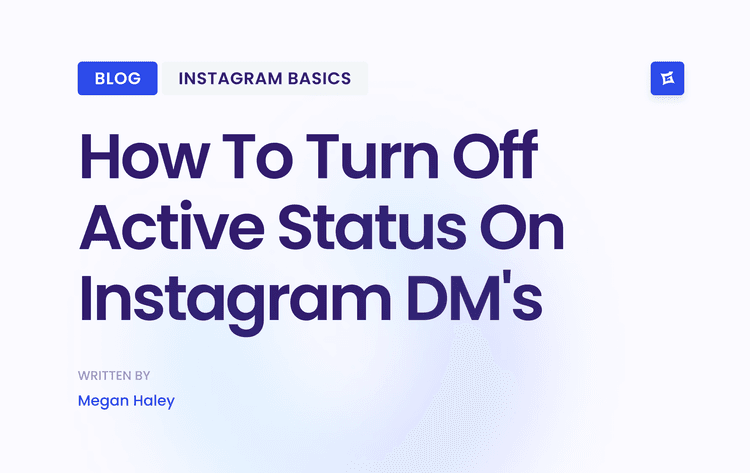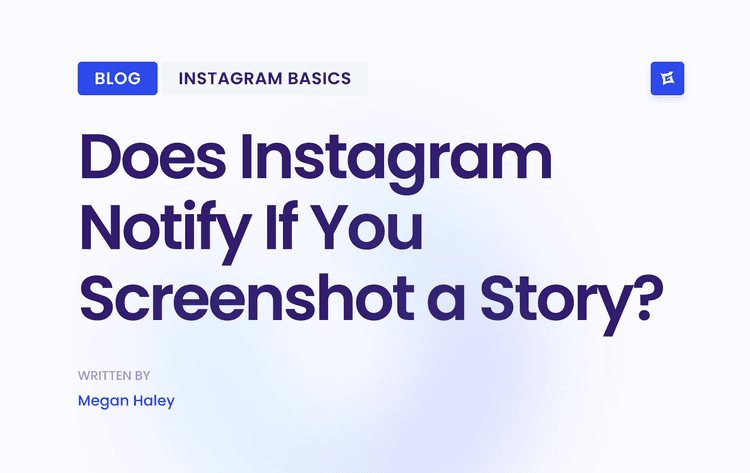Why You Can't Afford to Ignore Your Instagram Comments
Let's get straight to it: a comment section filled with spam, trolls, or just plain negativity is more than an annoyance. It can seriously drain your creative energy, tarnish your brand's image, and make your own online space feel hostile.
Taking control of your comments isn't about censorship. It's about cultivating a community where real, constructive conversations can happen. Whether you're a small business trying to keep spammy links at bay or a creator dealing with a sudden influx of negativity, managing this space is key. A well-tended comment section encourages more people to engage because they feel safe doing so.
The Real Payoff of Comment Control
When you get a handle on your comments, you're not just protecting your peace of mind—you're building a stronger, more authentic brand. Followers notice when you don't put up with abuse or spam. It signals that you care about the quality of your community, which builds trust and loyalty.
> Think of it this way: an unmoderated comment section is like a messy, neglected storefront. It tells visitors that no one's really in charge, which can scare off genuine followers and attract the wrong kind of attention.
This isn't just a hunch; it's where the industry is heading. With Instagram increasingly using AI for moderation, sentiment analysis, and even predictive customer service, the standards for online communities are higher than ever. Up to 60% of users in major markets say they're less likely to engage with brands that have toxic comment sections. You can see more on how this directly impacts brands with insights from DeepSolv.ai.
Ultimately, mastering your comment settings is a fundamental skill for anyone on the platform. To truly tap into the power of social media advertising, you have to protect your brand and your campaigns with solid comment moderation. It’s the groundwork for everything else.
Your First Line of Defense: Deciding Who Gets to Comment
Ready to set some clear boundaries? The most straightforward way to manage your Instagram comments is by deciding who can leave them in the first place. Think of it as setting the guest list for your content's comment section.
You’ll find these essential controls tucked away in your Privacy settings. To get there, head to your profile, tap the three-line menu icon, and navigate to Settings and privacy > Comments. This is your main hub for all things comment-related.
Once you're there, you'll see a simple menu that lets you pick and choose who has permission to comment on your posts.
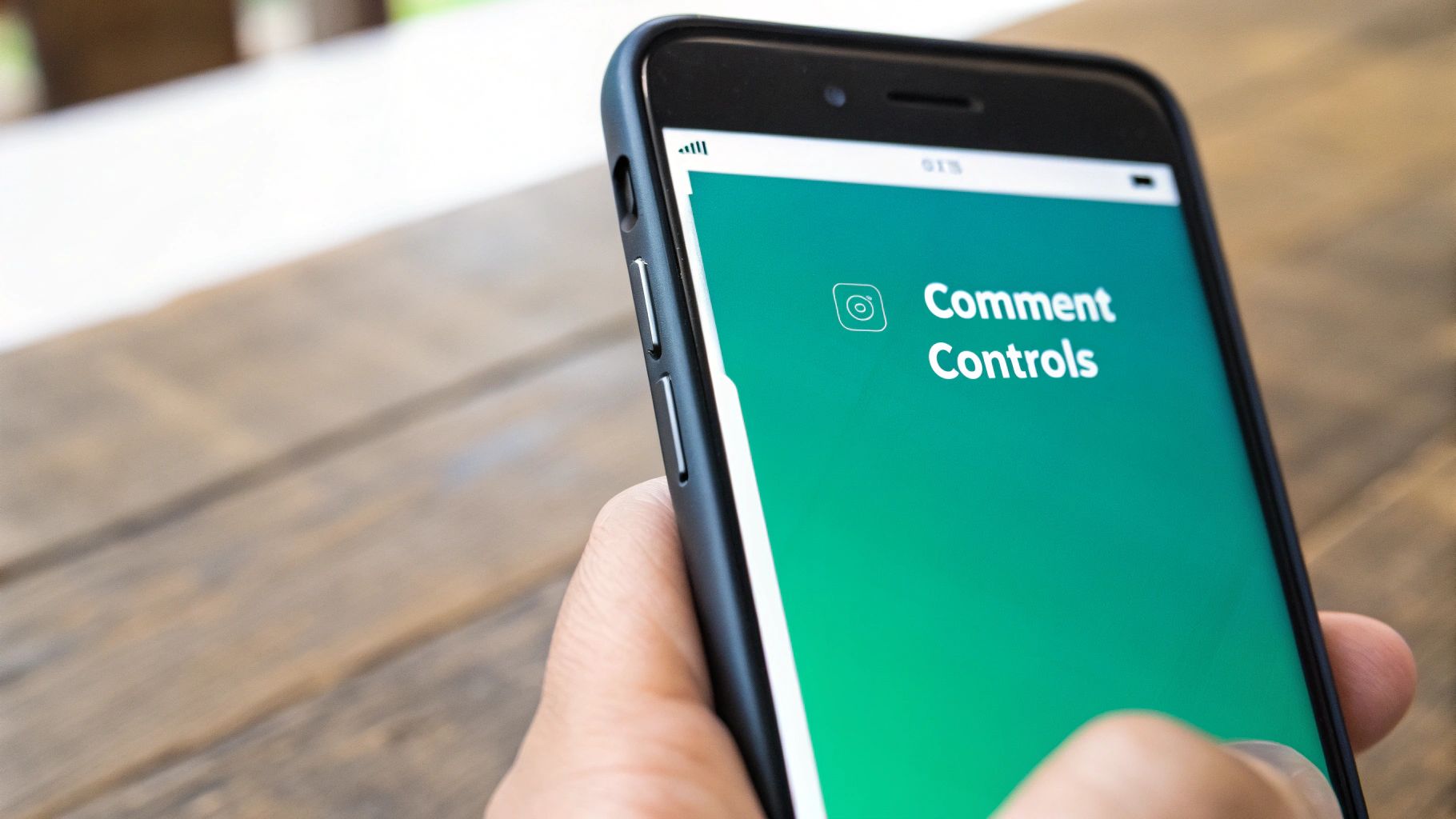
This screenshot lays out the clear-cut options Instagram gives you for managing comment permissions across your entire account.
Picking the Right Level of Access
Every option here serves a different purpose, so the "right" one boils down to what you're trying to achieve with your account.
Everyone: This is the default for public accounts. It’s great for maximizing engagement, but also leaves the door wide open to anyone, including spammers or trolls.
People you follow and your followers: A solid middle ground. This option helps keep the conversation within your extended community, filtering out comments from strangers.
People you follow: A much tighter circle. This is a popular choice for public figures or creators who want to interact mainly with a curated group of accounts they know and trust.
Your followers: Perfect for brands or businesses aiming to keep discussions centered around their actual customers and community members.
> Choosing a more restrictive option like 'Your followers' is a powerful, proactive move. It's not just about blocking negativity; it's about nurturing a more relevant and valuable space for discussion.
It might seem like limiting who can comment could hurt your engagement, but I’ve often seen the opposite happen. When you create a safer, more focused environment, you'll find it's easier to gain comments on Instagram from the people who matter to your brand or community. It's a classic case of quality over quantity.
Using Hidden Words for Smarter Comment Filtering
Let’s go deeper than just general comment permissions. Instagram gives you a fantastic tool for surgical precision: the Hidden Words feature. Think of it as your moderator that works 24/7, automatically filtering out specific words, phrases, and even emojis you’d rather not see. It’s your opportunity to tell Instagram’s algorithm exactly what crosses the line for you and your community.
The real power here lies in creating your custom list from the ground up. Take a moment to think about the comments that consistently pop up and add no value. This could be anything from the classic spam “DM for collab” to relentless self-promotion or specific offensive terms. Adding these to your list creates a filter tailored precisely to your account's needs.
Fine-Tuning Your Custom Filter
Your list doesn't have to be complicated. For example, a fitness coach I know got tired of unsolicited diet advice, so they added terms like "you should try keto" and "fasting is better." An artist might block comments criticizing their prices. It's a living, breathing tool—you can and should update it whenever new spammy trends or annoying phrases start appearing.
This visual guide breaks down how to set up your custom keyword filter to take back control of your comment section.
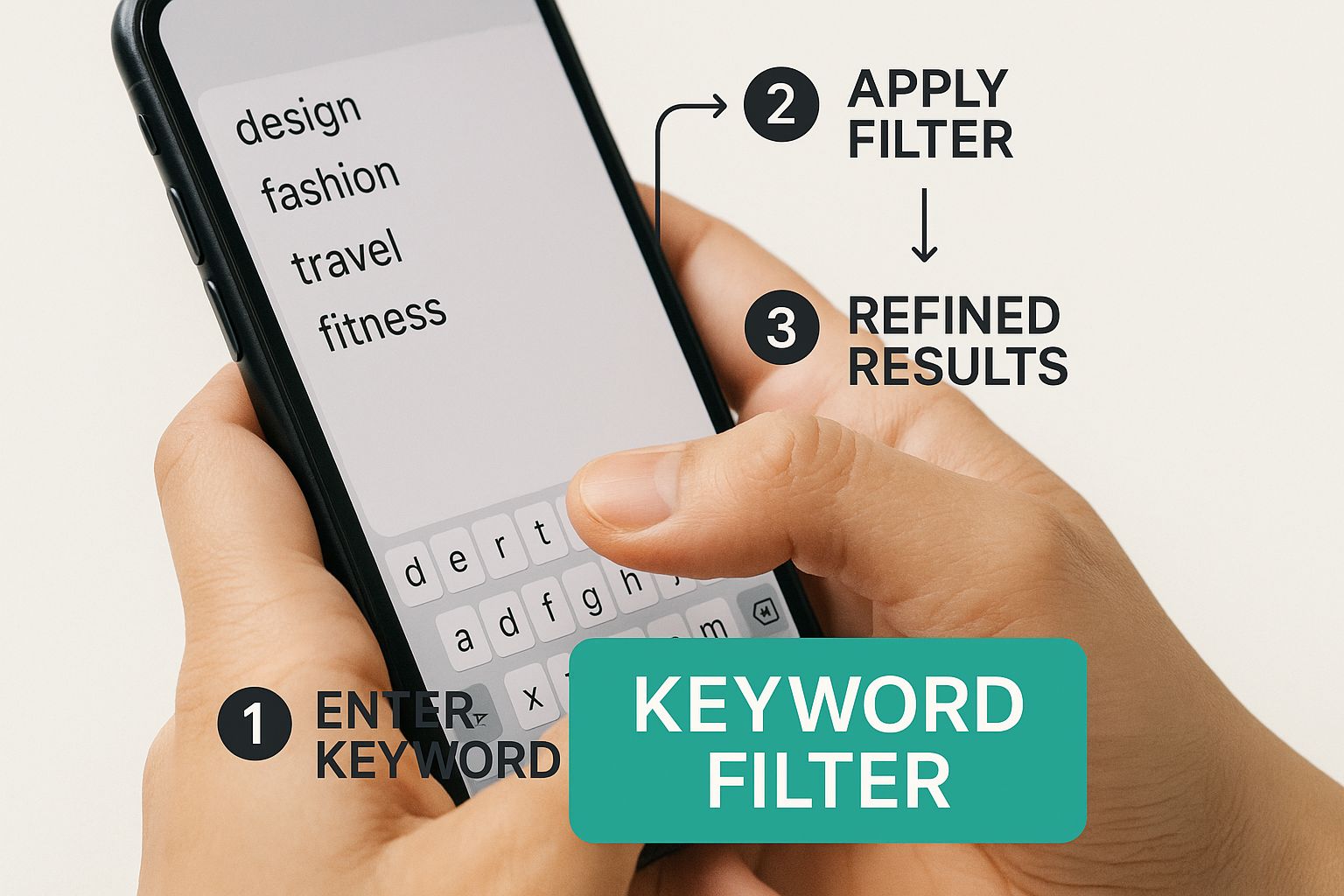
By being thoughtful about the words and phrases you hide, you become the chief architect of the conversations happening around your content.
For an extra layer of protection, I highly recommend enabling Advanced comment filtering. This feature lets Instagram's system proactively hide comments it flags as offensive or spam. It’s surprisingly good at catching the more subtle, sarcastic, or tricky comments that your list might miss.
To help you decide which filtering approach is right for you, here’s a quick comparison of Instagram's primary tools.
Instagram Comment Filtering Options Compared
Custom Word List works by allowing you to create a list of specific words, phrases, and emojis to hide. It is best for targeting recurring, predictable spam or offensive terms unique to your niche. The level of control is high, giving you direct and granular control over what gets filtered.
Advanced Filtering uses Instagram’s AI to automatically hide comments it deems offensive or spammy. It is best for catching a broad range of negativity and spam without the need for manual list management. The level of control is medium, meaning you trust Instagram’s system to make the judgment calls.
Ultimately, the best strategy often involves using both. The custom list handles your specific annoyances, while advanced filtering acts as a safety net for everything else.
> Expert Takeaway: Combining a custom word list with advanced filtering is the secret sauce. It creates a powerful, two-layer defense that lets you maintain a positive community without the soul-crushing task of manually vetting every single comment.
This strategy fits perfectly with where Instagram is heading. The platform is increasingly focused on quality engagement, and brands that use these built-in tools are seeing a massive impact. Some report reducing abusive comments by as much as 60-80%—a huge win for community health.
If you want to learn more, it's worth taking a moment to discover how Instagram’s algorithm supports quality engagement. Mastering these smart filters is no longer just a nice-to-have; it's a core skill for building a thriving, positive space on the platform.
How to Limit Comments on a Single Post
While broad, account-wide settings are great for everyday comment management, they aren't always the right tool for the job. Sometimes, a single post is the one that needs a different approach.
Maybe you're sharing something deeply personal, announcing a business change that might be unpopular, or just trying to wrap up a giveaway without a flood of last-minute entries. In these cases, you need to know how to limit comments on that specific Instagram post, and thankfully, it's straightforward.
You can do this right before you publish or even after a post has already gone live.
Controlling Comments Before You Post
When you get to that final screen before publishing—the one where you craft your caption and tag accounts—pause before you hit that "Share" button. Scroll to the bottom and tap on Advanced settings.
Inside this menu, you'll find the option you're looking for: Turn off commenting. Just flip the switch, and your post will go live without a comment section, giving you peace of mind from the very start.
> This is my go-to move for any content I anticipate might stir the pot. It's so much easier to prevent a negative comment storm than it is to clean one up after it's already started.
Disabling Comments on a Live Post
But what if a post is already up and the comments are taking a turn you don't like? No sweat. You can shut them down instantly.
Just go to the post in question, tap the three dots (...) in the upper-right corner, and choose Turn off commenting from the pop-up menu.
The effect is immediate. The comment icon will vanish for everyone who sees your post, and any comments that were already there will be hidden. You can always reverse this later by following the same steps and choosing to turn commenting back on.
Choosing Between Restricting and Blocking an Account
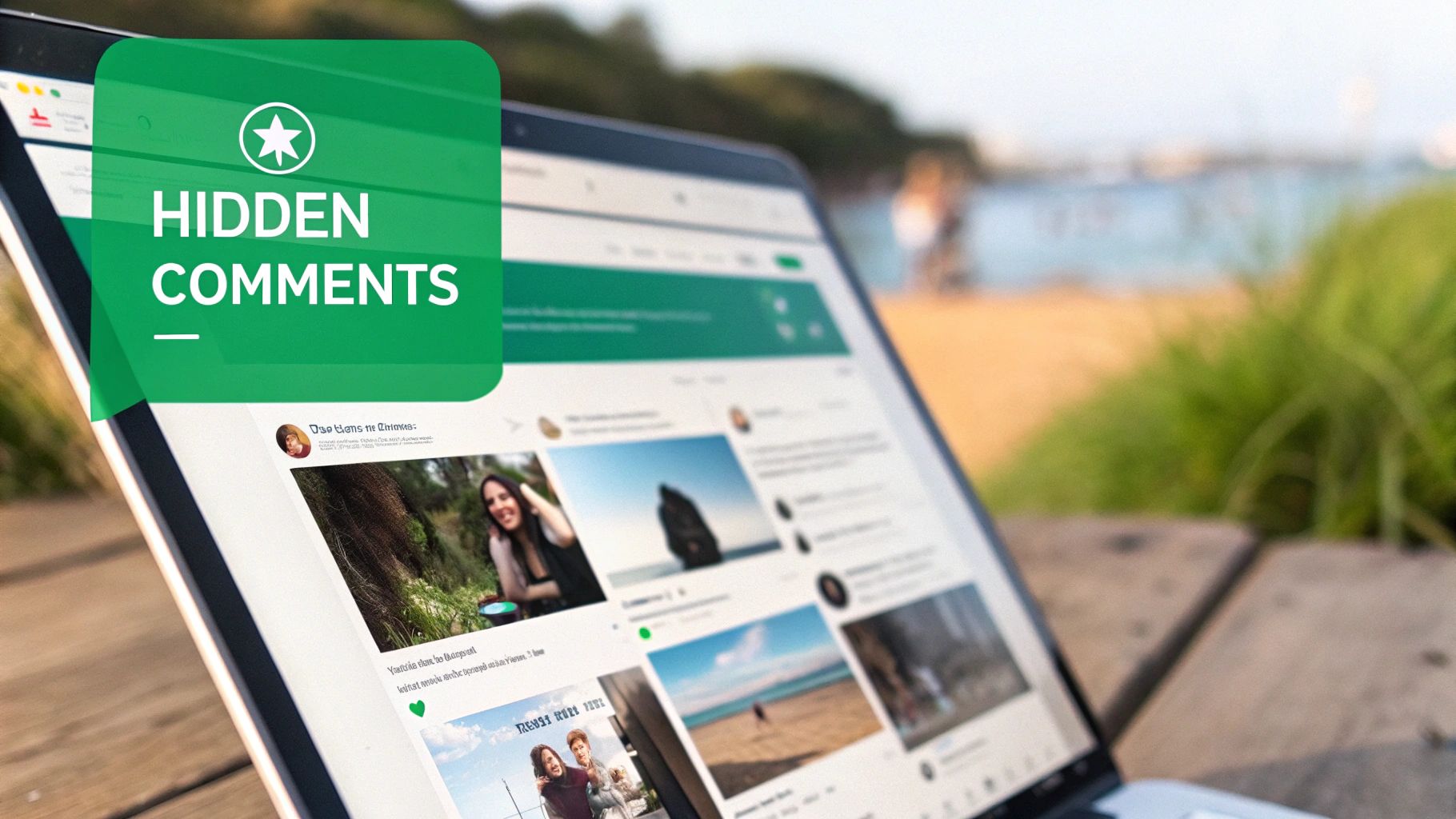
Sometimes, filtering out certain words just doesn't cut it. When you're dealing with a persistent issue from a specific person, you need to take direct action on their account. Instagram gives you two powerful, yet very different, tools for this: Restrict and Block. Knowing when to use which is the key to protecting your space.
Blocking is the nuclear option. It's a total, clean break. When you block someone, you essentially become invisible to them. They can no longer find your profile, see your posts or Stories, or send you any DMs. This is your go-to for clear-cut harassment, spam accounts, or anyone who genuinely makes you feel unsafe. No second chances.
When to Restrict Instead of Block
The Restrict feature, on the other hand, is a more delicate instrument. It’s designed for those tricky situations where a full block might be too aggressive or could escalate things offline. Think of it as putting someone in a "time-out" without them even knowing it.
Here’s what happens when you restrict someone:
Their comments on your posts are only visible to them and you. You get a notification to review the comment, and you can approve it for everyone to see, delete it, or just leave it in limbo.
Their direct messages get sent to your Message Requests folder, so you won't get a notification.
They can't see your online status or whether you've read their messages.
> This subtle control is perfect for that one acquaintance who always leaves passive-aggressive remarks, or a user whose comments aren't quite harassment but are consistently annoying. It lets you manage their impact without the drama of a full block.
This gives you a ton of control over how, or if, you interact with someone. For a deeper dive into managing these permissions, our guide on how to see your block list on Instagram also explores the finer points of these features.
Ultimately, the choice comes down to your goal. If you need to stop all contact immediately, Block is the only answer. But if you want to quietly manage a disruptive person without them realizing their reach has been limited, Restrict is the smarter, more strategic move.
Answering Your Questions About Limiting Comments
When you start tweaking your comment settings, a few questions always pop up. It's natural to worry. You want to create a safer space for yourself and your community, but you don't want to accidentally stunt your account's growth. Let's walk through the most common concerns.
Will Limiting Comments Kill My Engagement?
This is the big one, isn't it? The honest answer is: it's complicated, but probably not in the way you think.
Sure, if you switch from allowing comments from "Everyone" to just "Your followers," you might see the raw number of comments dip slightly at first. But that's a very surface-level view. The whole idea of "engagement" on Instagram is evolving.
As of January 2025, the platform's median public engagement rate had already fallen to a tiny 0.61%. This shows a clear trend: people are moving away from public comments and towards more private DMs and interactions. You can dig deeper into these numbers with details about social media engagement rates from Socialinsider.io.
What this means is that a high-quality, troll-free comment section is now more valuable than ever. It encourages your real audience to participate, fostering better conversations. Think quality over quantity. If you're looking for more strategies to build a positive community, our guide on how to increase Instagram engagement is a great place to start.
Can I See the Comments That Instagram Hides?
Yes, you can. Instagram doesn't just nuke the comments that get caught by your filters. Whether you're using the Hidden Words feature or advanced comment filtering, the platform simply tucks them away out of public view.
> Key Takeaway: The comments are hidden from your audience, but not from you. You always have the final word.
You can find them by tapping the "Hidden comments" link at the bottom of your comment section. From there, you can review everything, approve a comment that was hidden by mistake, or delete it for good. It gives you complete control.
What's the Difference Between Limiting and Turning Off Comments?
These two features sound similar but serve very different functions. It's all about your goal.
Limiting comments is like putting up a velvet rope. You're setting boundaries for the conversation. You decide who gets to speak (like only your followers) or what* topics are off-limits (by using filters). The conversation continues, but on your terms.
Turning off comments is the "discussion over" button. It completely shuts down the ability for anyone to comment on a specific post. This is a powerful tool, best saved for highly sensitive posts or when a comment section has become hopelessly toxic.
For more expert advice and broader social media management insights and best practices, checking out dedicated industry resources can give you a much wider perspective on managing your online community.
Ready to grow your Instagram community the right way? Gainsty uses advanced AI and expert strategies to attract real, engaged followers organically. Stop worrying about bots and start building a genuine audience today. Visit Gainsty.com to learn more.
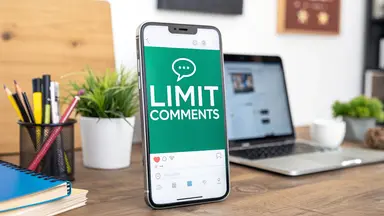

.png&w=1920&q=75&dpl=dpl_AQbX5JsabDdbeZxMJ6Brrjeb4mSf)
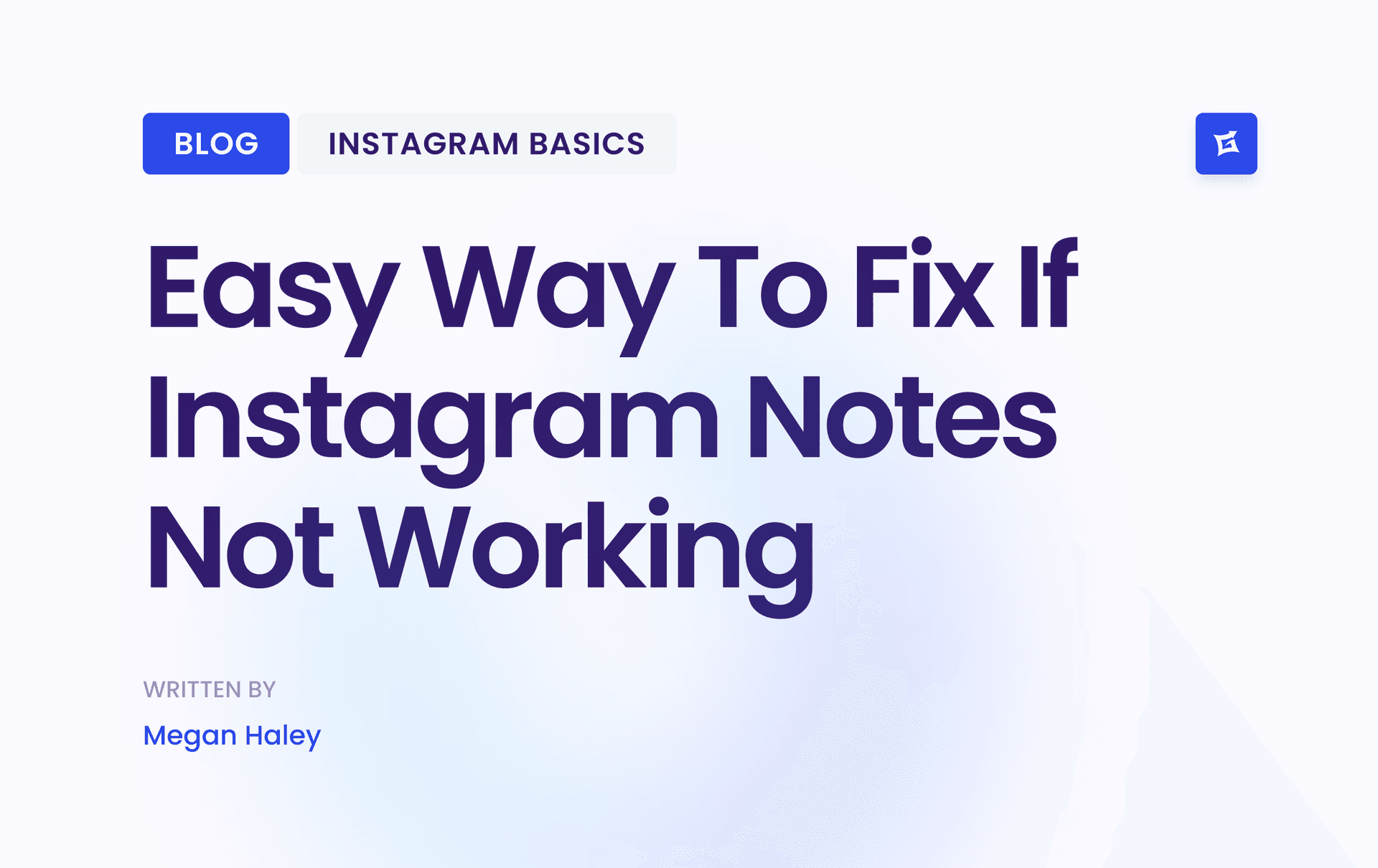
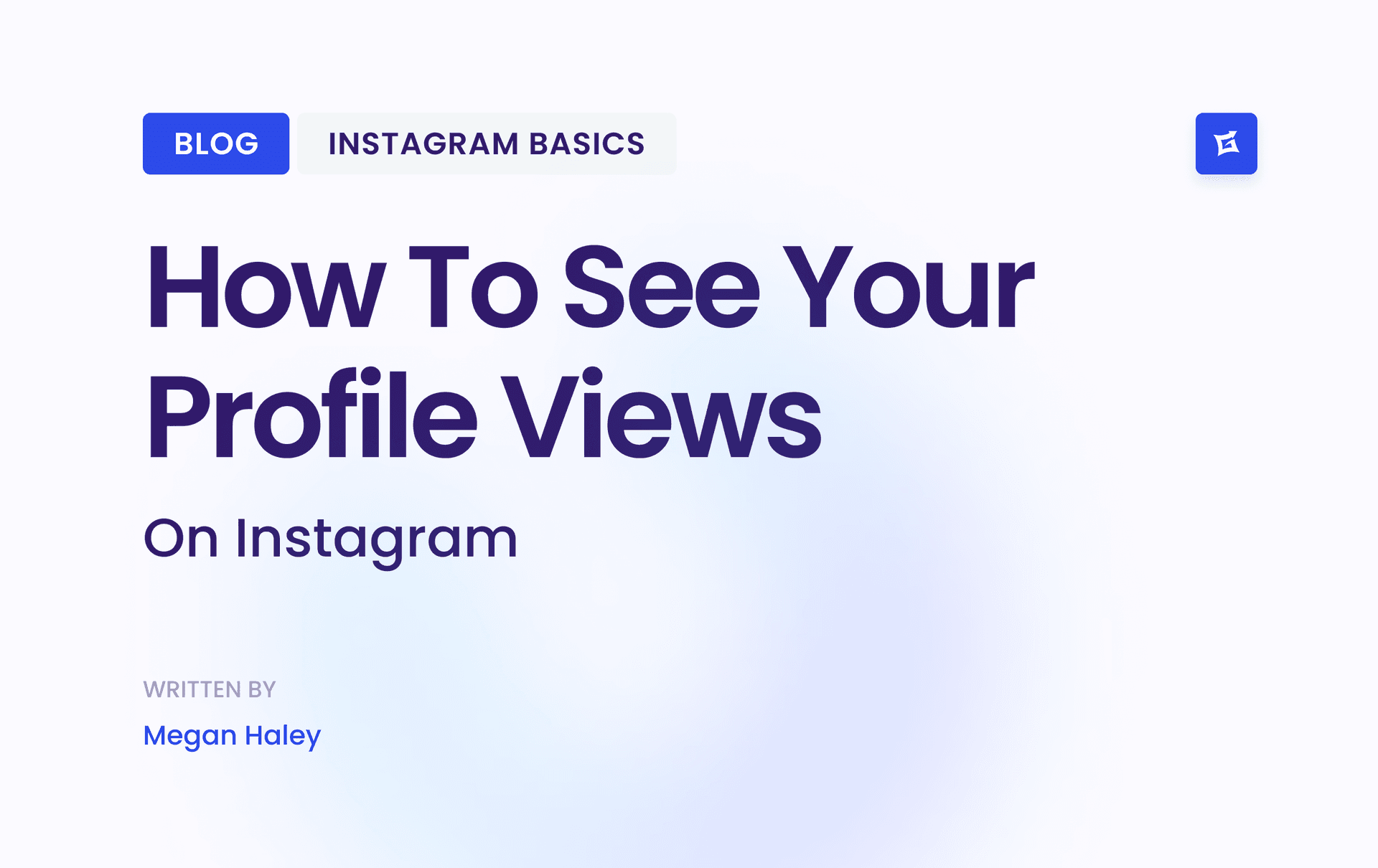
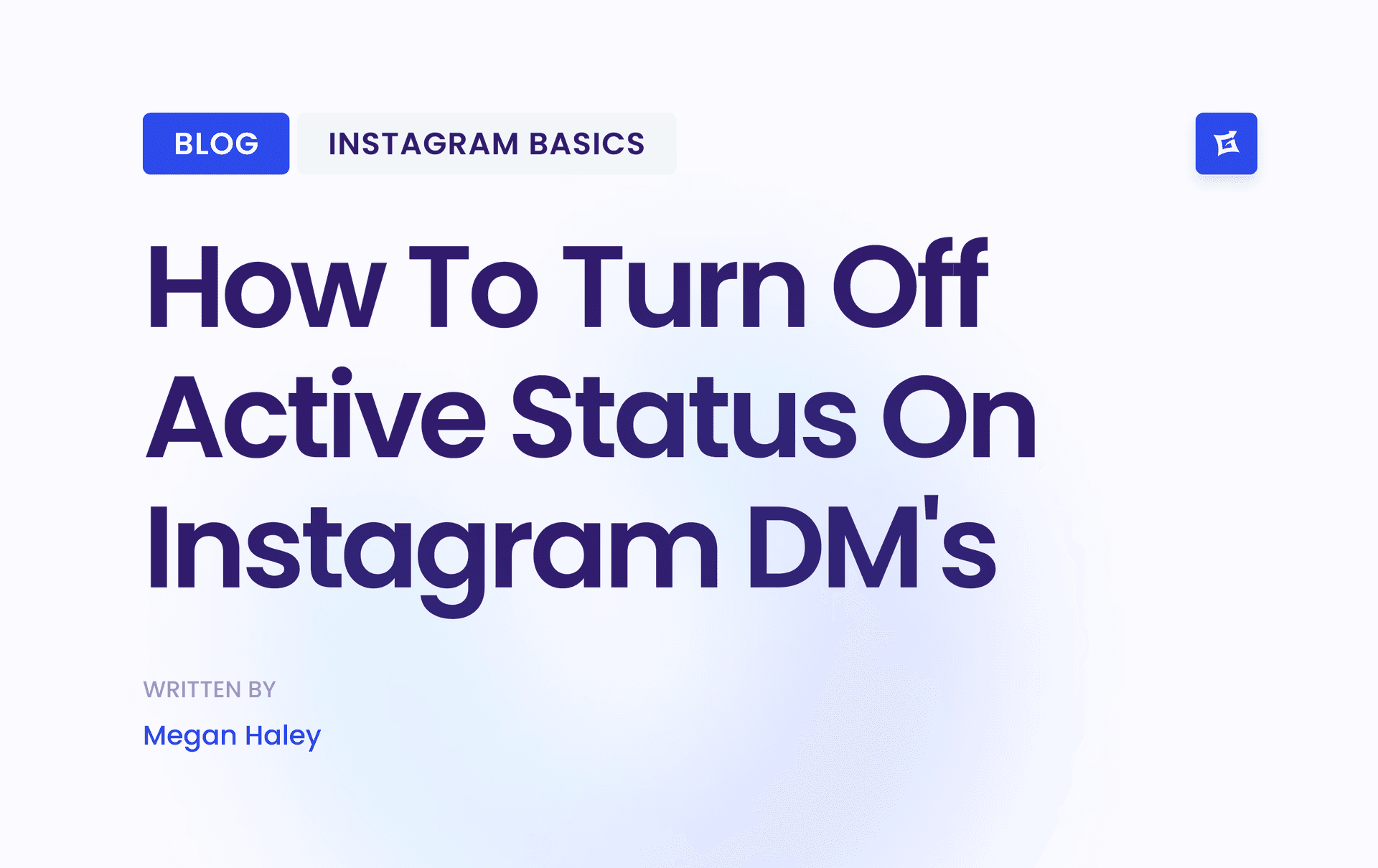
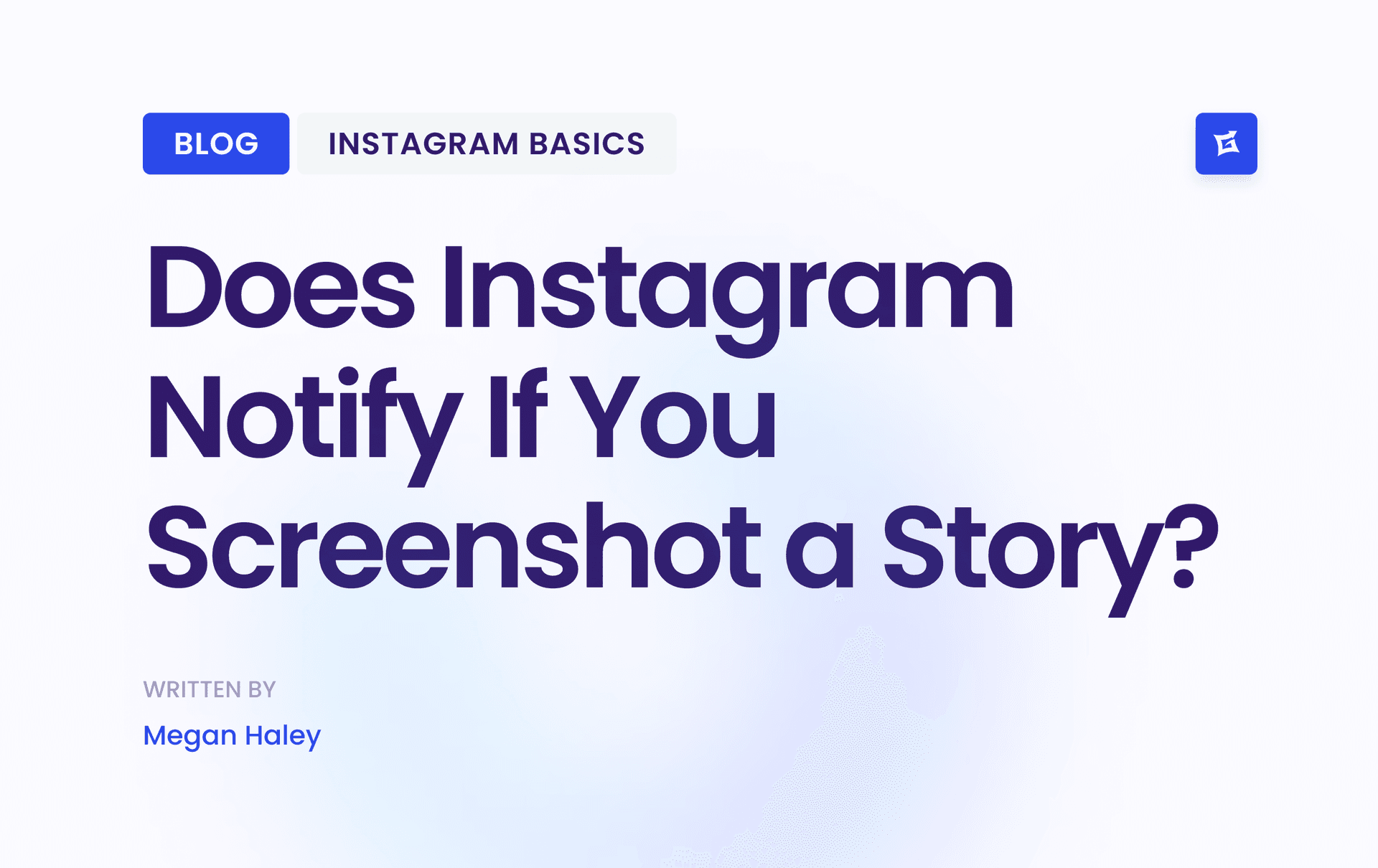


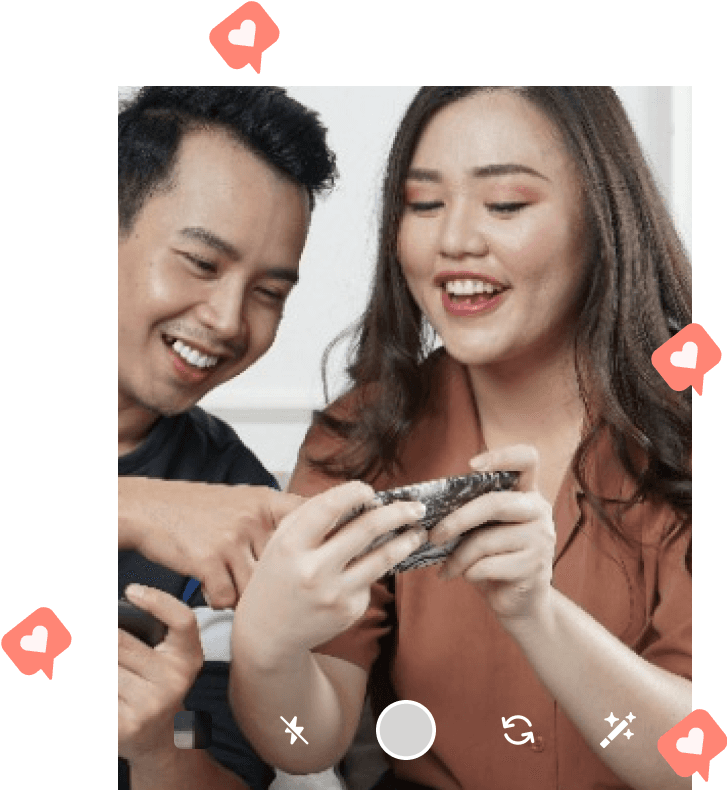
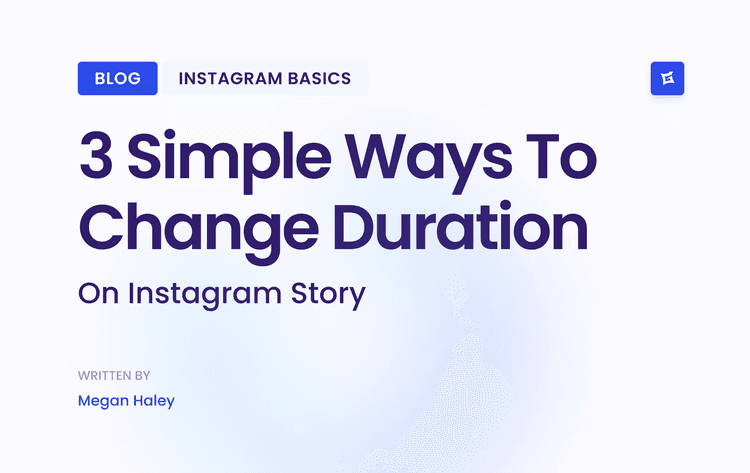
.png&w=750&q=75&dpl=dpl_AQbX5JsabDdbeZxMJ6Brrjeb4mSf)