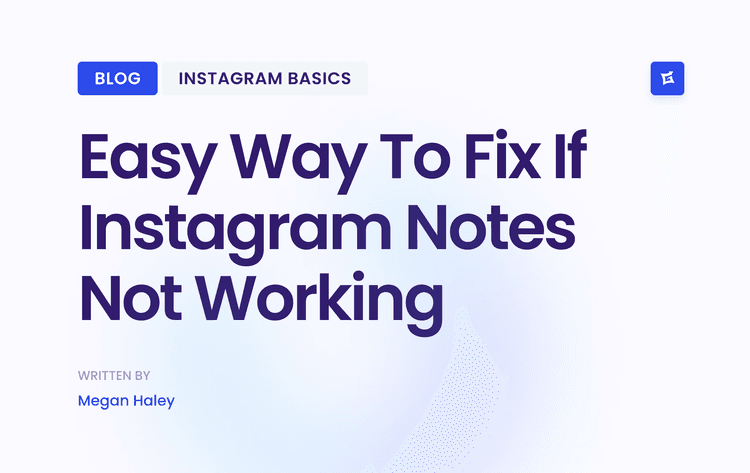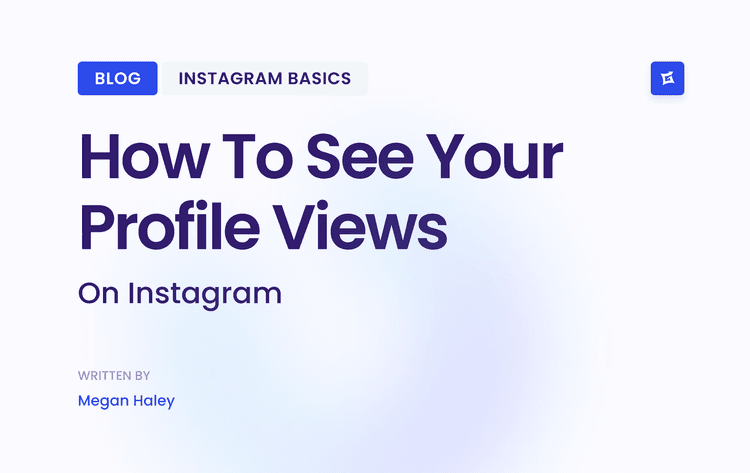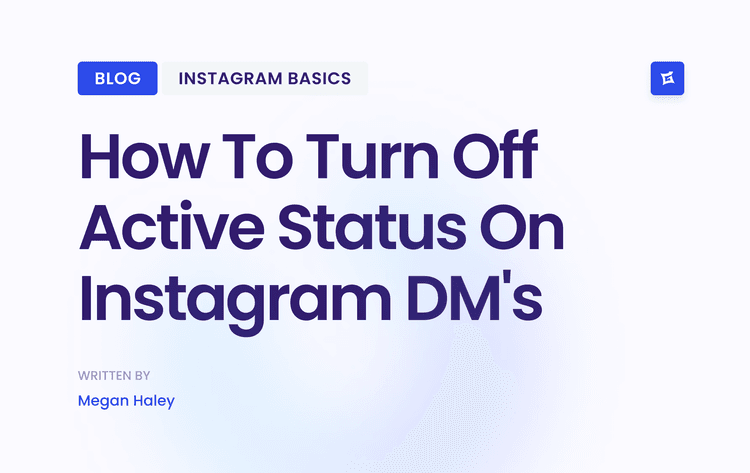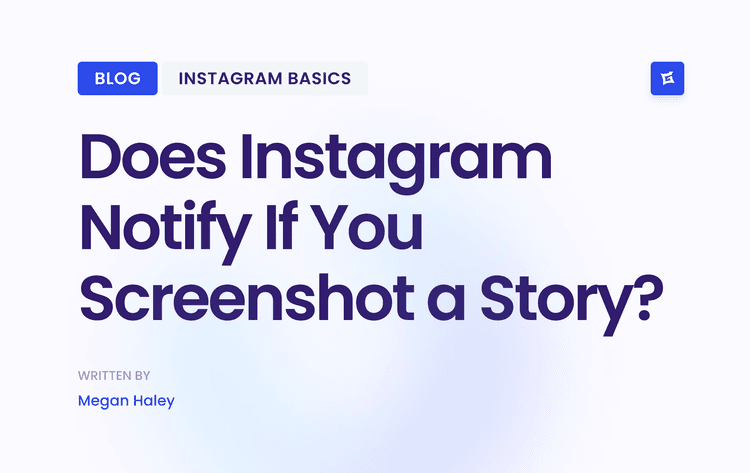Understanding Why Instagram Registration Fails
The Server and Network Side of the Story
When you tap "Sign Up," your phone sends a request to Instagram's servers. Sometimes, the problem has nothing to do with you or your device. Think about it: Instagram’s servers are processing millions of requests every single minute. During peak times, like evenings or weekends, or when they’re rolling out an update, the system can get overloaded. This is often the culprit behind a non-specific message like "Sorry, an error occurred."
Your internet connection plays a huge role, too. An unstable or spotty Wi-Fi signal can interrupt the sign-up process mid-request. This is a common cause for the “Sorry, something went wrong creating your account” error. Data from help forums indicates that 15-20% of new users hit a wall during sign-up because of these exact server or connection issues. You can learn more about official platform errors directly from Instagram's help resources.
Account, App, and Device Conflicts
If the network isn't the problem, the issue might be closer to home—on your phone or with the information you're trying to use. Here are some of the most common conflicts we see:
Pre-existing Account Information: Have you used that email address or phone number for another Instagram or Facebook account before, even one you deleted ages ago? The system can flag it as a duplicate and block the registration to prevent confusion. It's a security measure that can, unfortunately, backfire.
App Glitches and Corrupted Data: The Instagram app itself isn't perfect. A buggy update, a corrupted installation, or old cached data can interfere with the sign-up process, preventing it from completing.
Authentication System Hurdles: The challenges aren't always unique to Instagram. Many sign-up problems are related to general authentication system challenges that affect many online platforms. Knowing how these systems work can give you a better idea of why things sometimes go wrong.
Immediate Fixes That Solve Most Registration Problems
Before you dive into complicated settings or start drafting an email to customer support, let's walk through the quick fixes that clear up most Instagram sign-up hurdles. Think of these as your first line of defense. When an Instagram sign-up error pops up, it’s often just a temporary hiccup with the app’s data or a shaky connection to Instagram’s servers. These first actions are designed to reset those connections and get you past the error without a major headache.
Let’s start with the simplest, yet often most effective, move: the classic restart. It’s not just for computers. Restarting your phone can wipe clean the temporary system memory and stop background processes that might be getting in the way of the Instagram app. In the same vein, just force-quitting the app itself can halt a buggy process dead in its tracks.
Clear the Cache and Refresh the App
If a simple restart doesn’t do the trick, your next best bet is to clear the app's cache. The cache is where Instagram stores temporary files to help it load faster. Over time, these files can get corrupted and cause weird issues, like preventing you from creating a new account. Clearing the cache gets rid of this old, potentially problematic data without touching your info, giving the app a fresh start.
For Android users: Navigate to Settings > Apps > Instagram > Storage, and tap the "Clear Cache" button.
For iPhone users: iOS doesn't have a simple button to clear an individual app's cache. The most reliable method is to uninstall and reinstall the Instagram app from the App Store. This accomplishes the same goal by removing all the app's temporary files completely.
Check Your Network Connection
An unstable or weak internet connection is a common culprit. To sign up, your phone needs a solid, continuous link to Instagram's servers. If your Wi-Fi is acting up, try switching over to your mobile data network. Conversely, if your mobile signal is weak, find a reliable Wi-Fi network. Sometimes, moving closer to your router is enough to give the connection the stability it needs to complete the registration.
The combination of these simple fixes is surprisingly effective. User-reported data shows that clearing the app cache and ensuring a stable network connection solves the problem for about 75% of people. These errors have been a known issue since at least 2023 and continue to affect users, mostly due to the complex way app data interacts with different device settings. You can read more on Instagram's official guidance for common account problems.
To give you a better idea of what to try first, here’s a breakdown of how well these quick fixes work and how much time they take, based on real user experiences.
Success Rates for Common Instagram Sign-Up Error Fixes
Effectiveness and time investment for proven quick fixes based on user experiences
Restarting the phone or app has a success rate of approximately 30%. It takes less than 2 minutes to try, and is best used when the error seems random or is occurring for the first time.
Clearing the app cache has about a 50% success rate and takes 2 to 3 minutes to complete. This method is most effective when the app is slow, buggy, or freezes during sign-up.
Switching the network (Wi-Fi or mobile data) has a roughly 40% success rate and takes less than 1 minute. It is best used when you encounter a “could not connect” or a generic server error.
Reinstalling the app has the highest success rate at around 85% and requires 3 to 5 minutes. This approach is recommended if clearing the cache doesn’t work or if you suspect the app installation might be corrupt.
As the list shows, reinstalling the app has the highest success rate, but it also takes the most time. It’s often best to start with the quickest fixes—like checking your network or restarting the app—and only move on to reinstalling if those don't work. This tiered approach saves you time and usually gets the job done.
Navigating Business Account Registration Challenges
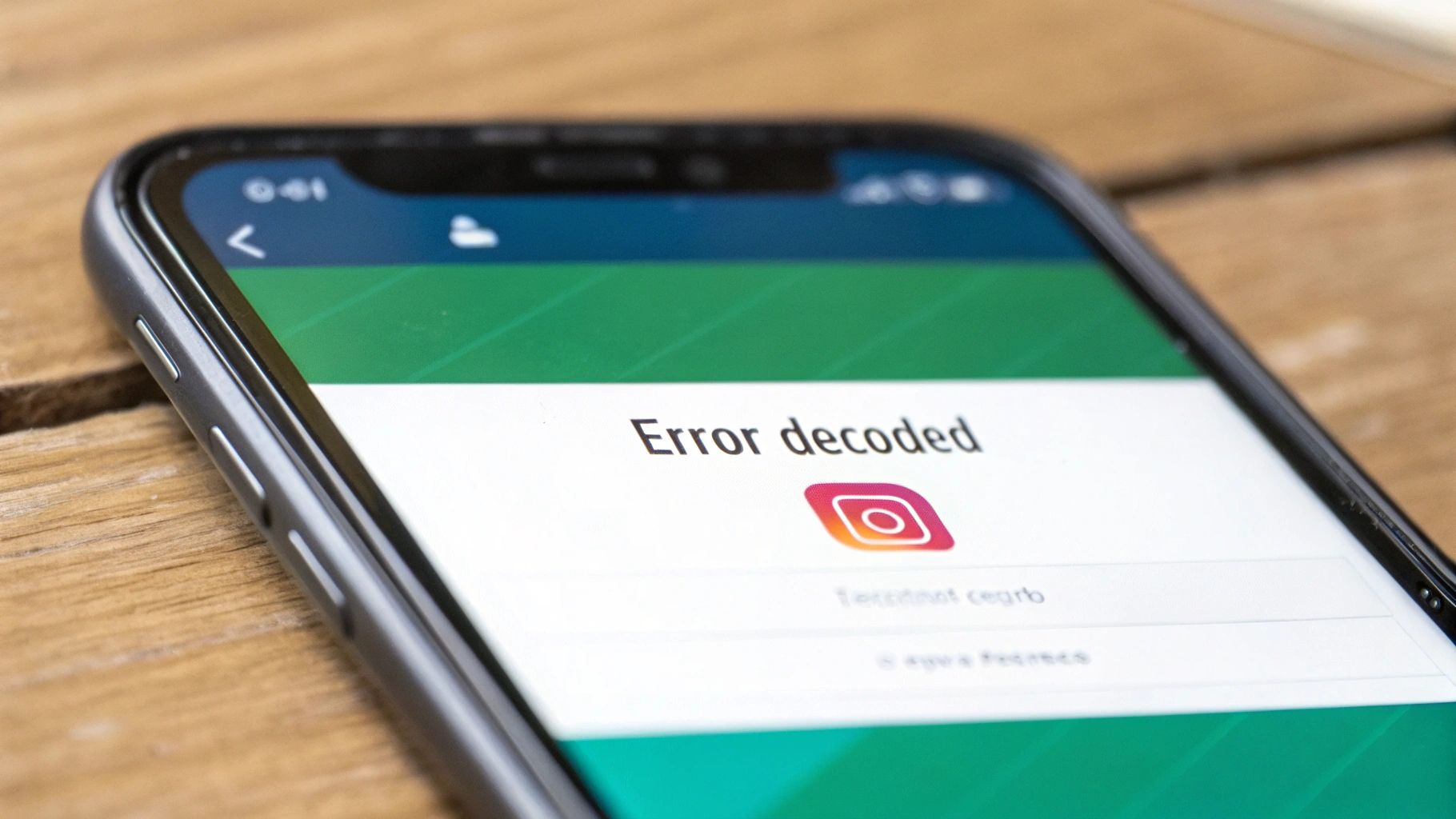
For brands and entrepreneurs, an Instagram Business account is a must-have, but setting one up can sometimes feel like you're hitting a brick wall. The process forces you to connect to a Facebook Page, creating a web of permissions that can easily get tangled and leave you stuck in a frustrating loop. If you’re seeing an Instagram sign-up error while trying to create a business profile, this integration is almost always the culprit.
These aren't just random glitches; they're often specific problems that come from mismatched permissions between the two platforms. We've seen countless business owners get trapped in redirect cycles or hit dead ends with vague error messages. The good news is that these issues have known solutions.
Untangling Facebook Permission Knots
The most frequent obstacle is the digital handshake between your Instagram account and your Facebook Page. When you switch to a Business account, Instagram needs admin access to a Facebook Page to unlock features like analytics and ads. If those permissions aren't perfectly aligned, the process will fail.
We saw a major spike in these problems between early 2023 and mid-2024, with many people reporting errors like "(10) Application does not have permission for this action (OAuthException)." This message is a direct signal of a breakdown in Facebook's Page Publishing Authorization. Community data suggests this specific issue affected an estimated 5-7% of users trying to link their accounts. You can dig into detailed community discussions about these specific business authorization errors to see just how common it was.
To fix this, head straight to your Facebook Business settings and look for the "Integrations" section. You need to confirm that your personal Facebook profile is a full admin of the Page you want to connect. Sometimes, the simplest fix is to remove the Instagram integration from Facebook entirely and then try connecting again from the Instagram app. This often forces a fresh, successful permissions check.
Reliable Methods for Business Account Setup
When the usual in-app method keeps failing, trying a different route can often sidestep the glitch. Here are a couple of dependable workarounds:
Use Facebook Business Suite: Instead of starting in the Instagram app, try initiating the connection from the other direction. Go to your Facebook Business Suite, navigate to settings, and find the option to connect your Instagram account there. This approach often resolves permission conflicts automatically.
Create on a Desktop: The mobile app itself can sometimes be the source of the trouble. Log in to your Instagram account using a desktop web browser and try making the switch to a Business account from there. The desktop interface uses a slightly different process that can be more stable.
Once your account is successfully set up, it's a good idea to learn about the benefits of your new profile type. Our guide on the contrasts between business vs. personal Instagram accounts breaks it all down. For businesses ready to grow their followers after getting past these registration hurdles, working with Instagram advertising agencies can be a great next step.
Solving Unresponsive Buttons and App Freezes
It’s one of the most maddening scenarios: you tap the “Sign Up” button, maybe even a few times for good measure, and nothing happens. The screen just sits there, frozen, or the button acts like it's just part of a static image. When faced with this specific Instagram sign-up error, it's easy to blame your phone, but the problem is often rooted in a conflict between the app and your device's software.
This isn't a dead end; you have to accept. It's a solvable technical hiccup, often seen on older devices or phones that have just received a major operating system update. These updates can change how the device handles app permissions or background processes, leaving an older version of Instagram unable to function correctly. This compatibility clash is a known cause of unresponsive elements within the app. While these issues are sometimes temporary bugs that get fixed in a later update, you don't have to sit around and wait for that to happen.
Breaking Through the Technical Glitch
The first thing to do is check your app version. Head to your phone’s app store (like the Google Play Store or Apple App Store) and see if there’s a pending update for Instagram. Developers frequently release patches to fix bugs that pop up with new OS versions. Installing the latest update is often the quickest fix for a button that won't respond.
If the app is already up-to-date, the issue might be a more persistent software conflict. This is where a full reinstallation can work wonders, as it clears out any old, corrupted files that might be causing the freeze. These button freezes and registration failures are surprisingly common. Troubleshooting data shows that approximately 10-12% of all sign-up errors are related to these non-responsive elements. You can discover more insights about these 2025 troubleshooting trends to get a better sense of the problem's scope.
Alternative Paths to Signing Up
If the app remains stubborn after an update or reinstallation, you can bypass the problematic function entirely. Stop tapping that frozen button—it's time to try a different method:
Use a Desktop Web Browser: Navigate to Instagram.com on a computer. The sign-up process on the website is built differently from the app's and isn't affected by mobile device glitches.
Sign Up with Facebook: If you have a Facebook account, use the "Log in with Facebook" option on the sign-up screen. This often uses a separate, more stable authentication path that can circumvent the frozen button.
These workarounds are effective because they avoid the specific in-app function that’s bugging out. This can be particularly useful if you're experiencing other app-related issues. For instance, if you're also having trouble with other features, check out our guide on what to do when Instagram Notes is not working, as the root cause could be related.
Advanced Solutions for Stubborn Registration Issues

So, you've tried all the usual tricks, but that annoying Instagram sign-up error just won't go away. When you hit this point, it's time to put on your detective hat. This isn't about complex technical jargon; it's about methodically figuring out what's causing the block. These persistent errors often point to deeper issues with your device, the network you're on, or even your digital history with Meta's other platforms, like Facebook.
The key is to isolate the variables. Have you only been trying to sign up on your phone? Always on your home Wi-Fi? With the same email address every time? By changing just one of these elements, you can often uncover the root of the problem. For instance, attempting to create an account on a friend's tablet can instantly tell you if the issue is with your phone or the personal details you're providing.
A Systematic Diagnostic Approach
If you're hitting a wall over and over, there's a good chance Instagram's automated security systems have flagged your activity. Don't worry, this doesn't mean you've done anything malicious. Simple things like trying to register too many times in a row or using a VPN can sometimes set off these alarms. In these situations, the best course of action is often the simplest: just wait.
Taking a break for 24-48 hours can allow this temporary security flag to reset. Instagram implements these restrictions to protect its community from potential spam or harmful behavior, and rapid-fire sign-up attempts can sometimes look suspicious to its systems. If you think this might be what's happening, stepping away is a critical part of the troubleshooting process.
To give you a clearer path forward, I've put together a simple framework to help diagnose what might be going wrong. Think of it as a checklist to systematically identify the real cause of the error.
Instagram Sign-Up Error Diagnostic Framework
Systematic approach to identifying and resolving different types of registration problems
Device-specific problems are indicated when the error appears only on your phone but not on a computer or another device. This is usually caused by corrupted app data, a conflict with your phone’s operating system, or a device-level block. The recommended fix is to try creating the account on a different device, such as a tablet or laptop, using a web browser.
Network-related issues are evident when you can’t sign up on your home Wi-Fi, but it works on your mobile data. The primary cause is often that your Wi-Fi network’s IP address is flagged, or a firewall is blocking the connection. To resolve this, switch to your phone’s mobile data or connect to a completely different Wi-Fi network.
Account data problems are signaled when the error says your email or username is taken, even though you know it isn’t. This usually happens because the information is still tied to a deleted or “ghost” Meta account in their system. To fix it, use a brand-new email address and, if possible, a different phone number that hasn’t been used on Meta platforms before.
Security lockouts occur when registration repeatedly fails after multiple attempts in a short time. This is typically due to the anti-spam system placing a temporary block on your IP address or device. The recommended solution is to stop trying for 24 to 48 hours, and after that waiting period, attempt to register just once.
This list helps you match your specific symptoms to the most likely cause and its solution. By working through these possibilities, you can narrow down the issue instead of just trying the same things repeatedly.
When you've tried everything and are convinced the block is a mistake, your final option is to report the problem directly to Instagram. Be sure to explain the error message you're seeing and list the troubleshooting steps you've already taken. A personal response isn't guaranteed, but it does get your issue officially logged in their system.
Preventing Future Registration Problems
After wrestling with a frustrating Instagram sign-up error, the last thing you want is to go through that headache again. The best defense is a good offense, which in this case means being proactive. If you understand what a smooth sign-up looks like, you can dodge most problems before they even pop up. This isn’t about complicated tech wizardry; it's about setting yourself up for success.
A little bit of prep work can make all the difference. This goes beyond just picking a cool username. You need to consider your digital setup—the device you’re using, your internet connection, and the info you're providing. These are the building blocks of your sign-up attempt, and getting them right from the start seriously boosts your chances of getting on Instagram without a hitch.
Creating the Optimal Sign-Up Environment
Imagine you're building with LEGOs. If one brick is off, the whole thing can fall apart. The same logic applies to your digital environment when creating an Instagram account. All the pieces need to fit together just right.
Use a "Clean" Device and Network: Have you been trying to sign up on your phone over and over? It's time to switch it up. Grab a laptop or borrow a friend's tablet. Likewise, if you've only used your home Wi-Fi, try switching to your phone's mobile data. This simple change helps you figure out if your device or IP address has been temporarily flagged by Instagram's automated security systems.
Prepare Your Information: Make sure you have a unique email address ready to go, one that has never been linked to a Facebook or Instagram account. A common reason for failure is trying to use an email that’s connected to an old or deleted account.
Wait It Out: If you've tried and failed multiple times, you might have triggered Instagram’s anti-spam defenses. These systems are designed to protect the platform, but they can sometimes be a bit too cautious. The best move is to take a break for 24 to 48 hours. This "cool-down" period is usually enough to reset any temporary blocks on your end.
This infographic breaks down the first steps you should take as soon as you hit a sign-up wall.
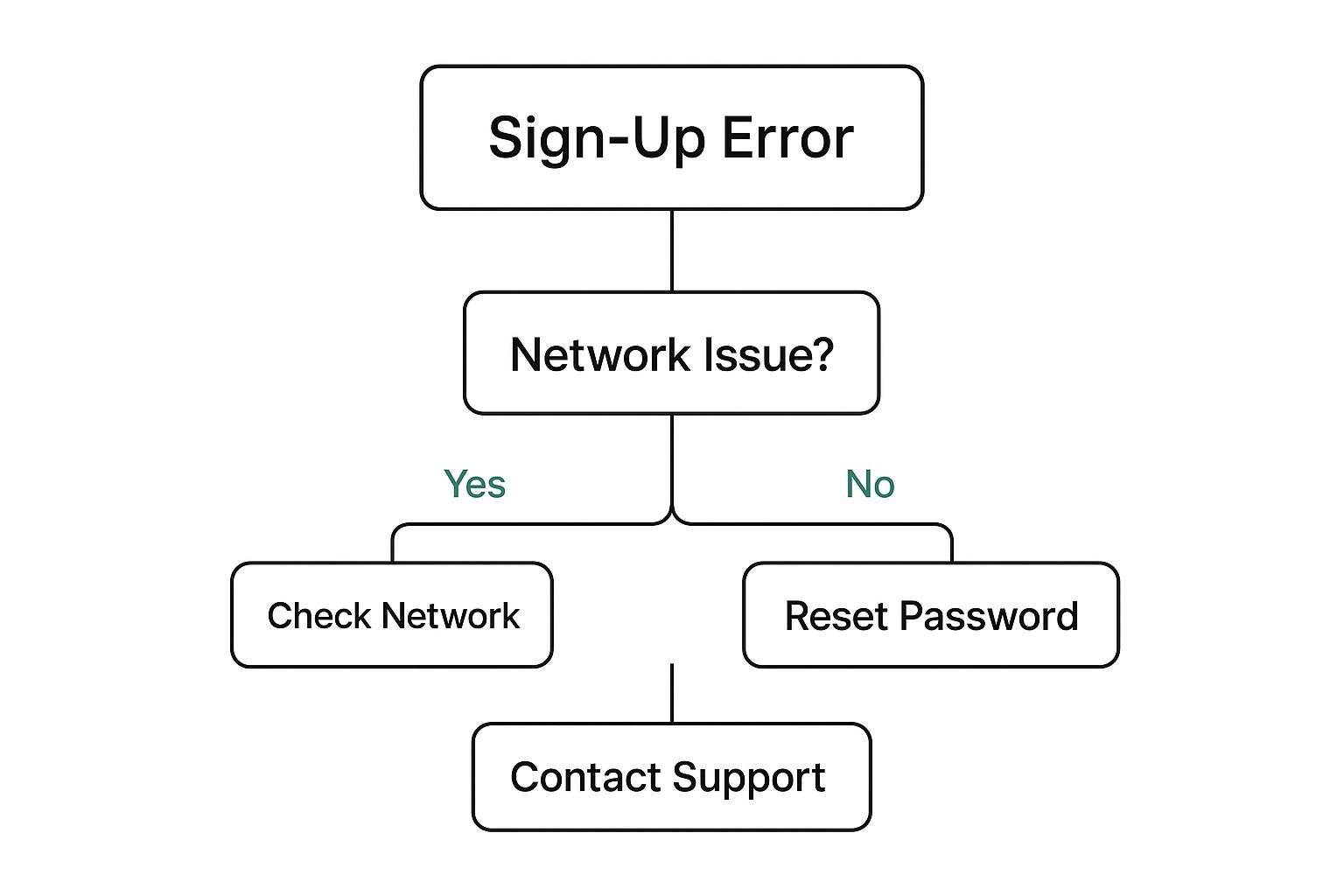
The visual guide highlights that separating network problems from account-specific issues is the most effective starting point. If you think your account itself might be the problem, you might find some useful information in our article on how to get unbanned from Instagram, which touches on similar account restriction topics.
Your Complete Instagram Registration Action Plan
When you’re stuck staring at an Instagram sign-up error, it feels like you've hit a dead end. But now you have a clear roadmap to get past the frustration. This isn't just a summary; it's a practical guide to systematically work through the problem, whether you're currently facing an error or just want to be prepared. Let’s put everything together into a prioritized action plan.
Your Prioritized Troubleshooting Checklist
Think of this as your game plan. Follow these suggestions in order for the best chance at a quick fix. Don't jump ahead—the most common issues are often the simplest to solve.
Initial Quick Fixes (5-10 minutes): First, give your phone and the Instagram app a quick restart. Then, try switching between your Wi-Fi and mobile data connections. These simple actions resolve a surprising number of temporary glitches. If that doesn't do the trick, clear the app cache (on Android) or delete and reinstall the app (on iPhone) to get rid of any corrupted data that might be causing the hang-up.
Change Your Approach (10-15 minutes): If the quick fixes don't work, the problem might be with the sign-up method itself. Move from your phone to a desktop computer and try signing up through a web browser. The website uses a slightly different registration process that can sometimes bypass app-specific bugs.
Isolate the Variable: The next step is to try creating an account with a brand-new email address—one that has never been linked to Instagram or Facebook. This is a great way to figure out if your personal information (like a previously used email or phone number) is what's triggering the block.
When to Escalate and What to Expect
If you've gone through all the steps above and are still blocked, it's very likely a security flag on Instagram's end. This often happens automatically after multiple failed sign-up attempts. At this point, the best—and sometimes only—solution is to simply wait for 24-48 hours. This period allows Instagram's temporary system flags to reset. After waiting, try to sign up just once more, using a clean method like a desktop browser.
Once you finally get your account created, keeping it in good standing is crucial. Stick to authentic engagement and avoid using third-party apps that promise to boost your follower count, as these can get your new account restricted almost immediately.
To ensure your new account grows safely and effectively, you need a strategy built on real connection. At Gainsty, we use AI-powered, organic methods to help you attract more genuine followers without ever putting your account at risk. Start your journey to real Instagram growth by visiting Gainsty today.
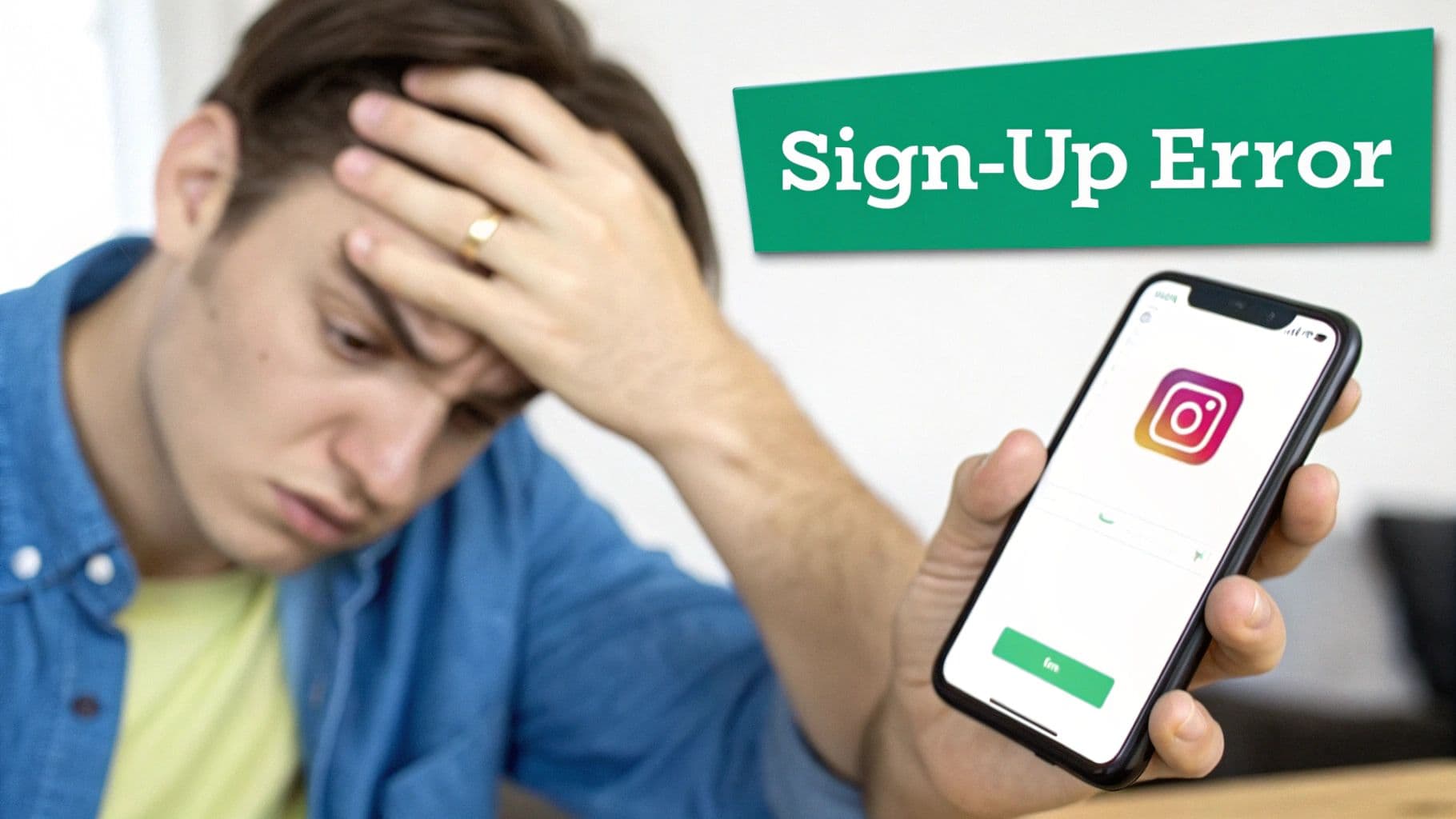
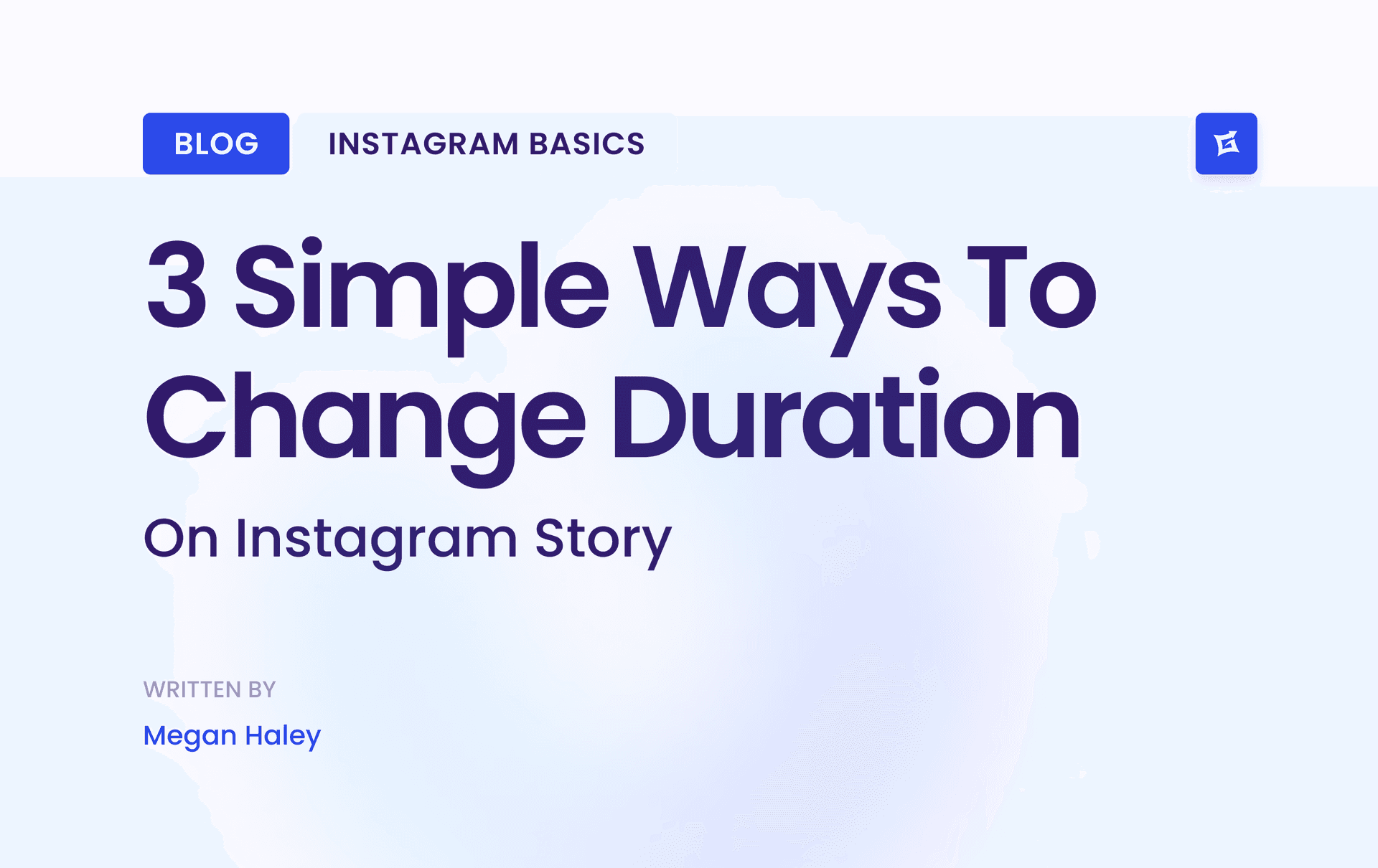
.png&w=1920&q=75&dpl=dpl_9XSWKBjhcBN6v6b1SN7m3p1WWjfr)
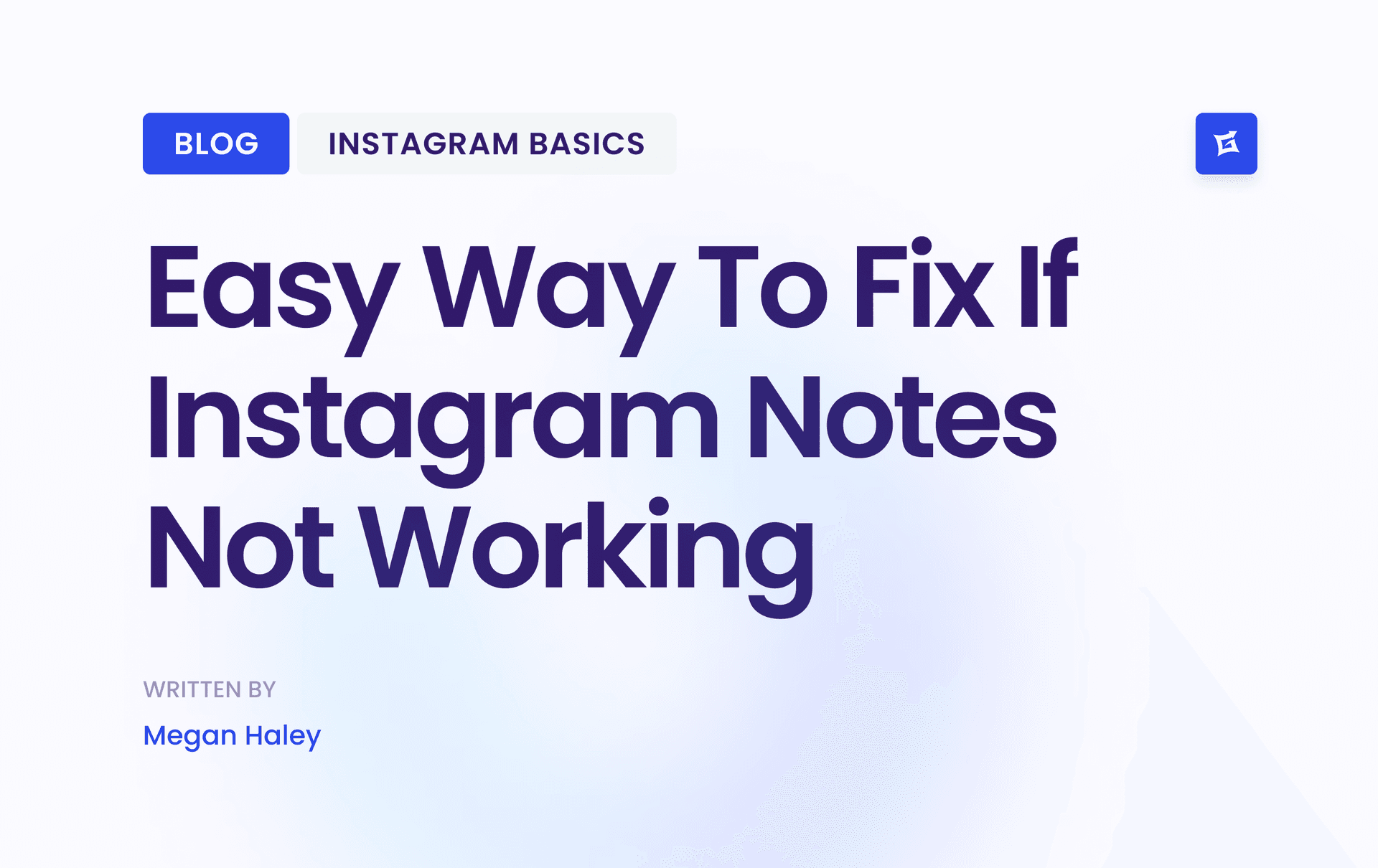
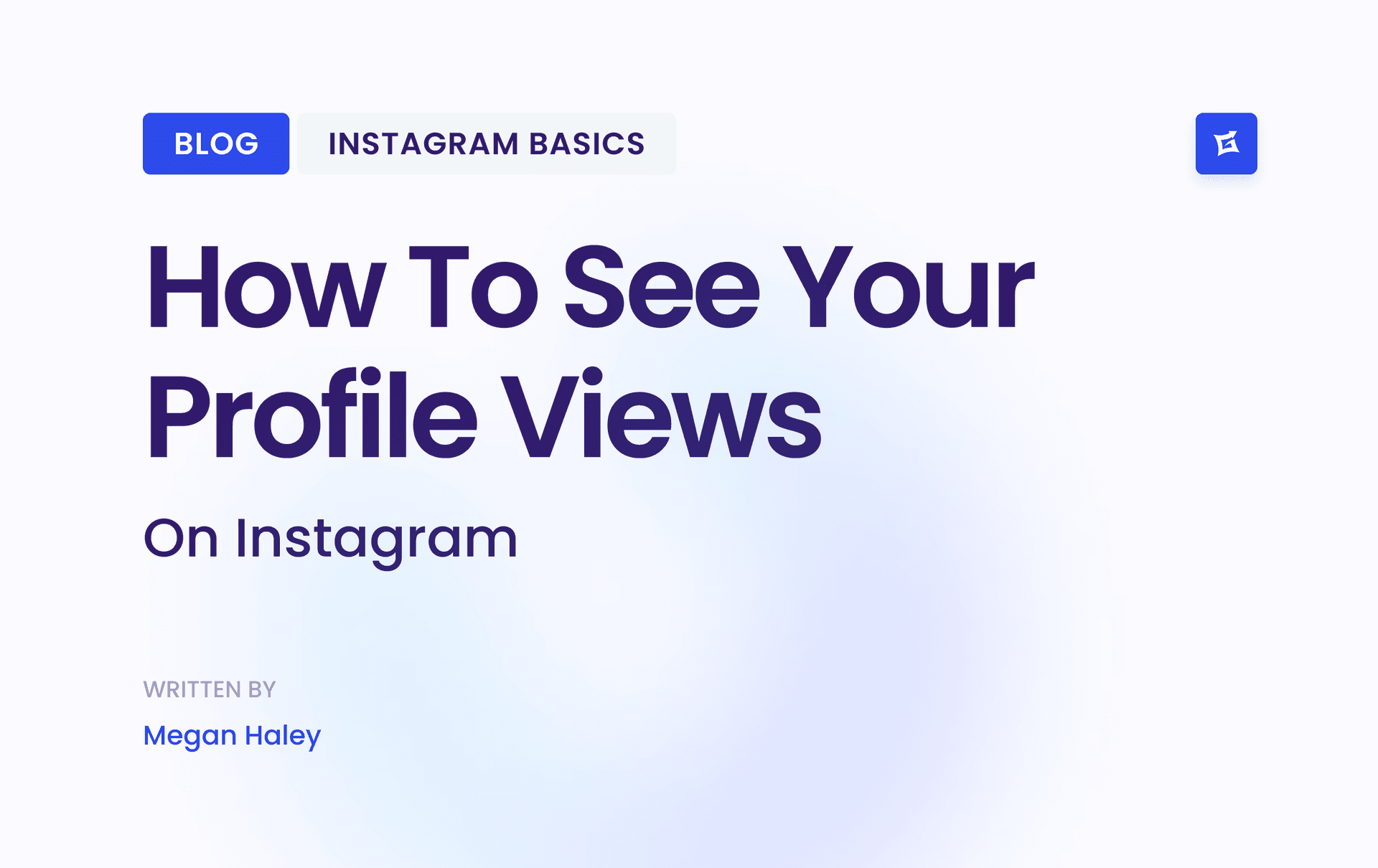
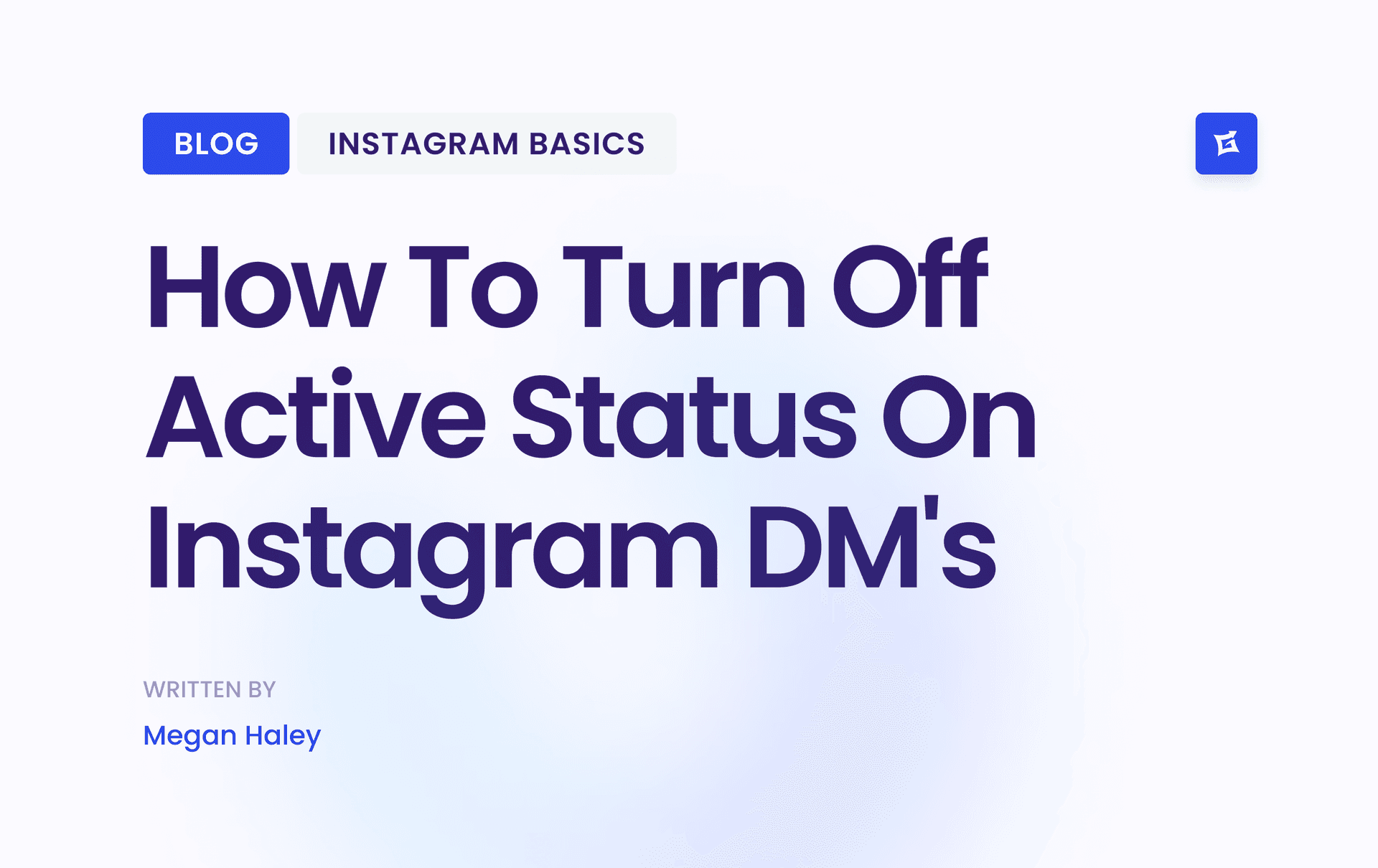
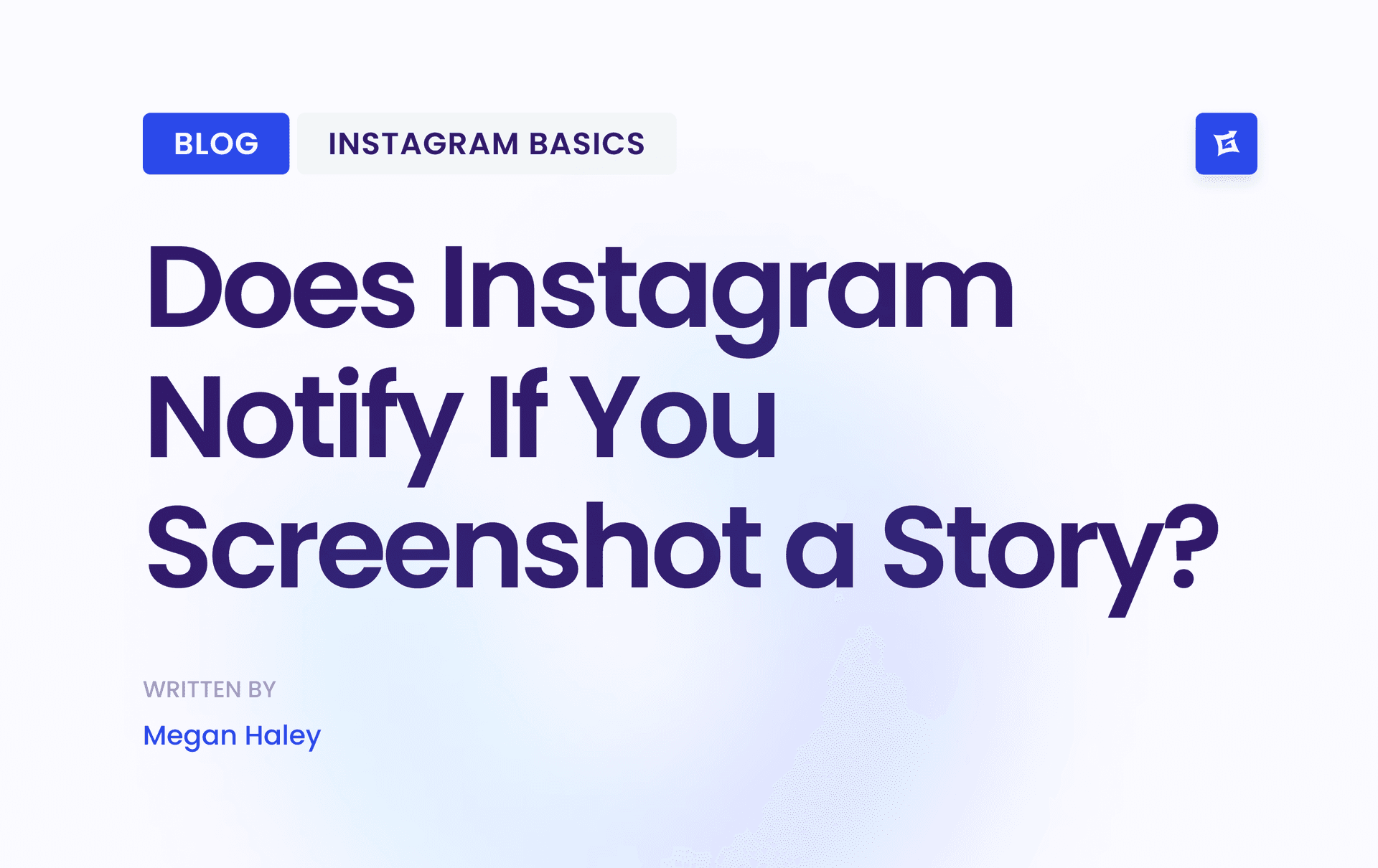


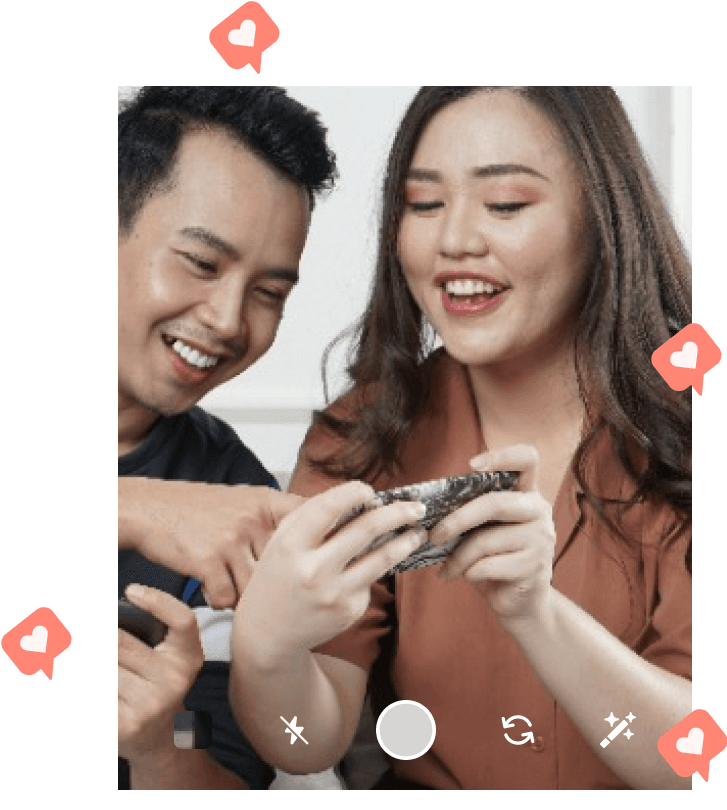
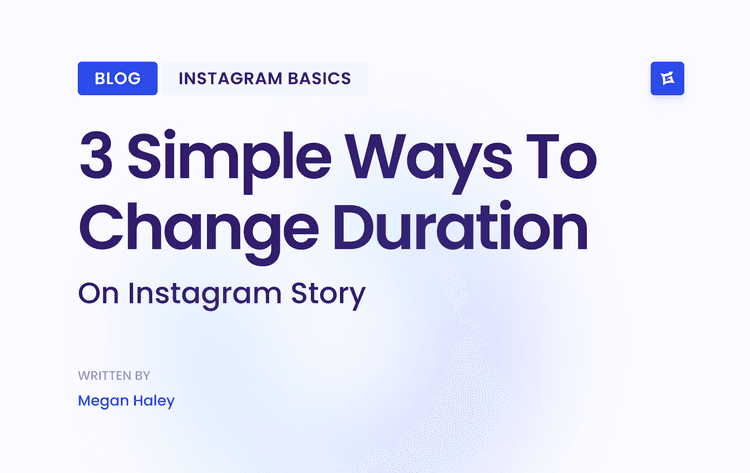
.png&w=750&q=75&dpl=dpl_9XSWKBjhcBN6v6b1SN7m3p1WWjfr)