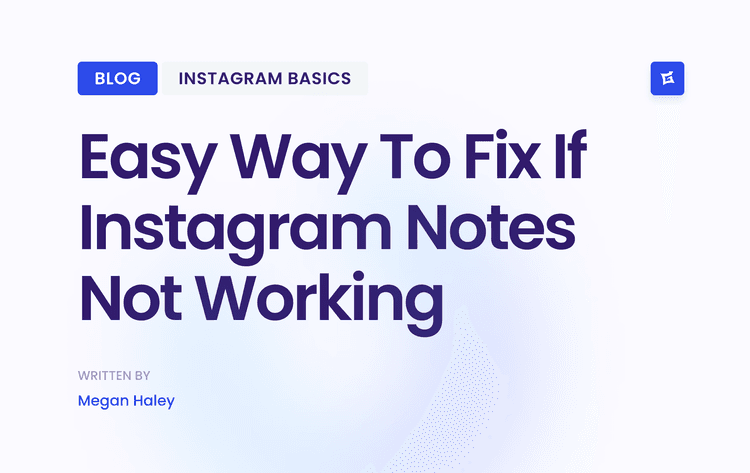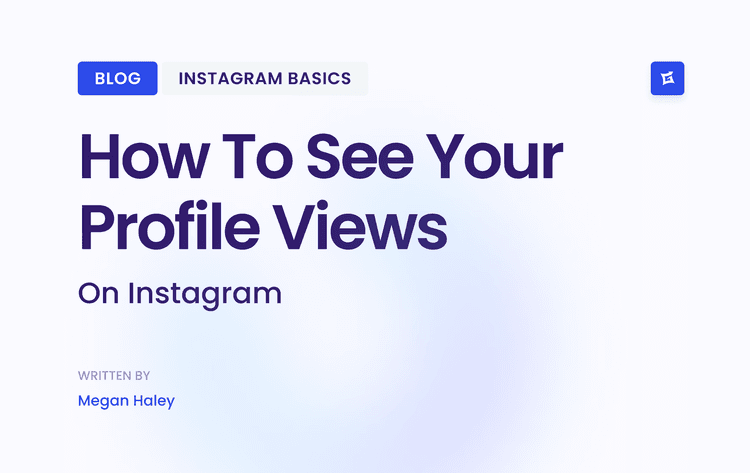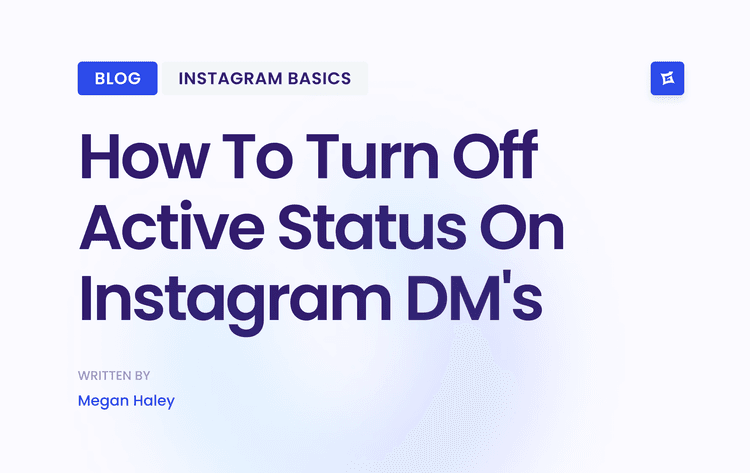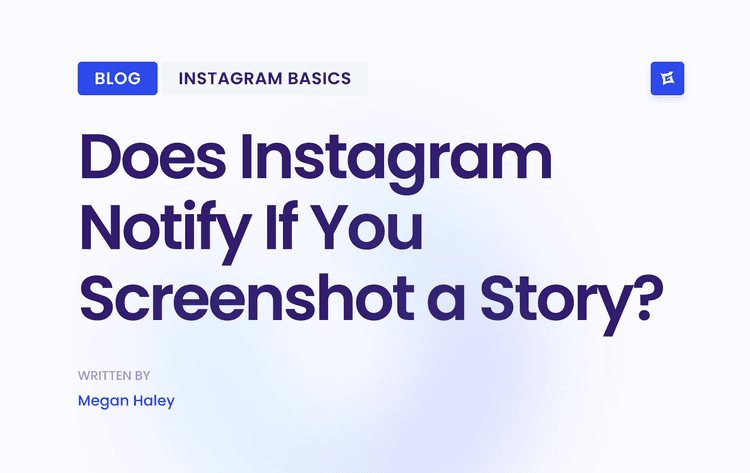The Anatomy of an Instagram URL
At its core, an Instagram URL consists of a few key components. Understanding these parts helps you quickly identify what kind of content you're linking to, whether it's a profile, a post, or a Reel.
Here’s a simple visual that breaks down the three main parts of a typical Instagram link.
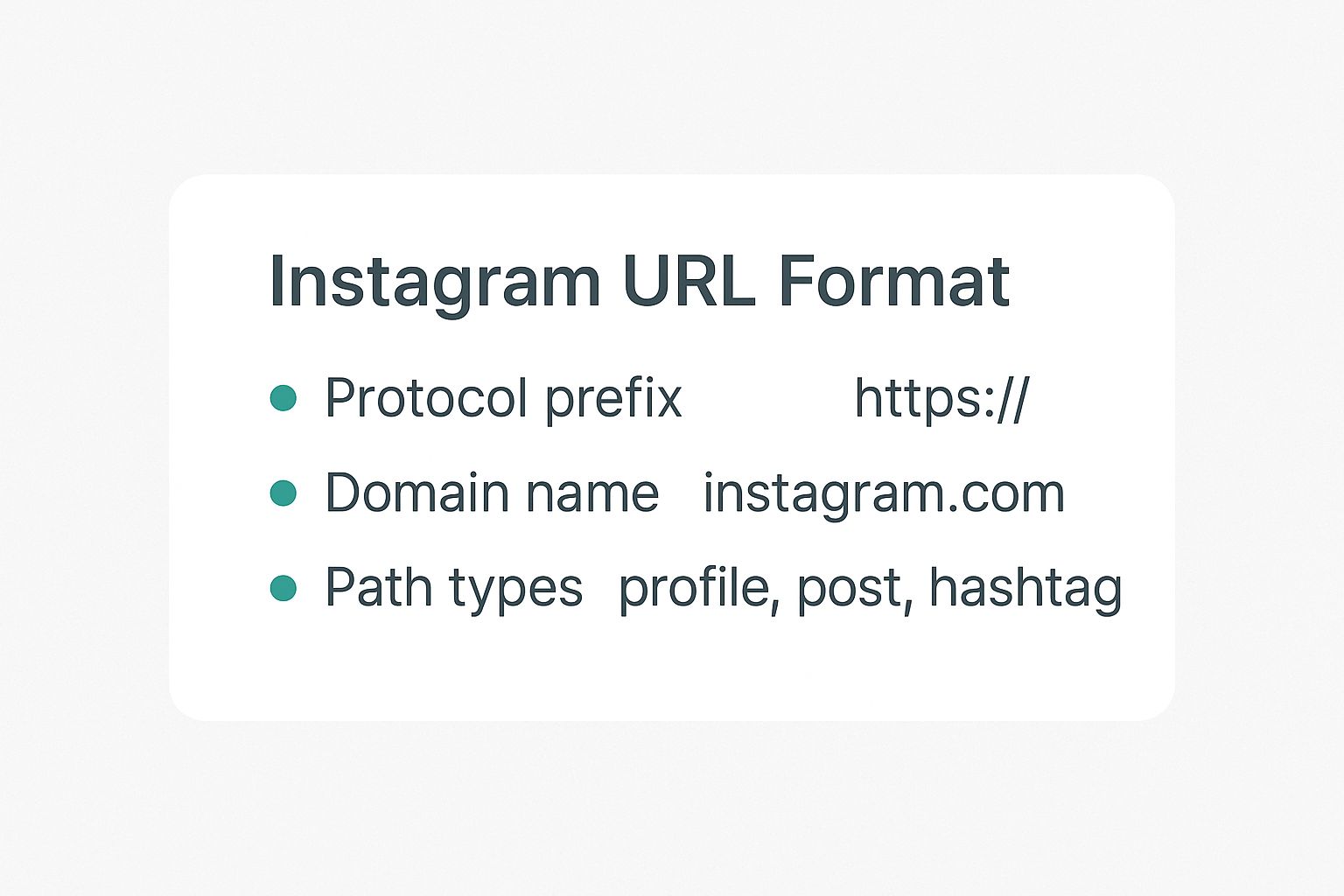
As you can see, every link starts with the same base domain. It's the path that follows—the part after the ".com"—that tells you exactly what you're looking at.
Instagram URL Format Cheatsheet
Need to grab a specific link format fast? This quick-reference list has you covered. It lays out the most common URL structures you’ll use daily, so you can find what you need without having to dig.
To link to an Instagram profile, the URL format is:
https://www.instagram.com/username/
For example:https://www.instagram.com/nike/To link to a photo or video post, the format is:
https://www.instagram.com/p/PostID/
For example:https://www.instagram.com/p/C7_Hlo8y9aP/To share a reel, use the format:
https://www.instagram.com/reel/ReelID/
For example:https://www.instagram.com/reel/C2sAwA5vGaT/To direct users to a hashtag page, use:
https://www.instagram.com/explore/tags/hashtag/
For example:https://www.instagram.com/explore/tags/style/To link to a location, use the structure:
https://www.instagram.com/explore/locations/locationID/location-name/
For example:https://www.instagram.com/explore/locations/212988663/new-york-new-york/
This cheatsheet should help you construct or identify the right link in seconds. We’ll dive deeper into each of these formats throughout the rest of this guide.
The Foundations of Instagram Links
The URL format is fundamental to how Instagram works, and it has stayed remarkably consistent since the platform first launched back in October 2010. The most common structure you'll see is the profile link: https://www.instagram.com/username. It’s a clean, direct path to any public account.
Similarly, every media post—whether it’s a photo or a video—gets its unique link with the structure https://www.instagram.com/p/postID. That 'postID' is a unique string of characters that Instagram assigns to a specific piece of content. If you're interested in the history and growth of the platform, you can find more context in these key Instagram statistics.
This consistency is a cornerstone of the platform's user experience. It ensures that, regardless of how much the interface changes, the underlying way we find and share content remains reliable. Knowing these patterns makes navigating Instagram much, much faster.
Deconstructing Profile and Post URLs
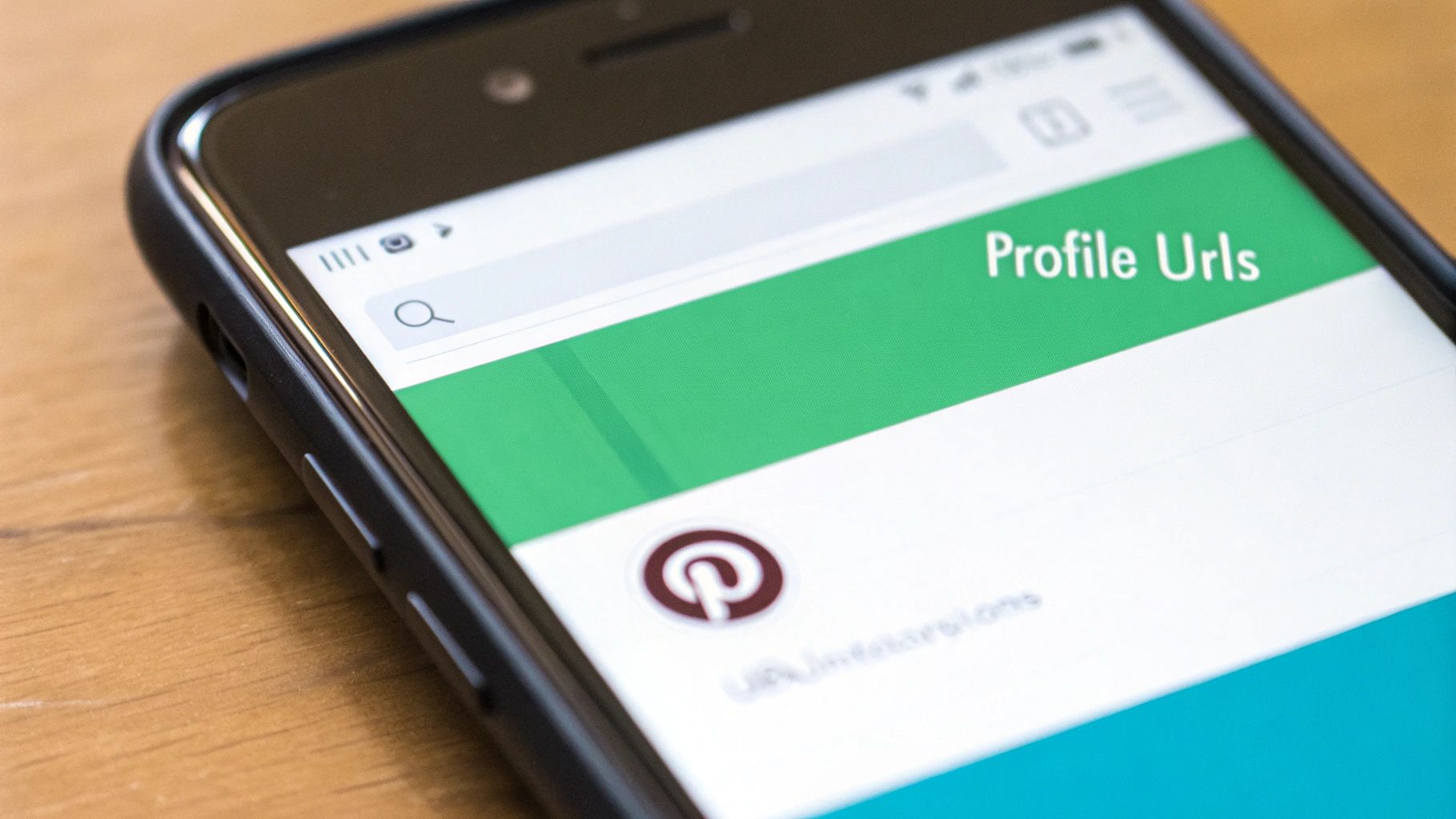
To really get a handle on Instagram's ecosystem, you have to start with the basics: profile and post URLs. These two links are the fundamental building blocks for nearly everything you do on the platform, from sharing content to running a marketing campaign. Getting them right is non-negotiable.
Let's break down each one.
The Profile URL Format
An Instagram profile URL is the simplest and most common link you'll encounter. Think of it as the direct address to any user or brand's digital storefront on the platform.
The structure is clean and easy to remember:
https://www.instagram.com/username/
The username as the component is simply the account's unique handle. For instance, if you wanted to visit Nike's page, you'd use https://www.instagram.com/nike/. It's this directness that makes these links perfect for dropping into email signatures, printing on business cards, or adding to your website's footer.
"Pro Tip: Before you share your profile link anywhere, always give the username a quick once-over for typos. Just one wrong character, and anyone who clicks it will hit that dreaded "Sorry, this page isn't available" error."
The Individual Post URL Format
When it comes to linking to a specific photo or video, the URL structure changes slightly. Every piece of content gets its unique ID from Instagram, which means it also gets its permanent link, or "permalink."
Here’s the format you'll see:
https://www.instagram.com/p/PostID/
The /p/ In the path signals that it's a link to a post, and this PostID is a unique alphanumeric string that Instagram generates. A real-world example would look something like https://www.instagram.com/p/C7_H1o8y9aP/. This structure is vital for referencing specific content, embedding a post elsewhere, or tracking how a particular piece of creative is performing.
Knowing how to pull apart these post URLs is also a crucial skill if you're working with influencers. Once you're comfortable with the links themselves, you might find yourself curious about related topics, like the potential costs for an Instagram post.
Mastering The URLs for Reels and Stories

With Instagram’s heavy focus on dynamic video, you've got to know your way around the URLs for Reels and Stories. These aren't your standard post links. Both formats have their unique link structures that are tied directly to how they function on the platform—one designed for viral permanence, the other for fleeting, in-the-moment connection.
The Instagram Reel URL Format
The URL for an Instagram Reel is refreshingly straightforward. Its clean structure is built for sharing, which is a big reason why Reels go viral so easily across other apps and websites.
When you share a Reel, its URL format ensures anyone clicking the link lands directly in the full-screen, immersive Reels viewer, not just a standard post page. It's a much better user experience.
Structure:
https://www.instagram.com/reel/ReelID/Key Component: The
/reel/path is the giveaway, telling Instagram to open the content in the Reels player. ThisReelIDis the unique code for that specific video, much like a regularPostID.Example:
https://www.instagram.com/reel/C2s4wA5vGzK/
Because these links are permanent, they are incredibly reliable for everything from marketing campaigns and portfolio showcases to embedding videos directly on your website.
The Instagram Story URL Format
Stories are temporary by design, and their URLs reflect that. You can share a direct link to a live Story, but it's a ticking clock—the link will stop working after 24 hours unless the Story is archived in a Highlight.
The structure is a bit more involved than other Instagram links because it has to identify both the user and the specific Story segment.
Structure:
https://www.instagram.com/stories/username/StoryID/Key Components: Notice how this includes both the creator's
usernameand a uniqueStoryID.
These ephemeral links are perfect for driving immediate action. If you're looking to save this type of content before it vanishes, there are ways to download Instagram Story content. And if you want to get the most out of this format for your brand, understanding how to properly https://www.gainsty.com/blog/how-to-use-instagram-stories-for-business is a must.
The ability to add clickable links to Stories has been huge for businesses, driving traffic. At the same time, Reels are engagement powerhouses, boasting an impressive 10.53% average video view rate. This shows just how effective these dedicated URL structures are at helping people discover and interact with video content.
Of course. Here is the rewritten section with a more natural, human-expert tone.
Using URLs for Content Discovery
Instagram URLs aren't just for sharing your profile or a funny Reel. When you know how they're built, you can use them as a powerful tool for digging into what’s happening across the platform. Think of it as a backdoor for research, competitor analysis, and finding your community.
By understanding the specific URL formats for hashtags and locations, you can jump directly to curated feeds of public content. For marketers, creators, and the just plain curious, this is where you can monitor trends, find user-generated content (UGC), or see what’s buzzing in a specific neighborhood.
The Hashtag URL Format
Hashtags are the engine of discovery on Instagram. Every public post that includes a specific hashtag gets automatically grouped onto a dedicated page, and luckily, that page has a simple, predictable URL.
Structure:
https://www.instagram.com/explore/tags/hashtag/Key Component: The URL always follows the same pattern:
/explore/tags/followed by your keyword, but without the # symbol.Example: If you want to see every public post tagged with #travelphotography, you'd just go to
https://www.instagram.com/explore/tags/travelphotography/.
This direct link is invaluable. You can use it to keep an eye on brand mentions, see how a campaign hashtag is performing, or just dive deep into a niche you're passionate about. It gives you immediate access to both the "Top" and "Recent" posts for any public tag.
"Honestly, once you master the hashtag URL, you'll stop scrolling aimlessly and start doing real, targeted research. This is how you can systematically see what’s working in your niche and let that data shape your content strategy."
The Location URL Format
In the same way, you can use a specific URL structure to see all the content tagged at a physical place. This is a game-changer for local businesses, event promoters, or anyone trying to connect with a specific geographic audience.
These links drop you right onto a location page, which aggregates all the public posts and Stories tagged at that spot.
Structure:
https://www.instagram.com/explore/locations/LocationID/location-name/Key Component: The most important part is the
LocationID, which is a unique number Instagram gives to every place. Thislocation-nameis just a clean, readable version of the location's name.Example: The URL for New York, New York looks like this:
https://www.instagram.com/explore/locations/212999109/new-york-new-york/
Admittedly, finding the LocationID can be a bit of a challenge without peeking at it in the app or using another tool. But once you have it, it’s like having a direct window into what’s happening at any venue, park, or city in real time. It’s perfect for finding and engaging with customers who are right on your doorstep.
Advanced URL Formats for Developers and Marketers

For anyone in a technical marketing or development role, Instagram URLs are much more than just a way to share content. They're gateways for integrating Instagram programmatically. When you move past simply copying and pasting links, you can embed live, interactive Instagram content straight into websites, blogs, and apps. This all comes down to understanding the more complex URL structures Instagram has built for this very purpose.
The whole system hinges on Instagram's oEmbed endpoints. Think of these as special links designed not just to point to content, but to return structured data about a public post, including the exact HTML you need to display it. Instead of just linking to a post, you're programmatically pulling it into your digital properties.
Using the oEmbed Endpoint
To properly embed an Instagram post, you don't use the direct link you see in your browser's address bar. Instead, your application needs to request the oEmbed API endpoint, passing the post's standard URL as a parameter. This is a critical distinction and the key to understanding the technical Instagram URL format for embedding.
The basic structure for an oEmbed request looks like this: https://graph.facebook.com/v19.0/instagram_oembed?url={post-url}&access_token={app-id|client-token}
Let's break down what each part does:
https://graph.facebook.com/v19.0/instagram_oembed: This is the API endpoint's base URL. Keep an eye on the version number (v19.0in this case), as it will be updated over time.url={post-url}: This is the placeholder where you'll insert the standard URL of the public Instagram post you want to embed, likehttps://www.instagram.com/p/C7_H1o8y9aP/.access_token={app-id|client-token}: Authentication is required. You'll need to include a valid access token from your Meta for Developers account here as a security measure to prevent unauthorized API calls.
When you send a GET request to this complete URL, Instagram’s API sends back a JSON object. This object is packed with useful details like the author's name and the post's dimensions, but the most important piece is the {html} field, which contains the full {blockquote} embed code.
"Important Policy Note: These tools are powerful, but they are governed by Meta's official policies. You should always use the oEmbed endpoints as intended and never try to scrape content directly. Any misuse can result in your app's access being revoked."
API Parameters and Customization
You can get even more control by adding extra parameters to the oEmbed URL. This allows you to fine-tune how the embedded post looks on your site, leading to a much cleaner and more native-feeling integration.
A couple of the most useful parameters include:
maxwidth: This sets the maximum width of the embedded post in pixels. If you don't specify a width, it defaults to 550px.
omitscript: If you set this totrue, the embed code won't include the line that loads Instagram'sembed.jsscript. This is handy if you're embedding multiple posts and want to load the script just once on your page to improve performance.By getting comfortable with these advanced URL formats, you can create richer, more dynamic user experiences that perfectly blend your own web presence with your Instagram content.
Your Complete Instagram URL Reference Guide
Think of this as your go-to cheat sheet for every Instagram link format out there. We’ve pulled together a comprehensive reference that breaks down all the different URL structures you'll encounter on the platform. From standard profiles and posts to the more specific links for Reels, Guides, and even Direct Messages, it's all here.
This guide is designed for quick lookups, making it a handy tool whether you're a marketer embedding content, a developer working with the API, or just someone trying to share a specific Reel. For a deeper dive into any particular URL, you can always use the cross-references found elsewhere in this article.
Complete Instagram URL Structure Reference
The list below lays everything out clearly. Just find the feature you're interested in, check its URL format, and you’ll instantly see what it’s for and how it works.
To link to an Instagram profile, use the structure
https://www.instagram.com/username/. This is the direct link to a user’s main profile page and is most commonly used in email signatures, website bios, or for general sharing.To link to a post (photo or video), use
https://www.instagram.com/p/PostID/. The/p/in the URL indicates a post. It’s perfect for sharing or embedding a single piece of media.For Reels, the URL format is
https://www.instagram.com/reel/ReelID/. This launches the Reel in full-screen immersive view and is great for sharing viral video content.To share a Story, use the structure
https://www.instagram.com/stories/username/StoryID/. Keep in mind that Story links are temporary—they expire after 24 hours unless saved to a Highlight.Hashtag pages can be linked using
https://www.instagram.com/explore/tags/hashtag/. This takes users to the explore page for that hashtag, displaying all public posts using it. It’s especially helpful for trend research and community monitoring.A Location page can be accessed via
https://www.instagram.com/explore/locations/LocationID/. This shows all posts tagged with a specific location, useful for local businesses or tracking event-related content.To link to a Guide, use
https://www.instagram.com/username/guide/guide-name/GuideID/. This points to a curated Instagram Guide, showcasing a collection of posts, products, or places put together by a user."Quick Tip: While these URLs are fairly straightforward, the one people look for most is their main profile link. If you’re not sure how to grab yours, we have a simple walkthrough on where to find your Instagram URL. Once you nail that basic step, building the others becomes much easier."
Common Questions About Instagram URLs
Even after you get the hang of the basic Instagram URL formats, you’ll inevitably run into a few tricky situations. Why did that link suddenly stop working? What’s the actual difference between a
/p/and a/reel/link? This section gives you straight answers to these common sticking points.Think of this as your go-to troubleshooting guide. We'll clear up any lingering confusion so you can find, share, and use any Instagram link with total confidence.
Why Is My Instagram Link Not Working?
One of the most common frustrations is sharing a link only to have someone say it's broken. When a user clicks your URL and sees that dreaded "Sorry, this page isn't available" error, it usually boils down to one of a few simple causes.
A Private Account: If the URL points to content on a private account, only followers who have been approved can see it. For everyone else, the link will act as if it's broken.
Deleted Content: The original creator might have deleted the post, Reel, or Story. Once that content is gone, its URL is gone for good.
A Simple Typo: It happens to the best of us. A single wrong character in a username or the Post ID will invalidate the entire link. Always give your URLs a quick double-check before you share them.
Most of the time, fixing this is just a matter of checking the account’s privacy settings or making sure you copied the link correctly.
What Is the Difference Between /p/ and /reel/ URLs?
At first glance,
/p/and/reel/URLs seem similar since they both point to video content, but they are definitely not the same. The real difference is in the experience they create for the user. A/p/link opens the video as a standard post you’d see while scrolling your main feed. In contrast, a/reel/link throws the user directly into the full-screen, immersive Reels player.This distinction is a big deal for engagement. If you want your video to have the best shot at going viral, you need to share it with its proper
/reel/URL. Doing so encourages the endless scrolling that makes the Reels player so powerful. Tapping into this behavior is a core part of effective Instagram engagement strategies.How Do I Find the URL for a Specific Post or Reel?
Grabbing a direct URL is straightforward, whether you're on a computer or your phone.
1. First, go to the specific post or Reel you want to share.
2. On a desktop, just copy the full URL right from your browser's address bar.
3. On the mobile app, tap the three-dots icon (
...) and choose "Link" or tap "Share to..." and then find the "Copy Link" option.This action copies the permanent link to your clipboard, all set for you to paste wherever you need it. For those looking to manage their content more closely, you might also be interested in learning how to disable comments on Instagram.
Ready to turn your knowledge into real growth? Gainsty uses advanced AI and expert strategy to connect you with thousands of real, organic followers who are genuinely interested in your content. Stop waiting for engagement and start building your audience today. Go viral with Gainsty.
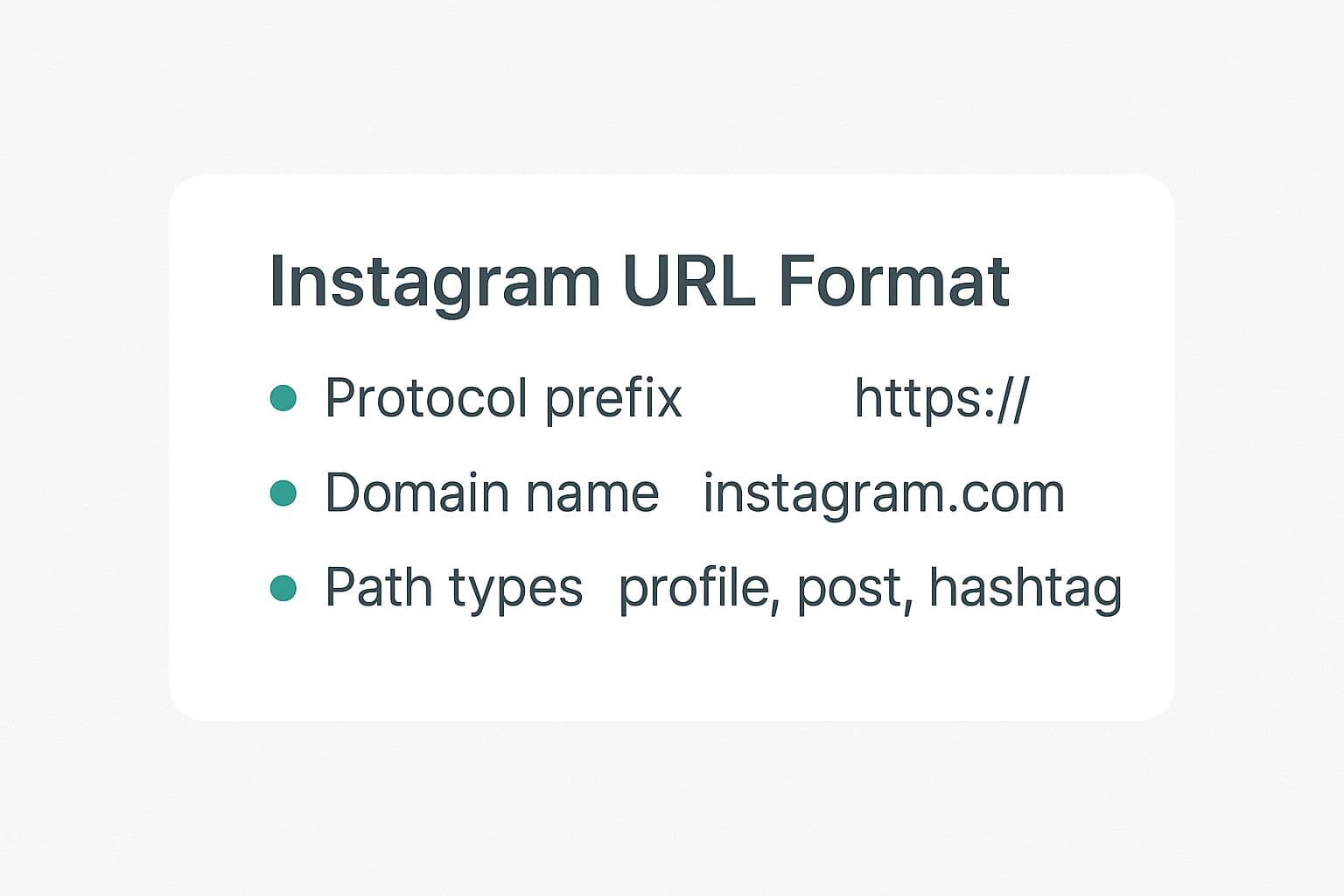

.png&w=1920&q=75&dpl=dpl_AQbX5JsabDdbeZxMJ6Brrjeb4mSf)
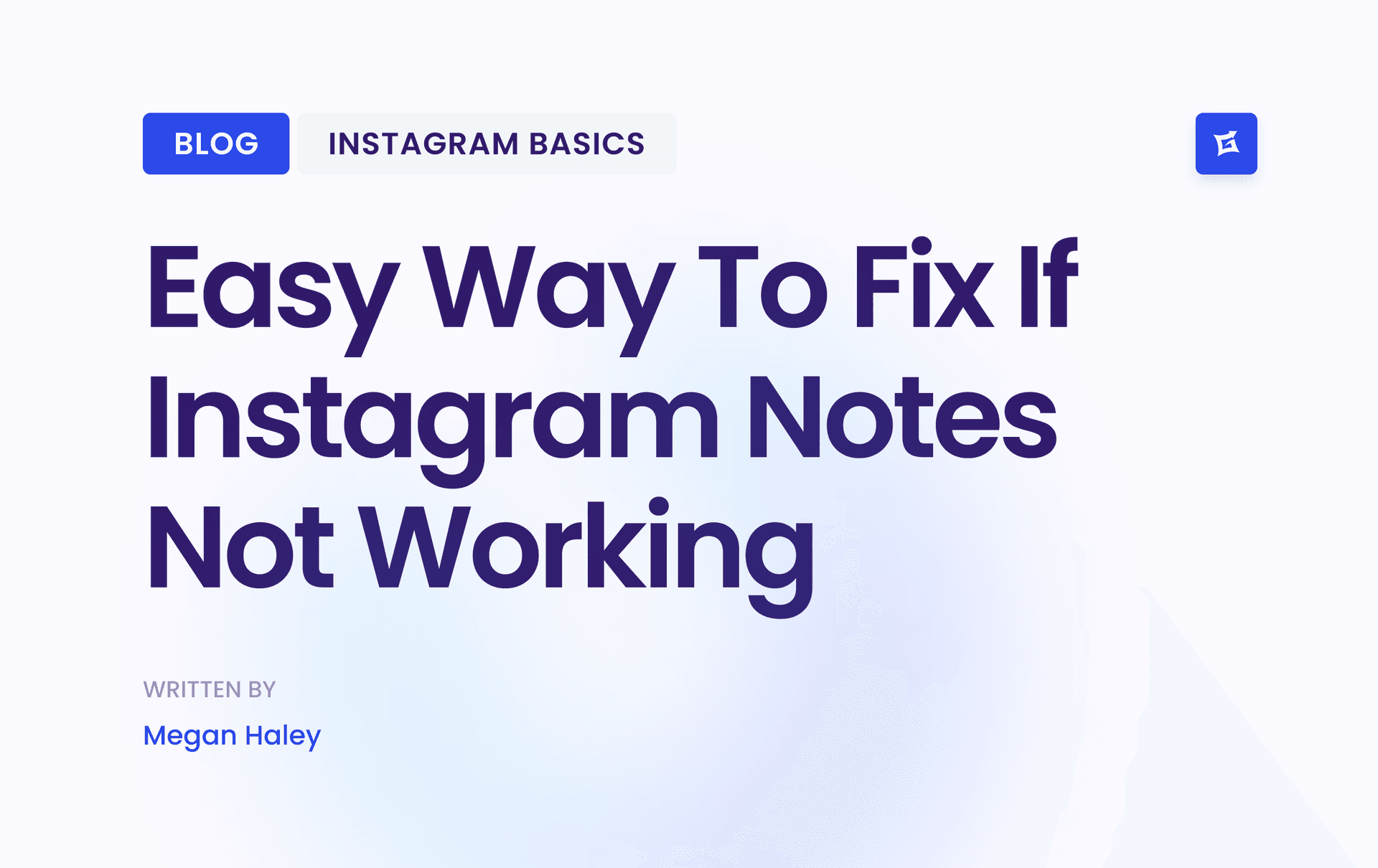
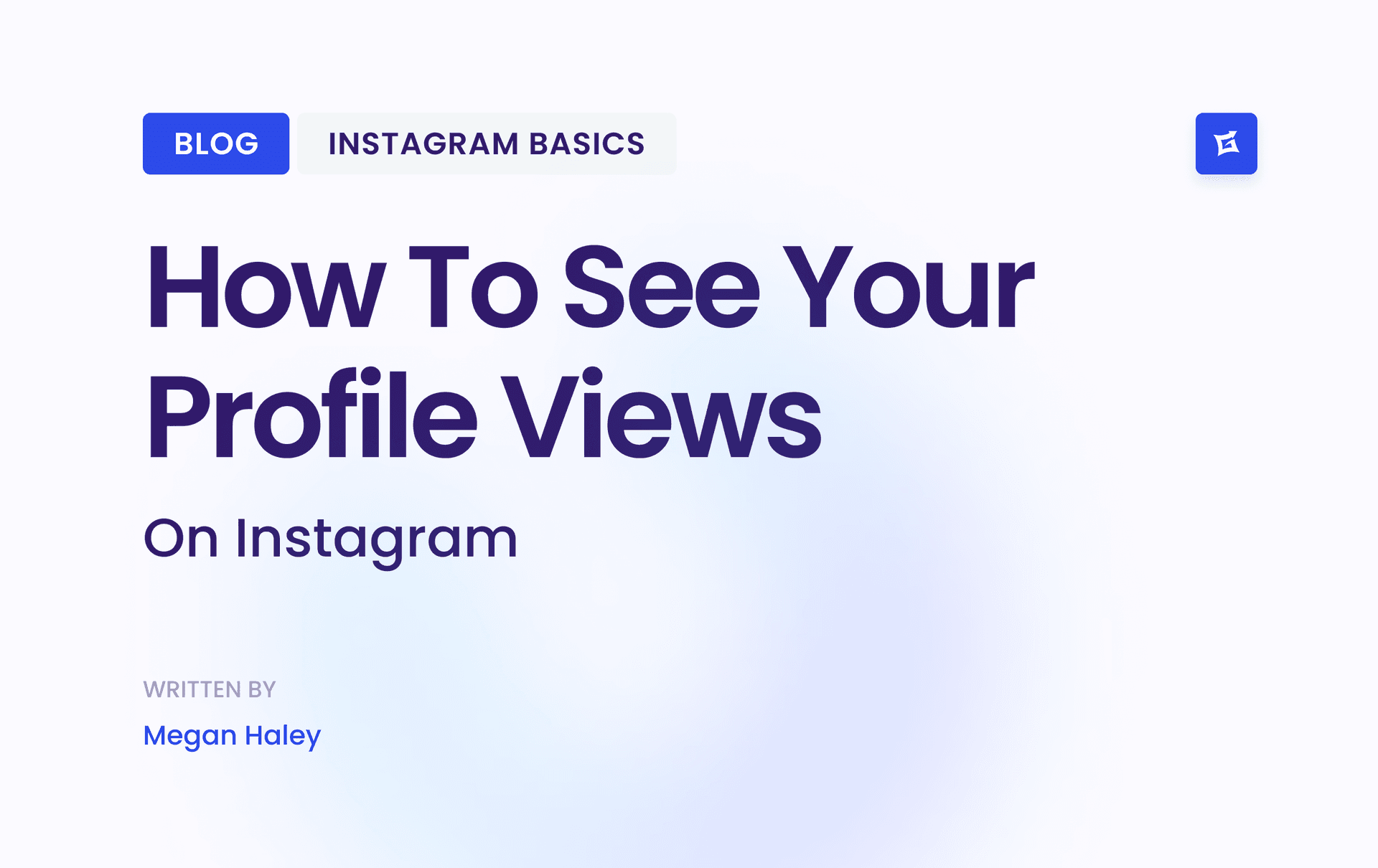
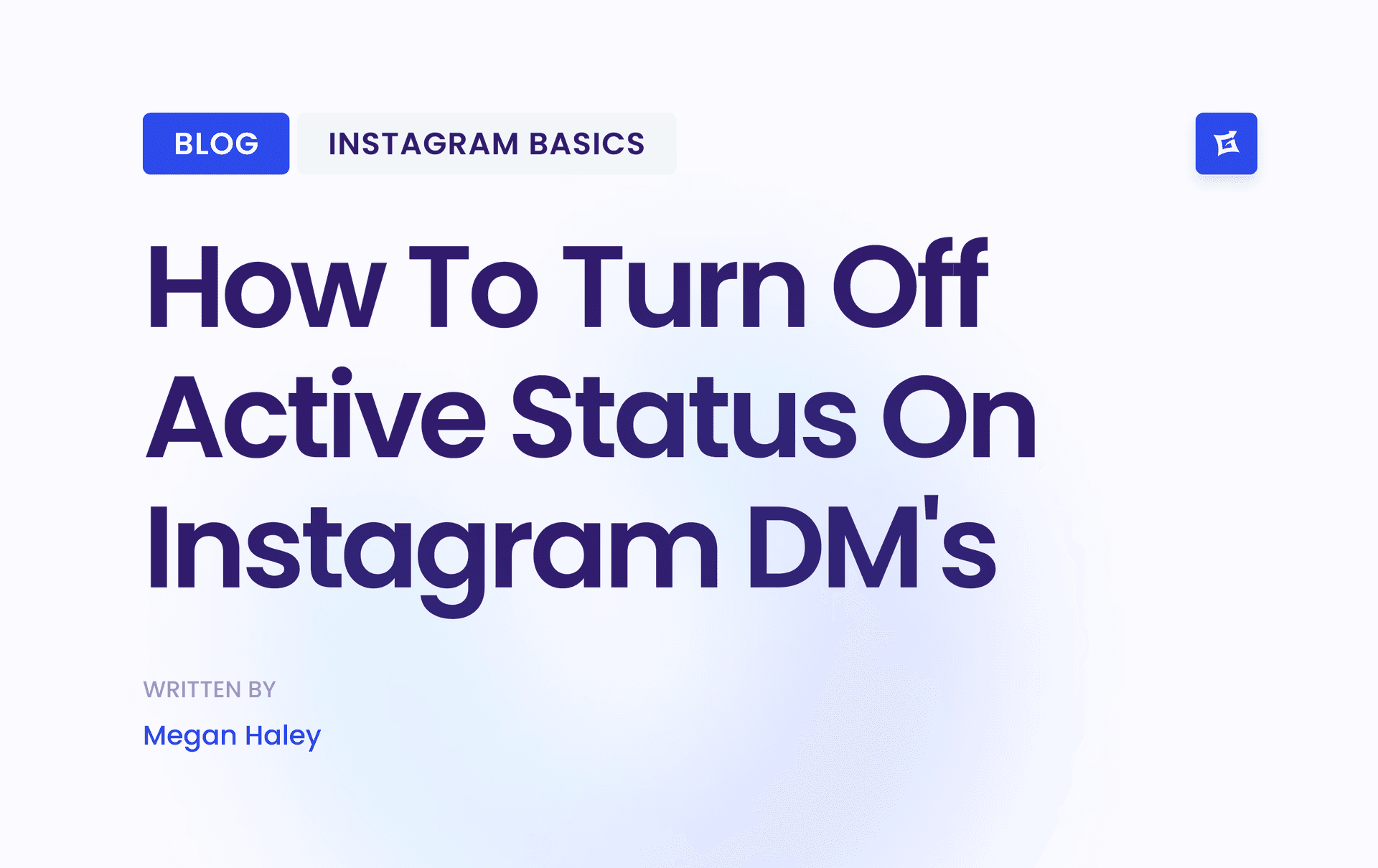
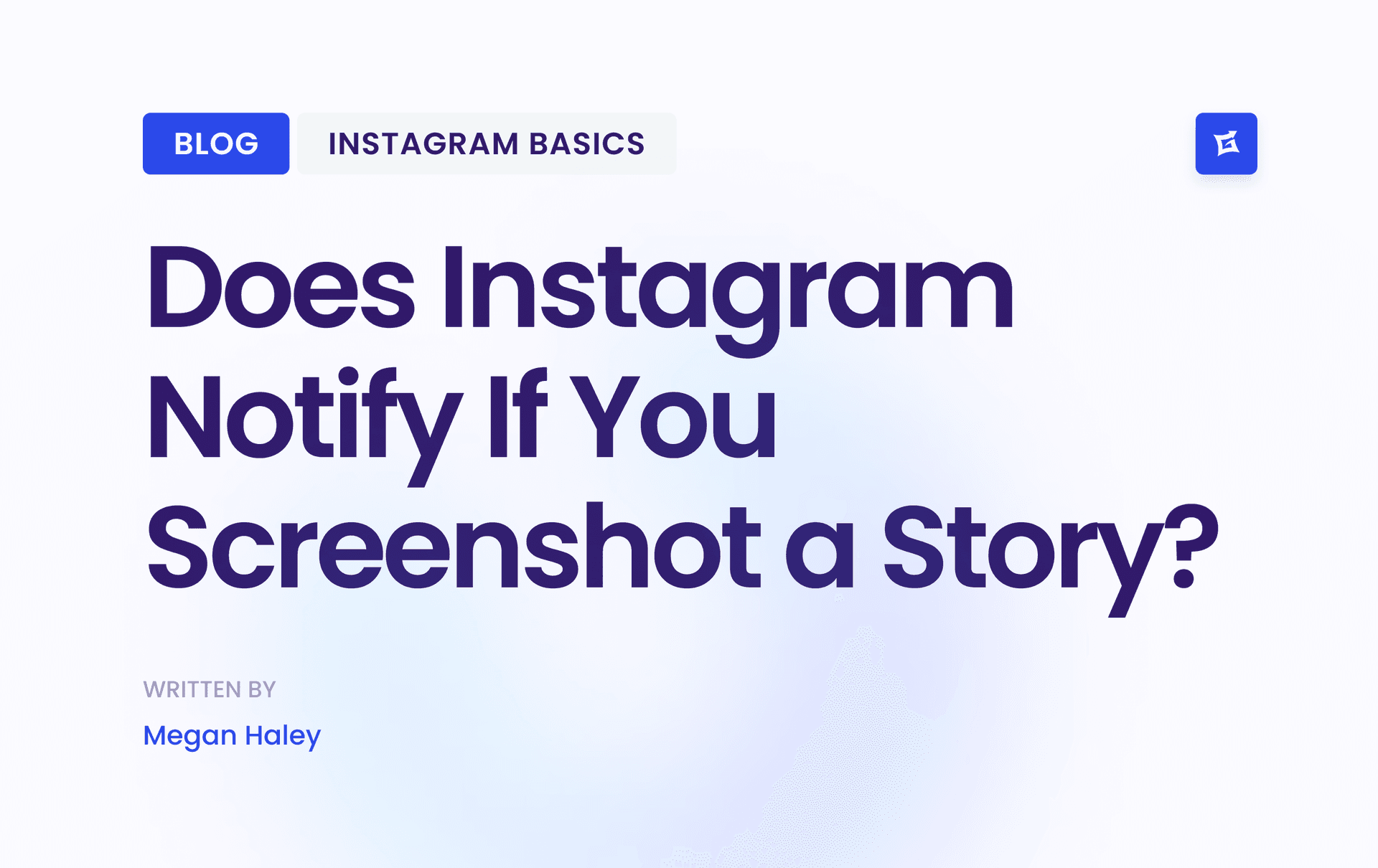


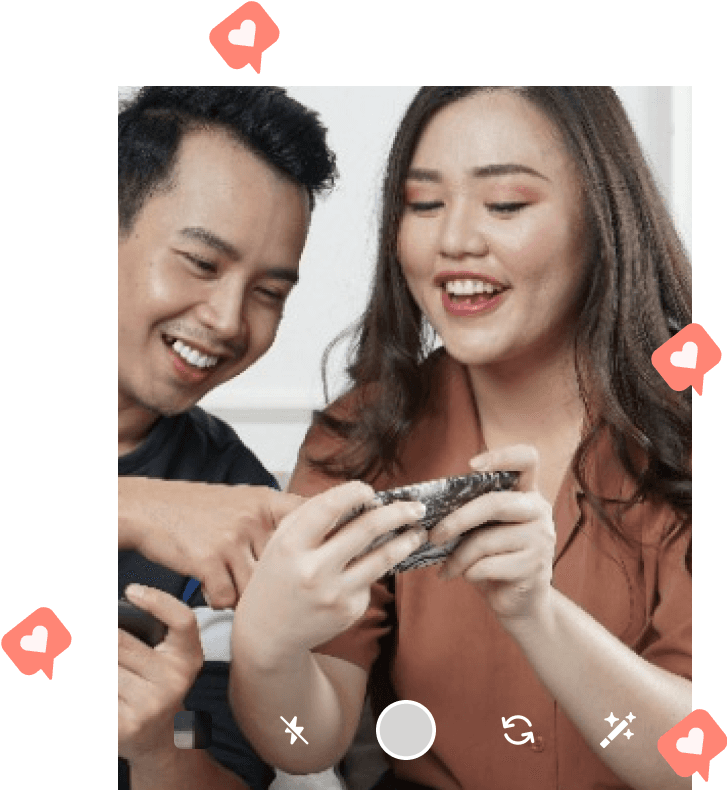
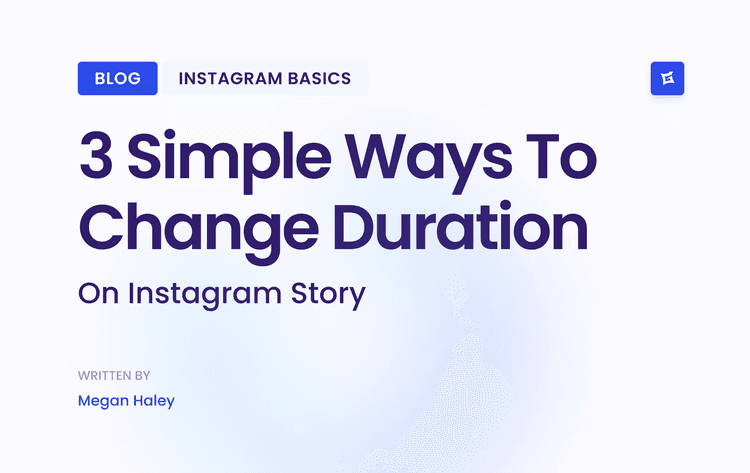
.png&w=750&q=75&dpl=dpl_AQbX5JsabDdbeZxMJ6Brrjeb4mSf)