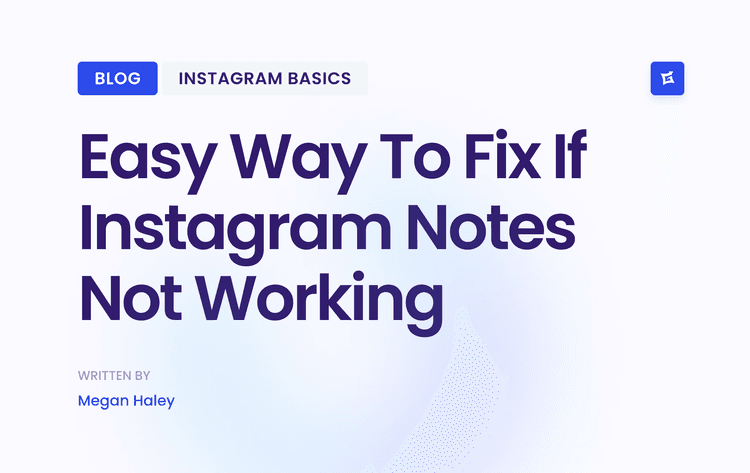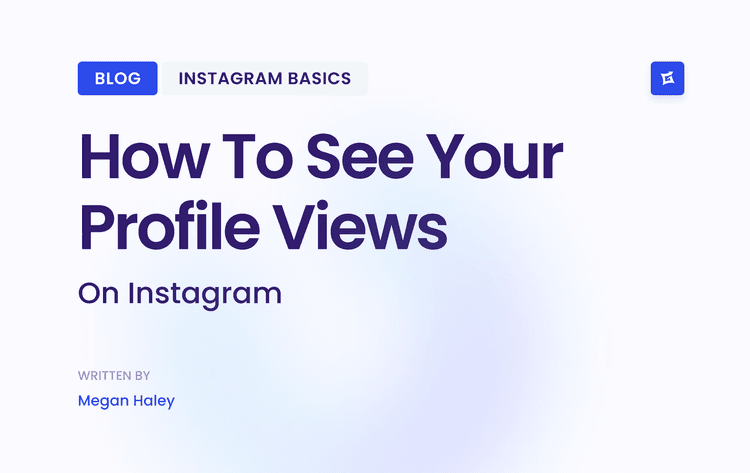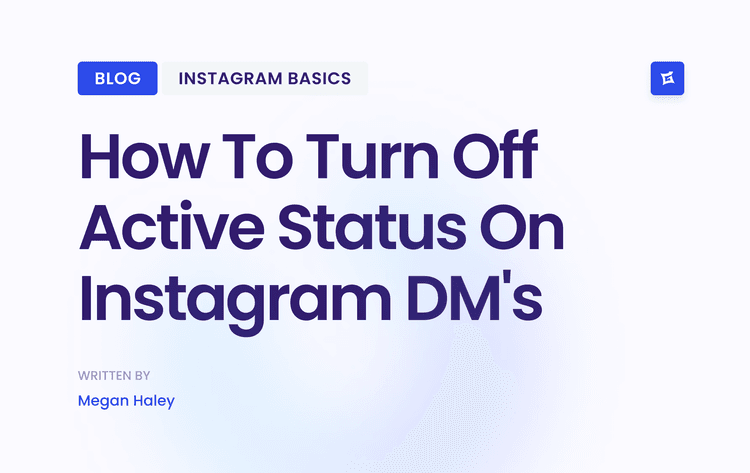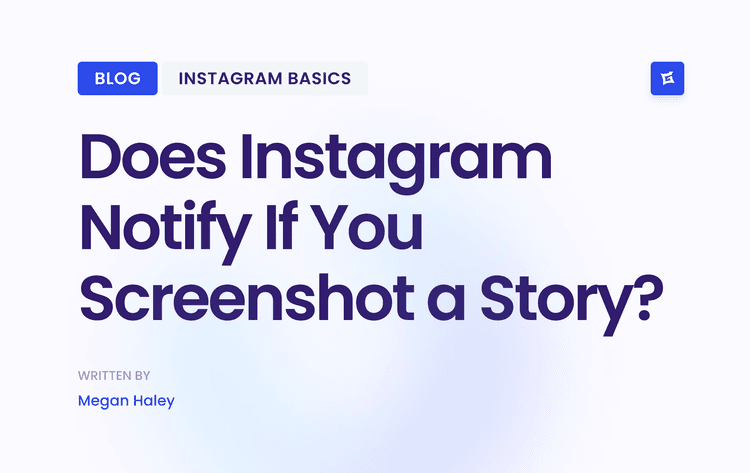What Is Vanish Mode and Why Would You Turn It Off?
Think of Vanish Mode as Instagram's version of a self-destructing message. It creates a temporary chat session where everything you send—text, photos, videos—vanishes for good after the other person sees it and you both leave the chat. The whole interface even flips to a dark theme to let you know you're in a private space.
While it’s great for security and casual chats, there are plenty of times you’ll want to switch back to a normal conversation.
When You'll Want to Ditch Vanish Mode
It happens all the time. You're in a casual back-and-forth, and suddenly you're making plans. You'll want to save that address or the agreed-upon time. Or, more commonly, you might have just swiped up by accident and found yourself in Vanish Mode, wondering where your chat history went.
"The main reason people turn off Vanish Mode is simple: they need to keep a record. Whether it's for sentimental value or practical information, a standard chat is a reliable log that Vanish Mode just wasn't built for."
This type of "disappearing ink" messaging has become incredibly popular. In fact, by 2024, ephemeral messaging was a part of over 25% of daily DM conversations in North America alone. You can find more interesting stats on Instagram trends over at Outfy.com.
Ultimately, being able to easily flip this feature on and off is what gives you true control over your conversations and your privacy on Instagram.
Ready to get back to a regular chat where your messages stick around? Thankfully, getting out of Vanish Mode is just as easy as getting into it. Instagram designed it to be a quick, intuitive switch, so you won't be fumbling through complex menus.
The simplest way is with a quick flick of your thumb. When you're in an active Vanish Mode chat—you'll know it by the dark theme and the "Turn off Vanish Mode" text at the top—just place your finger at the bottom of the screen and swipe up.
A prompt will appear that says "Release to turn off Vanish Mode." Lift your finger, and just like that, you're back in a standard chat. The background will return to normal, and your conversation will be saved again.
A Quick Visual Guide
Sometimes, seeing is believing. This image shows you exactly what that swipe-up motion looks like in action. It’s that straightforward.
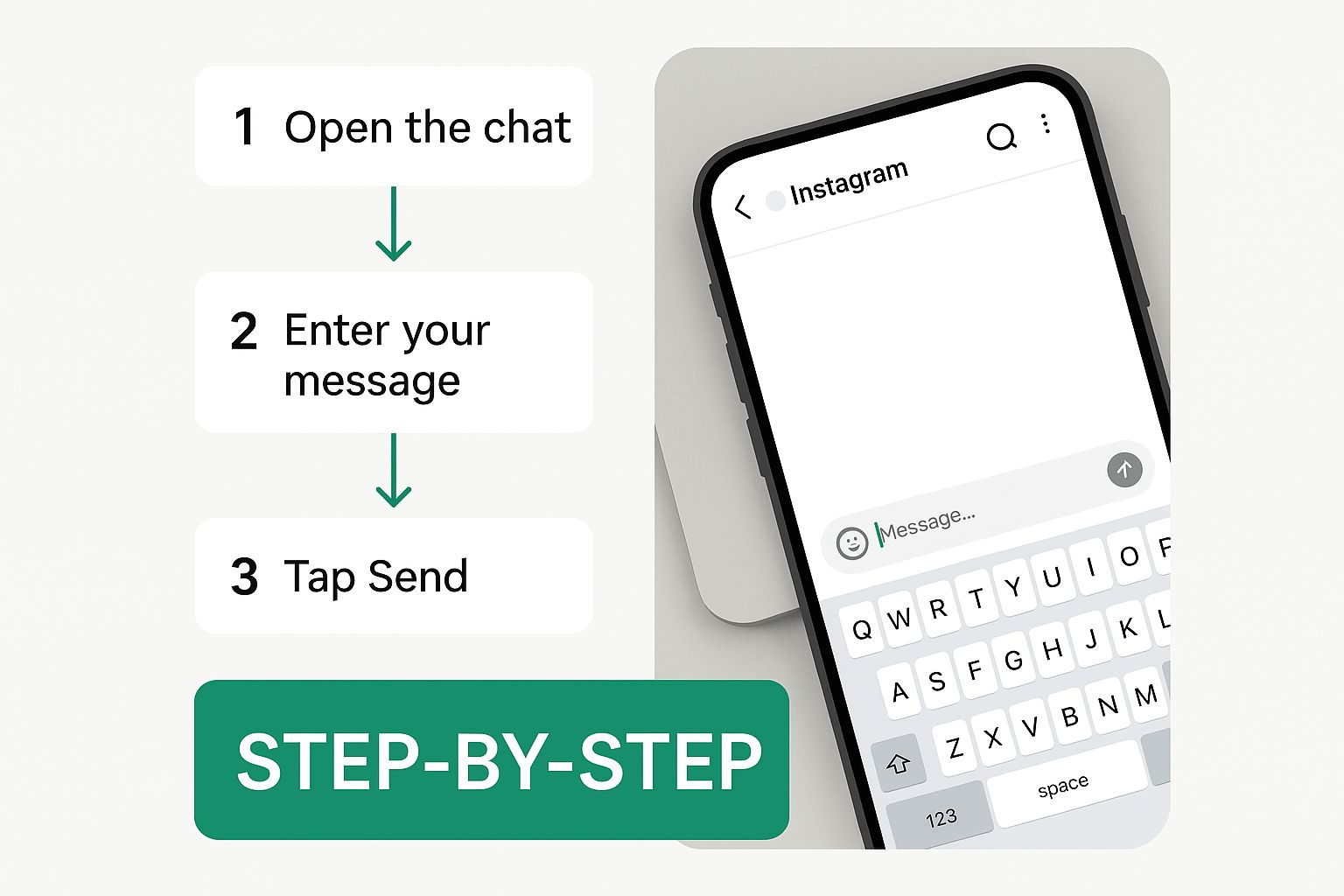
As you can see, a single, smooth swipe from the bottom of the chat is all it takes to switch back.
The Button-Based Method
What if the swipe gesture isn't cooperating? It happens—sometimes an app glitch or even a screen protector can interfere. No worries, there's a foolproof alternative through the chat's settings menu.
"Pro Tip: I sometimes use this setting method on purpose. It feels more deliberate and helps me avoid accidentally turning off Vanish Mode when I'm just trying to scroll up through recent messages."
Here’s the breakdown:
From inside the Vanish Mode chat, tap the person's name at the very top.
This takes you to the Chat settings page. Look for the Privacy & safety option and tap it.
You'll see a clear toggle for Vanish Mode. Just tap that switch to turn it off.
Your chat will immediately revert to its standard mode. This method works identically on both Android and iOS, so you can count on it no matter what device you're using.
To better understand the key distinctions between these two chat types, here’s a quick rundown.
Vanish Mode vs Regular Chat: At a Glance
When Vanish Mode is On, messages disappear after they are seen, and the chat is closed. In contrast, with Vanish Mode Off (regular chat), messages are saved permanently in your chat history.
If Vanish Mode is on, the other person is notified if you take a screenshot. However, when Vanish Mode is off, no screenshot notifications are sent.
In Vanish Mode, the chat screen switches to a dark theme. With Vanish Mode Off, the chat appearance uses your standard light or dark theme setting.
When Vanish Mode is on, you can't copy, save, or forward messages. But when Vanish Mode is off, you are free to copy, save, or forward messages as usual.
Ultimately, choosing between the two modes comes down to whether you want a temporary, private conversation or a permanent record you can look back on.
For a deeper dive into managing this feature across your account, our complete guide on turning off Instagram's Vanish Mode covers all the bases. This core functionality, from selecting the right chat to swiping up, ensures you have full control over when your messages disappear.
What Happens After You Turn Off Vanish Mode?

So, you've decided to switch off Vanish Mode. The moment you do, the chat instantly flips back to normal for both you and the other person. You'll notice the dark, stealthy interface disappears, replaced by your regular chat theme. It's a seamless transition, but one with permanent consequences.
This isn't just a simple UI change. Turning off Vanish Mode triggers the feature's core purpose: erasing the conversation. Any messages, photos, or videos sent while the mode was on are gone. For good.
The Fate of Your Messages
Let's be crystal clear: once Vanish Mode is off and the chat window is closed, that entire conversation is permanently deleted. It's not tucked away in an archive folder or hidden somewhere in your settings. It's simply gone, which is the whole point of the feature.
Before you swipe up to exit, make sure there's nothing in that chat you might need later. Think of it as the final, irreversible step.
"The most important thing to remember is that disabling Vanish Mode finalizes the deletion. There's no "undo" button to retrieve those messages. From that point on, any new messages you send will be saved to your chat history, just like a standard DM."
Changes to Privacy Notifications
Another big change you'll notice is the disappearance of screenshot alerts. That handy notification you get if someone screenshots the chat? That's a Vanish Mode exclusive.
Once you're back in a regular chat, that protection is gone. This means a few things:
No more screenshot alerts: Anyone in the chat can now take a screenshot of the conversation, and you will not be notified.
Standard privacy rules apply: The chat operates like any other Instagram DM, without any of the extra privacy layers Vanish Mode provides.
This is a critical detail to keep in mind, especially if you were discussing something sensitive. Always be aware that once you're back in a standard chat, the conversation is being saved and can be captured without your knowledge.
Troubleshooting Common Vanish Mode Glitches
So, you're stuck in Vanish Mode. You’ve swiped up, you’ve swiped down, and nothing's happening. It’s a frustrating spot to be in, but it’s rarely a serious problem. In my experience, when Vanish Mode won't turn off, it’s usually a simple glitch.
Don't jump to conclusions and think your account is broken. Most of the time, the culprit is a temporary app bug, a spotty internet connection, or even something going on with the other person in the chat.
Before you get too deep into troubleshooting, try the easiest fix first: fully close the Instagram app and open it again. You’d be surprised how often that alone solves the problem. If it’s still stuck, a quick reboot of your phone is the next logical step, as it can clear out all sorts of minor software hiccups.
"Key Takeaway: If the simple swipe fails, don't panic. The problem is almost certainly a minor glitch within the app or your device, not a permanent issue with your account."
When the Swipe Fails
Okay, so restarting the app and your phone didn't do the trick. What's next? Your best bet is to check for an app update. Developers are constantly pushing out fixes for known bugs, and a stubborn Vanish Mode is exactly the kind of thing that gets patched in a new release.
Check for App Updates: Pop over to the App Store (for iOS) or Google Play Store (for Android). Search for Instagram and see if there’s an “Update” button waiting for you. If there is, tap it.
Clear the App Cache (Android Only): If you're on an Android device, the app's cache can get cluttered over time and cause weird issues. Go to
Settings > Apps > Instagram > Storageand tap "Clear Cache." This doesn’t touch your account data, but it often smooths out performance problems.
These two steps will fix the issue for the vast majority of people. If you're still stuck in Vanish Mode after all that, the problem might not even be on your end. Remember, this feature works for both people in the chat. If the other user has blocked you or deactivated their account, it can sometimes lock up the chat settings.
While rare, it's also worth considering if your account has other restrictions on it. If you want to learn more about how that can impact features, you can read up on what an Instagram shadowban can be fixed and what that means for your account.
Proactive Tips for Managing Your DM Privacy
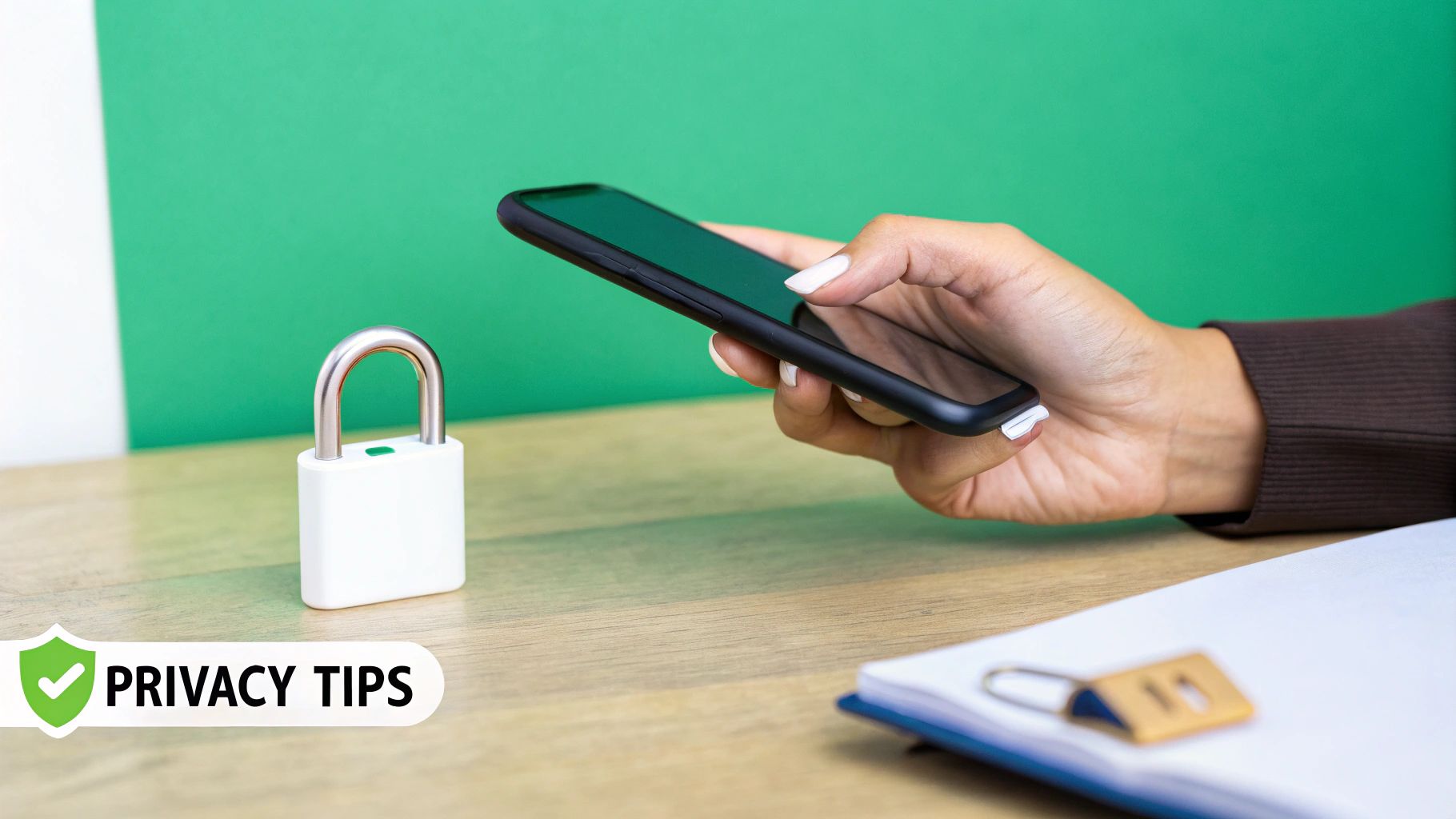
Knowing how to get out of Vanish Mode is one thing, but really taking charge of your Instagram DMs requires a more proactive mindset. It’s easy to accidentally swipe up and activate it, but true privacy comes from digging into the settings Instagram gives you. These tools are designed to help you build a safer, more comfortable space for your private conversations.
A simple but effective move is to take control of your message requests. By filtering messages from accounts you don't follow, you can stop a flood of unwanted DMs before they even hit your primary inbox.
You should also get familiar with the Restrict feature. It's a fantastic, low-key way to handle accounts that are bothering you without the drama of a full-on block. When you restrict someone, their messages get quietly shuffled over to your message requests folder. Plus, they won't be able to see your active status or know if you've read their messages—a perfect solution for dealing with pesky interactions discreetly.
Fine-Tune Your Privacy Settings
Beyond managing specific chats, tweaking your account-wide visibility settings can dramatically change your experience. I always recommend people check out these options:
Hide Your Active Status: Toggling this off is a game-changer. It stops others from seeing that green dot, giving you the space to browse and reply to messages on your schedule, not theirs.
Control Story Replies: You can decide who gets to reply to your Stories. This lets you turn a public post into a more controlled conversation starter with just friends or people you follow. Getting the hang of how to use Instagram stories, which you can learn more about at https://www.gainsty.com/blog/how-to-like-instagram-stories, offers another way to engage without necessarily opening the DM door.
"Honestly, just spending five minutes exploring these settings puts you back in control. It's about turning your inbox from a potential headache into a space that truly feels like your own."
If you want to get a better handle on managing your social media presence as a whole, checking out an ultimate social media guide can offer some great insights. Taking these small, proactive steps makes all the difference in creating a safer online experience.
Common Questions About Vanish Mode
Once you get the hang of Vanish Mode, you'll probably still have a few lingering questions. It's a bit of a quirky feature, after all. Let's clear up some of the most common things people wonder about.
Can the other person see that I’ve turned it off?
Yes, they can. When you swipe up to exit Vanish Mode, the change is instant for everyone in the chat. The screen for both you and the other person will immediately switch back from the dark, secret-chat theme to your normal conversation window.
There’s no hiding it. This is a built-in feature to make sure both people know exactly when a conversation is private and when it's back on the record.
Is there any way to get back messages sent in Vanish Mode?
This is a hard no. Once the Vanish Mode chat ends (either by you leaving the chat or turning the mode off), those messages are gone for good. Permanently and irretrievably deleted.
They aren't sent to an archive or a trash bin. They simply vanish, which is the entire point of the feature.
"A good way to think about it is like having a quiet, face-to-face chat. Once the words are spoken, they're gone. There's no recording or transcript to look back on."
Why don't I have the Vanish Mode feature in my app?
This is a common frustration, and it usually boils down to one of a few things:
Location, Location, Location: The feature hasn't been rolled out everywhere. It might just not be available in your country or region yet.
Your App is Out of Date: This is the most common culprit. Head over to your phone's app store and check if there's an update waiting for your Instagram app. A quick update often does the trick.
It's a Group Chat: Vanish Mode is designed for one-on-one conversations only. You won't find the option in any of your group DMs.
Ready to grow your Instagram followers without the guesswork? Gainsty uses advanced AI and expert strategies to attract real, organic followers who genuinely engage with your content. Forget bots and fake accounts—build an authentic community today.

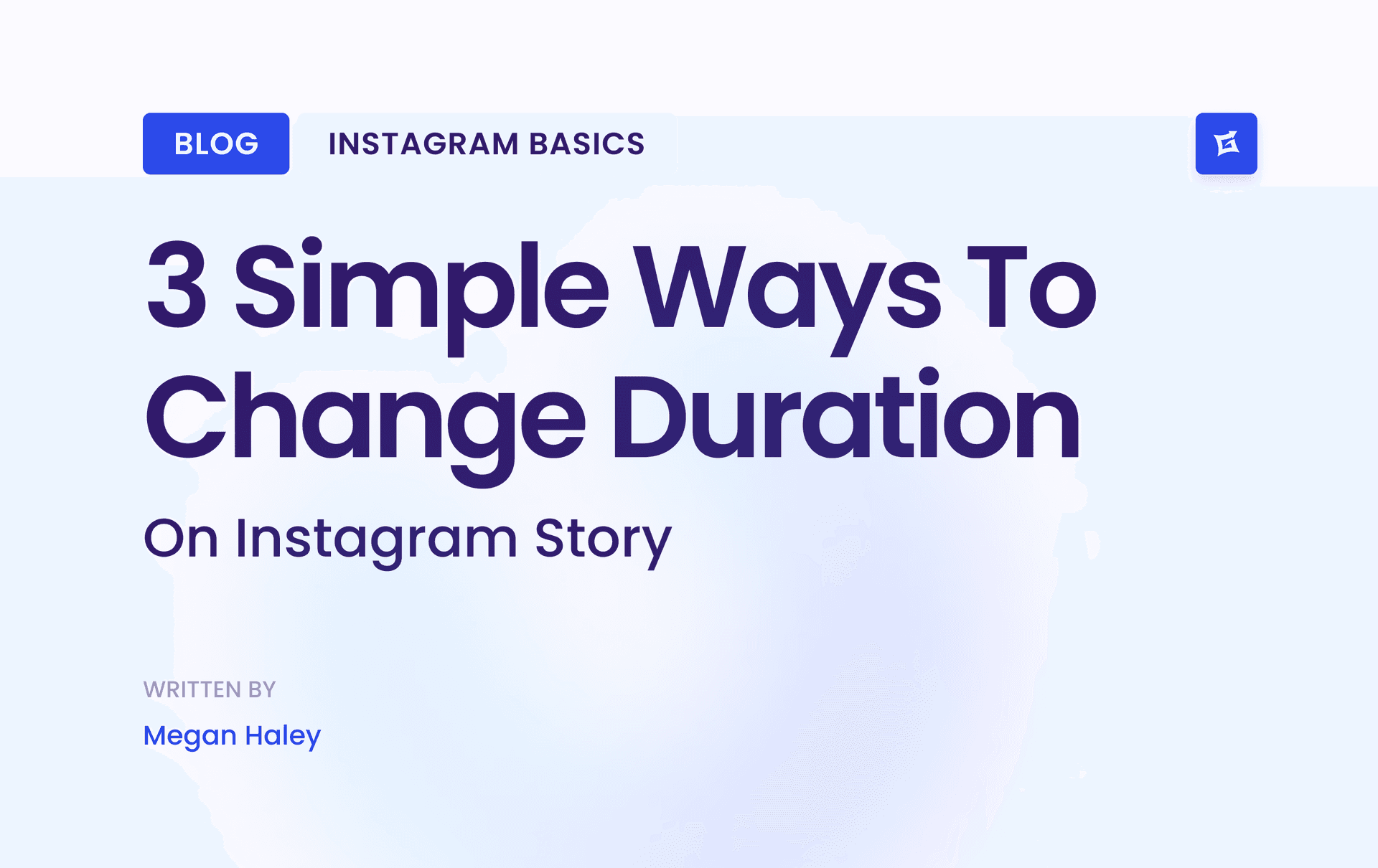
.png&w=1920&q=75&dpl=dpl_9XSWKBjhcBN6v6b1SN7m3p1WWjfr)
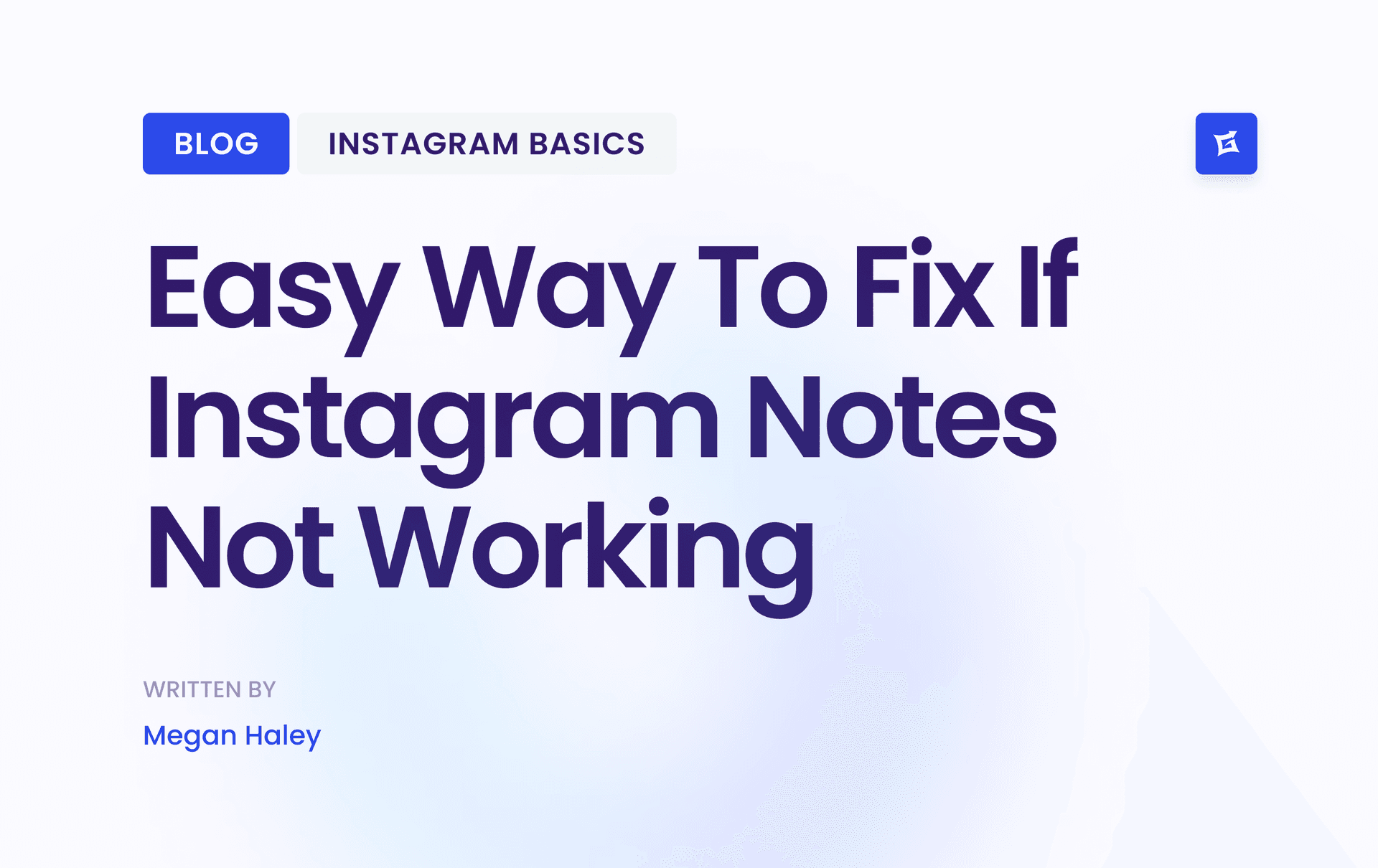
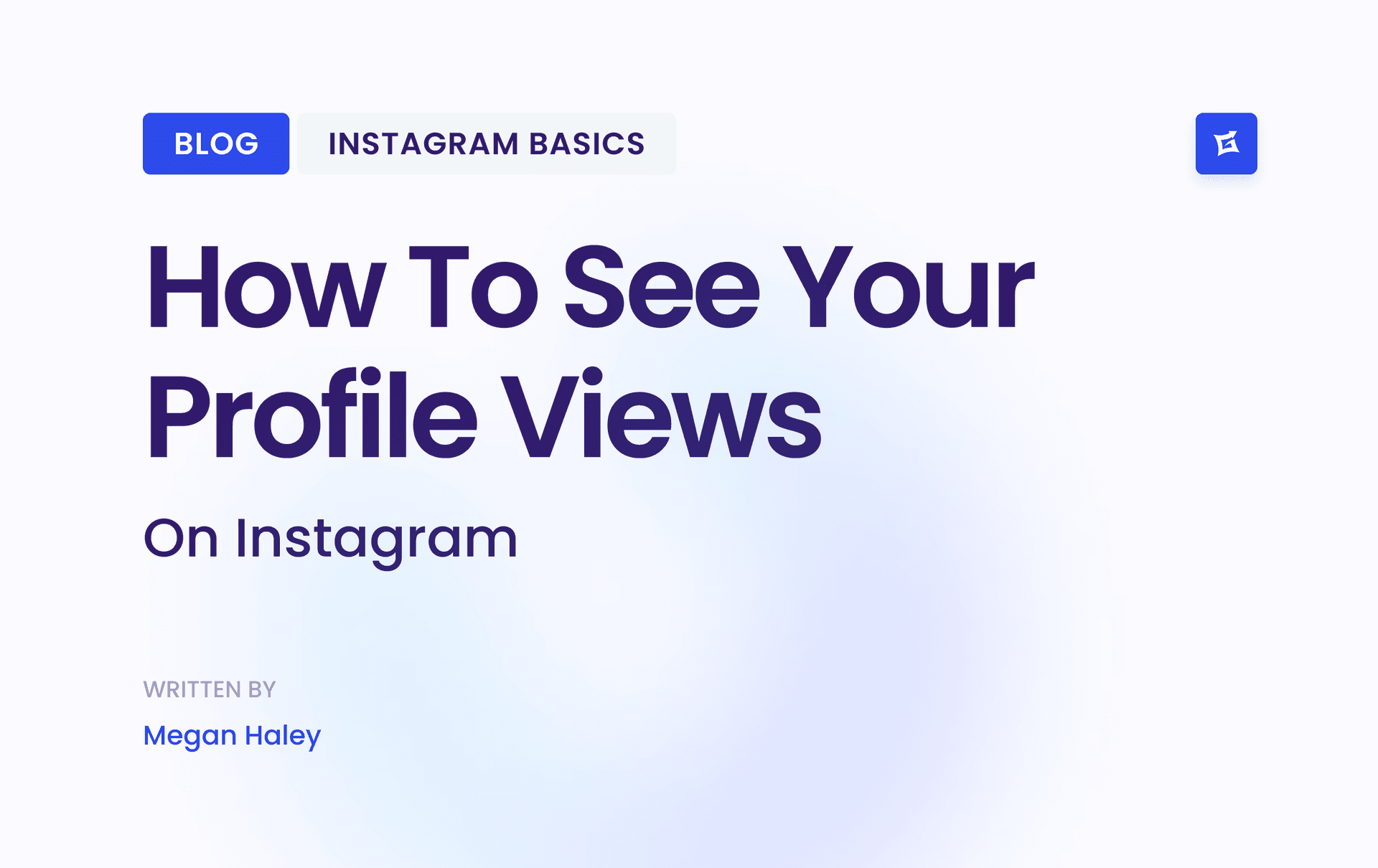
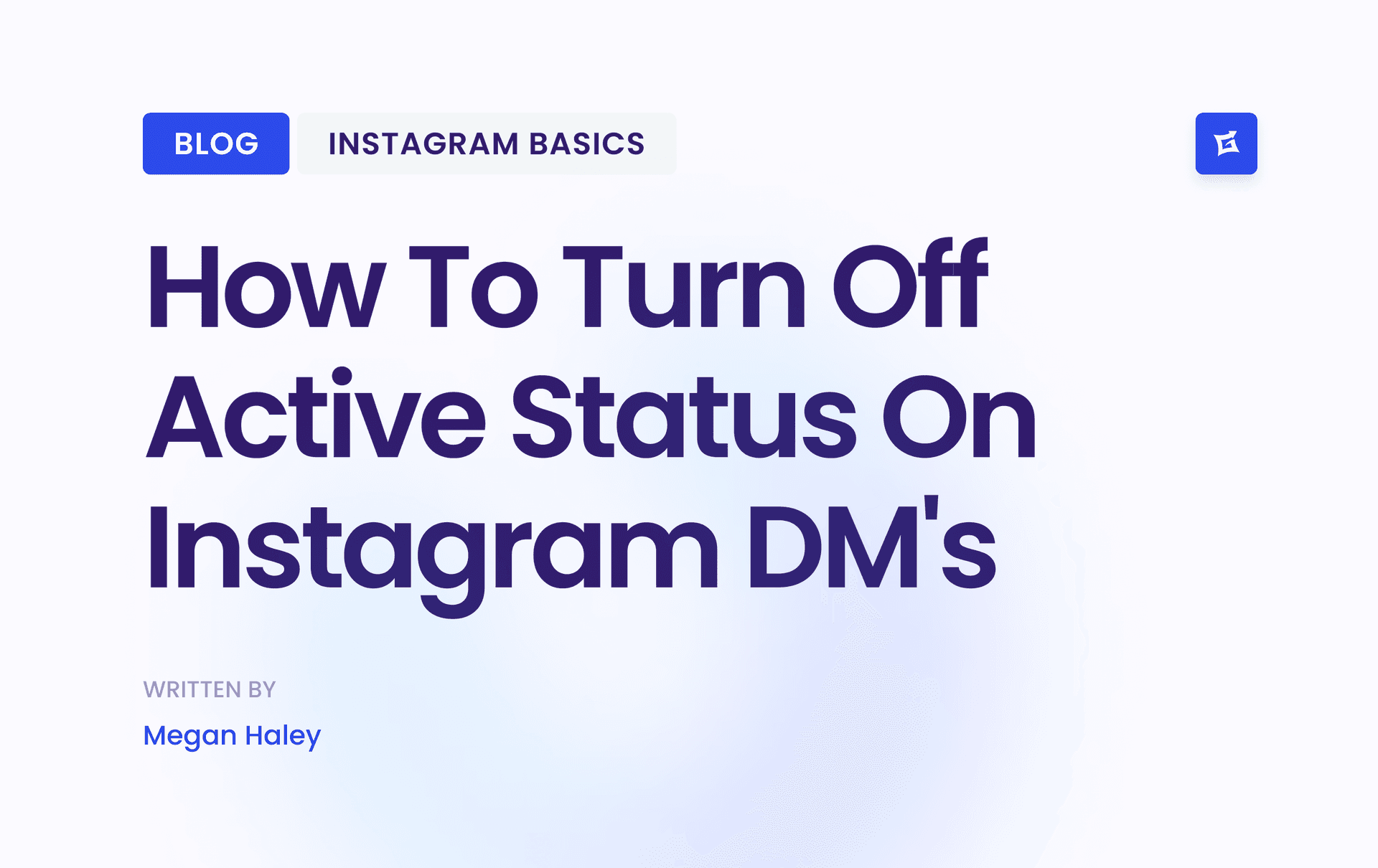
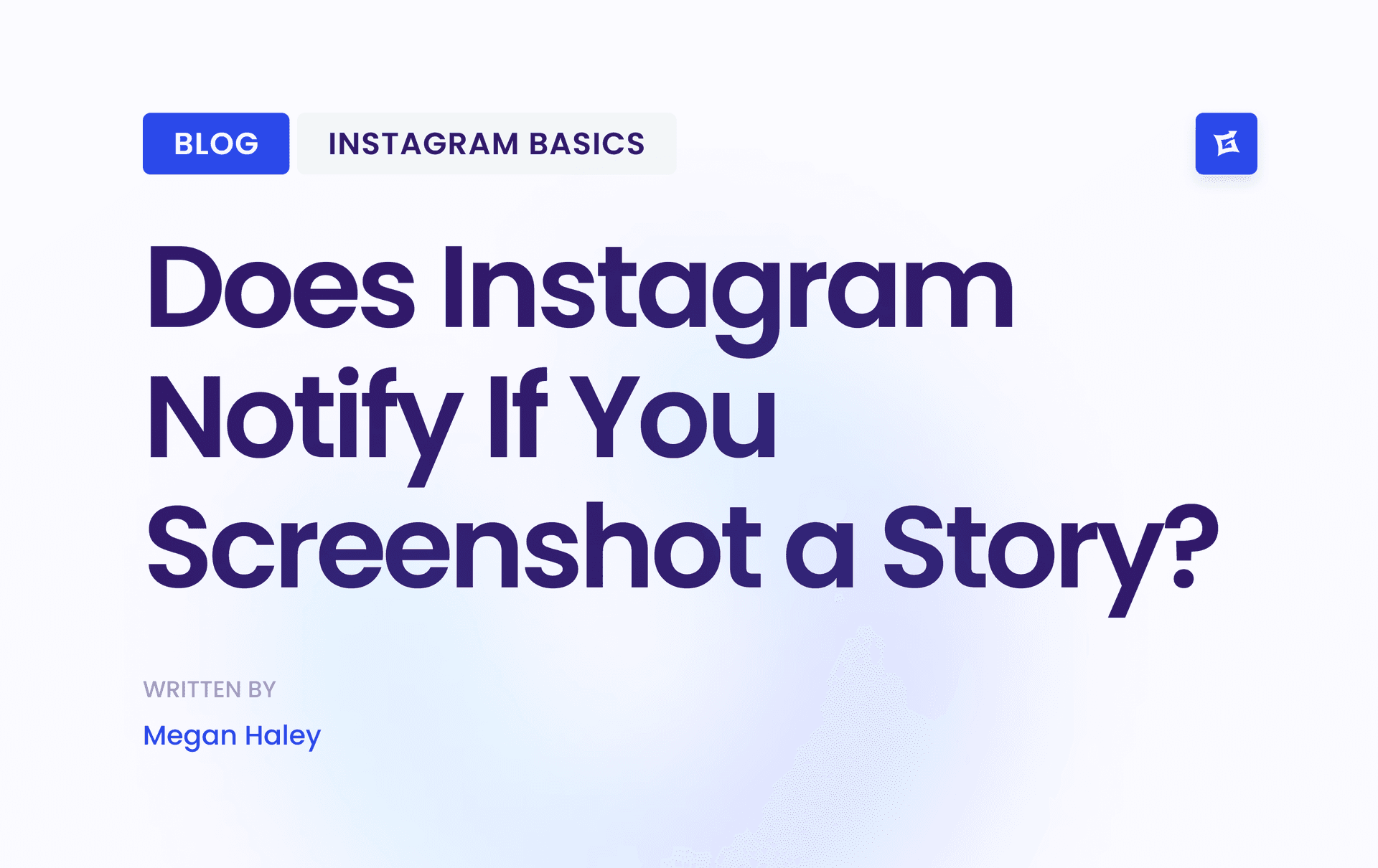


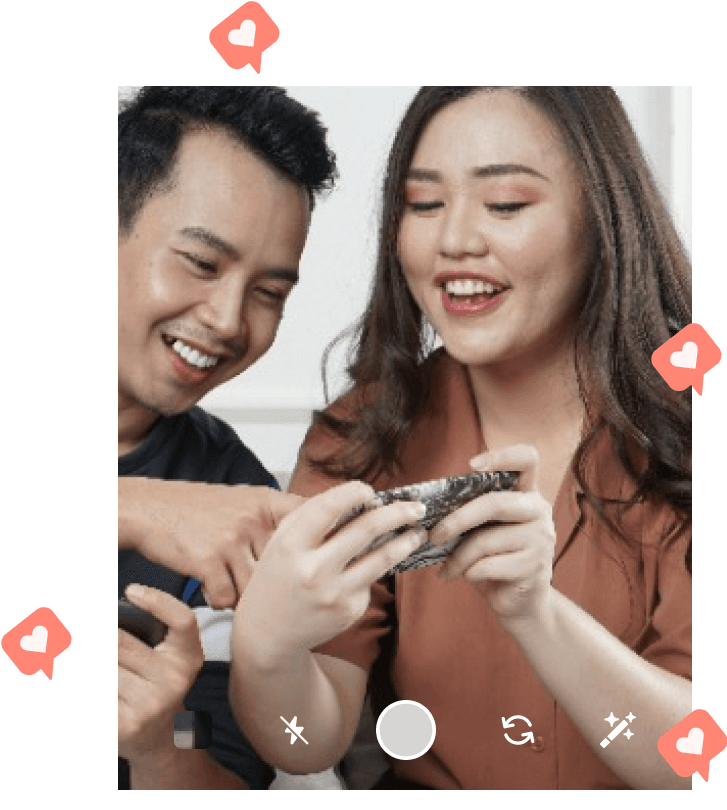
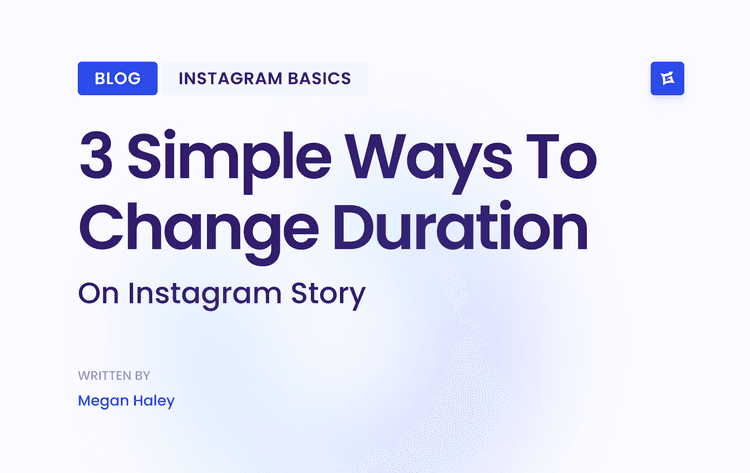
.png&w=750&q=75&dpl=dpl_9XSWKBjhcBN6v6b1SN7m3p1WWjfr)