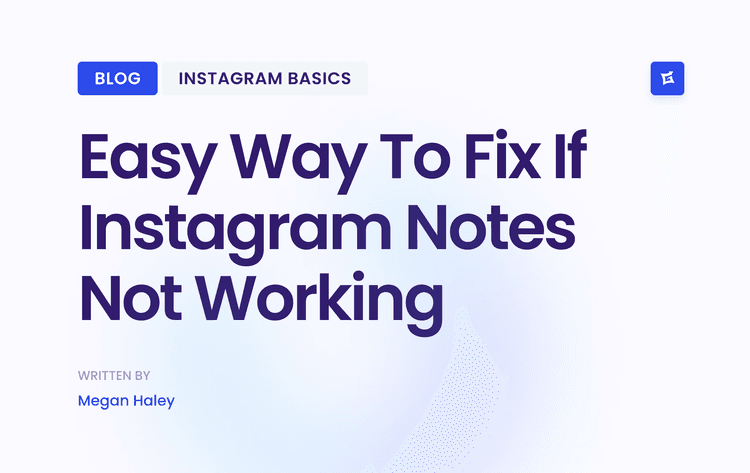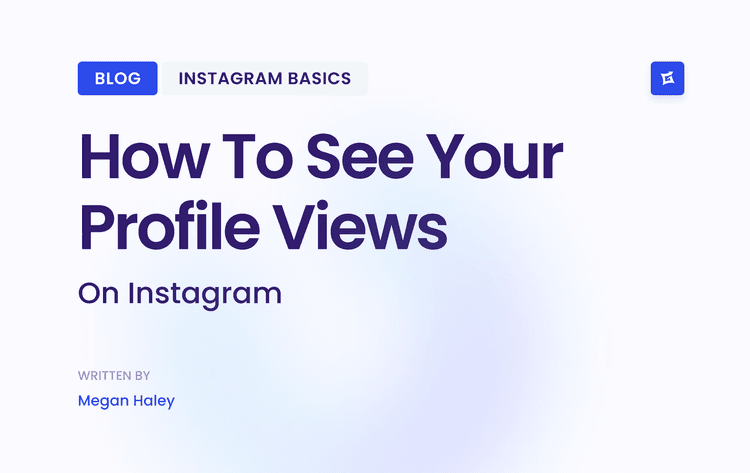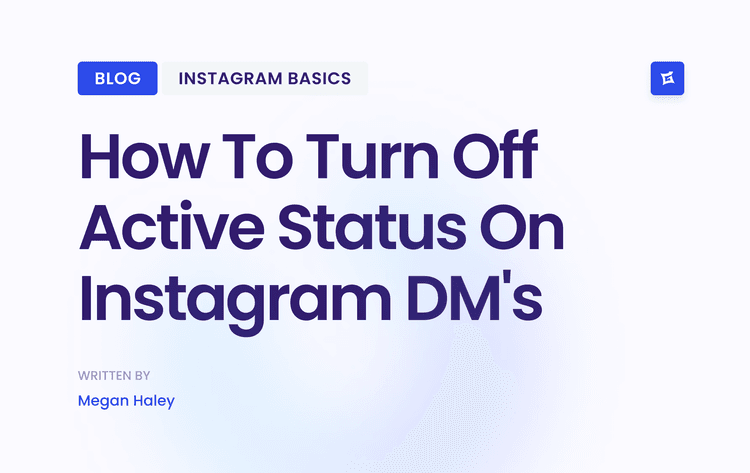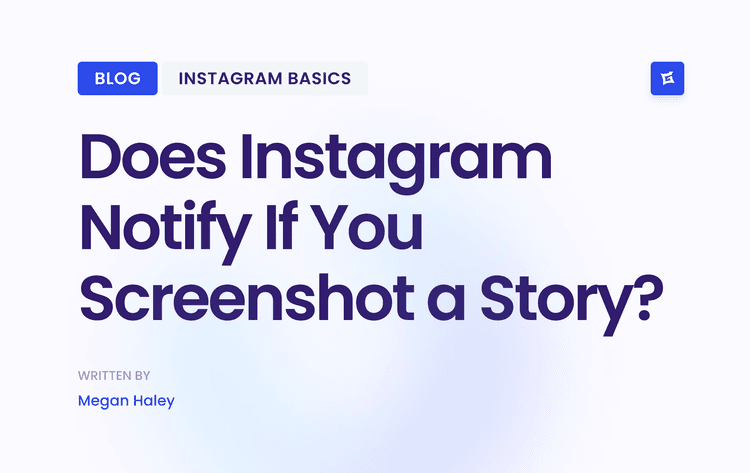Understanding Instagram's Hidden Message Management System
Primary vs. General: The Real Difference
The key distinction lies in notifications and visibility. Conversations in your Primary inbox will send you push notifications for new messages, keeping you in the loop. However, once you move a chat to General, notifications for that conversation are automatically turned off. This is the secret to decluttering your digital life.
You can still access and reply to messages in the General tab anytime, but they won't interrupt your day. Essentially, moving a message to General is Instagram’s version of archiving. As of 2025, this remains the official method for tidying your inbox. With over 2 billion monthly active users, many of whom rely heavily on DMs, this simple organizational tool is essential for managing the constant flow of communication.
Comparing Your Options
To make the best choice for each conversation, it helps to see how these actions stack up against each other. The list below summarizes what happens when you move, delete, or mute a chat.
Instagram Message Management Options Comparison
A comparison of different ways to manage Instagram messages and their effects.
Move to General
Result: Hides the chat from your Primary inbox and silences notifications for that conversation.
Reversible: Yes - you can move it back to Primary anytime.
Visibility: The chat becomes hidden from Primary but remains visible in the General tab.
Delete Chat
Result: Permanently removes the entire conversation from your inbox.
Reversible: No - this action is permanent and cannot be undone.
Visibility: The conversation is completely removed from your view forever.
Mute Chat
Result: Silences notifications while keeping the chat in your Primary inbox.
Reversible: Yes - you can unmute the chat whenever needed.
Visibility: The conversation remains visible in your Primary inbox.
The main takeaway here is that moving a chat to the General folder offers the most flexibility. It cleans up your main inbox just like an archive would, but without the permanence of deletion. You can always bring the conversation back to Primary if it becomes important again.
Moving Conversations to Your General Inbox Like a Pro
Is your primary inbox a chaotic mix of urgent DMs and casual chats? Let's fix that. The key to knowing how to archive IG messages effectively is moving conversations to your General folder. This isn't just for old, dead conversations; it's a powerful way to manage ongoing but less critical discussions.
The Simple Swipe-and-Move Technique
The actual move is surprisingly easy. From your main inbox list, locate the chat you want to file away. Gently swipe left on it. A few options will pop up, including "Move." A quick tap on "Move" sends that chat straight from your Primary inbox to the General tab. There's no big "Success!" message—the chat simply disappears from view, which is your cue that it worked.
This quick flow shows just how fast you can clean house.
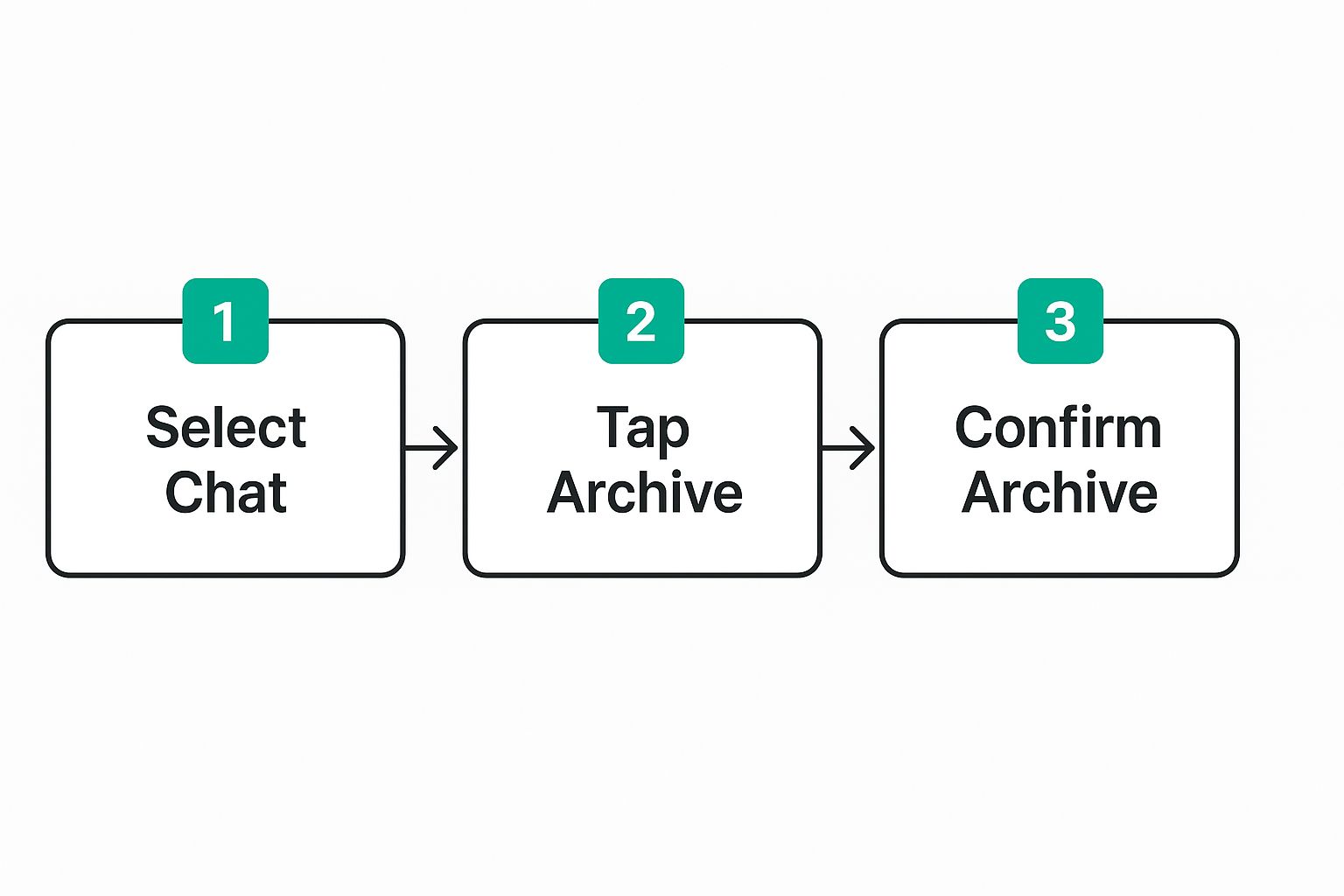
As the visual shows, it’s a simple process you can easily build into your daily routine. A common snag is swiping too fast or too far, which your phone might interpret as a different command. A slow, controlled swipe is all you need to get the right menu.
This is exactly what your screen will look like when you swipe correctly.
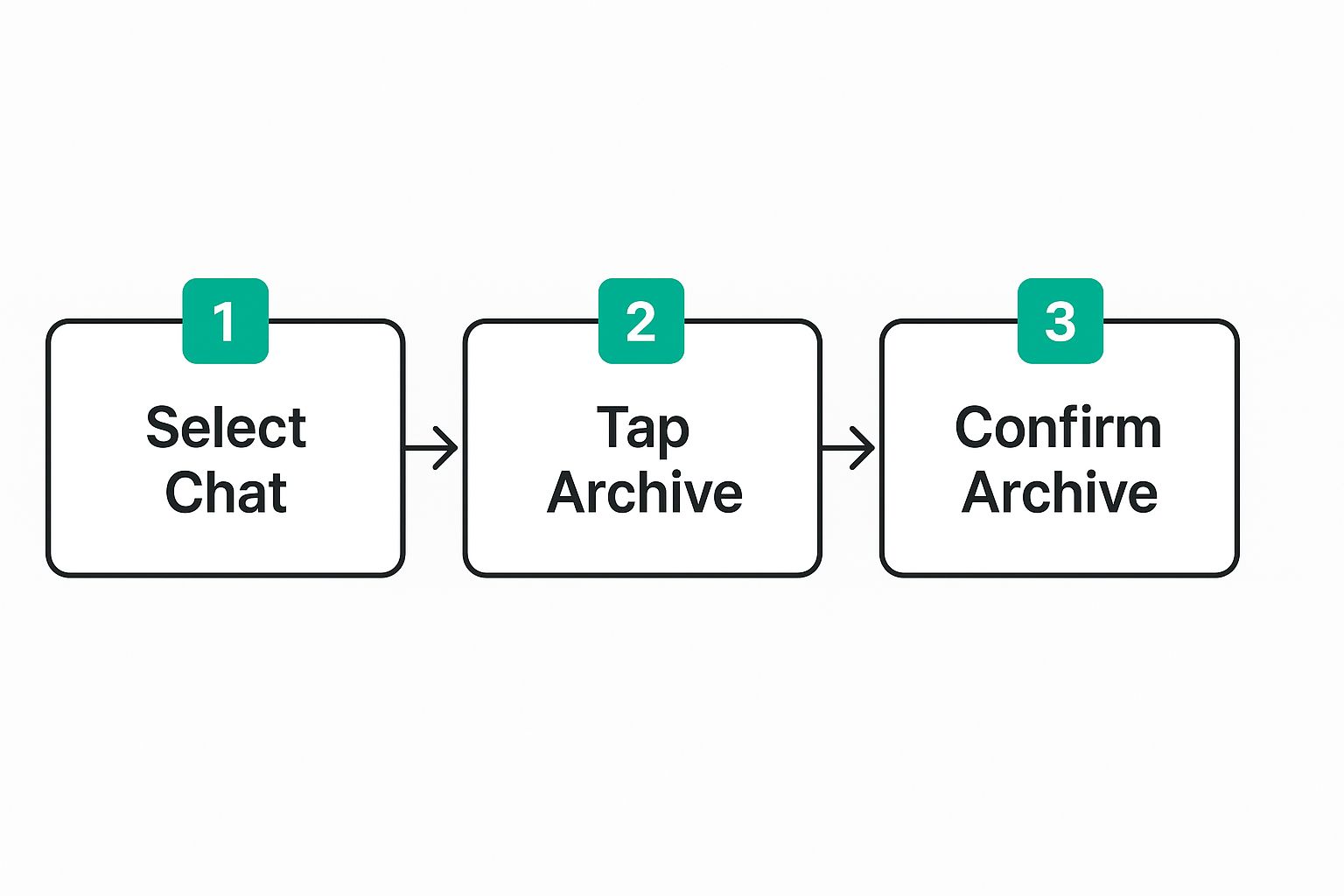
Seeing that clear "Move" button confirms you're on the right path to a much tidier inbox.
Deciding What to Move
Knowing what to move is just as crucial as knowing how. I use a simple system to decide what gets filed away to keep my Primary inbox reserved for what truly matters. Here are a few examples:
Low-Priority Updates: That group chat about weekend plans that aren't finalized yet or casual catch-ups with friends can go into General.
Initial Business Inquiries: When a potential client messages you, you might reply to acknowledge it, but you aren't ready for a full-blown conversation. Move it to General so you don't forget, but it's not cluttering your priority space.
Informational DMs: Think of chats where someone sent you a cool link, a funny video, or a recipe you want to save for later. You don't need to act on it now, so moving it keeps the info without the distraction.
The main idea is to protect your Primary inbox for active, high-stakes conversations. By sorting your DMs this way, managing even hundreds of messages feels much more controlled and less like a digital avalanche.
Mastering Your Organized Message Navigation
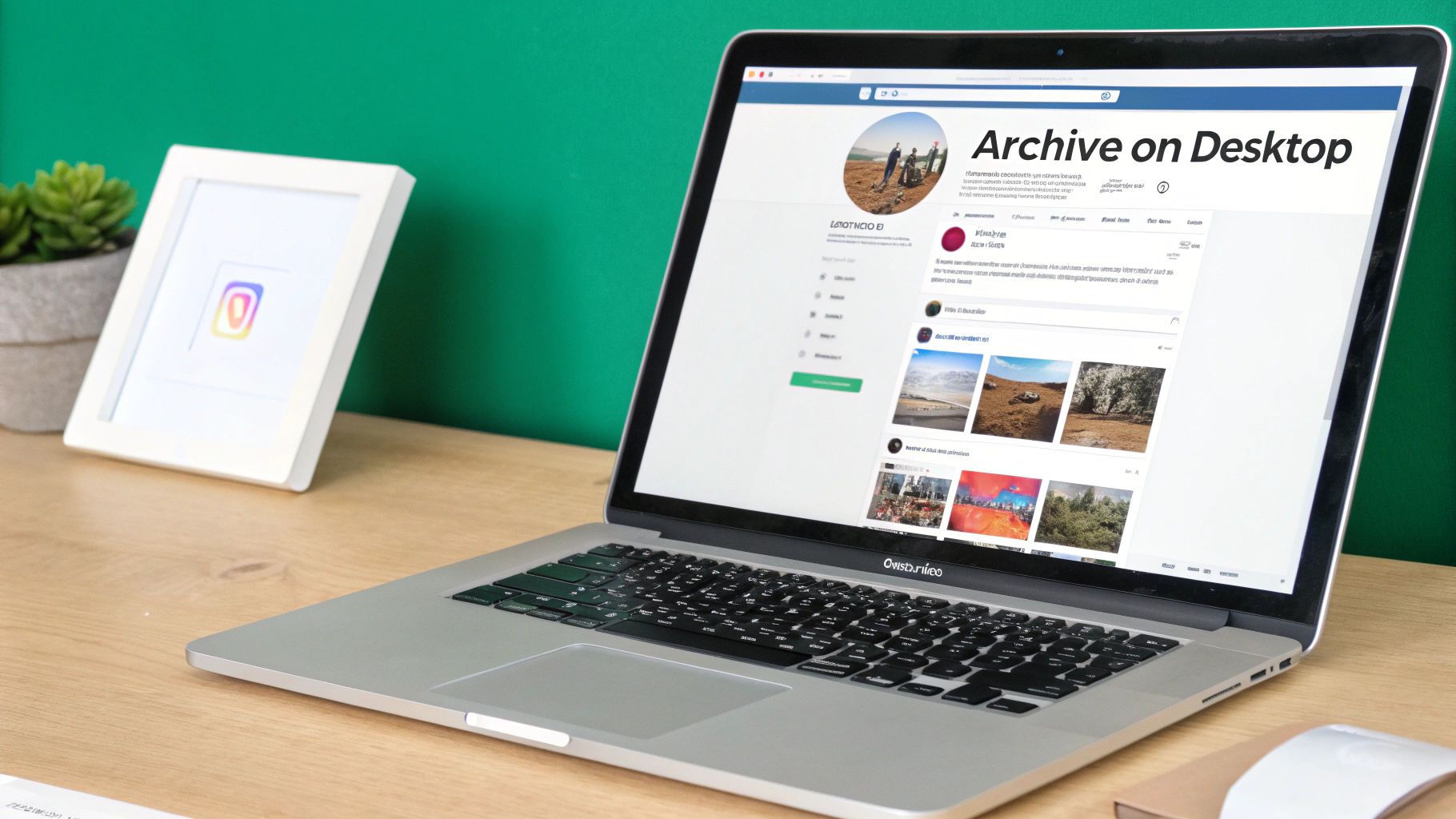
Moving messages to your General inbox is a great first step, but the real magic happens when you can quickly find what you need without a fuss. After you’ve started using the General folder to archive IG messages, you'll want an efficient way to locate specific conversations. This is where Instagram's search function becomes invaluable.
Instead of scrolling endlessly through your chat list, just use the search bar at the very top of your inbox. The best part is that it looks through both your Primary and General folders at the same time. Simply type a person’s name or username, and the chat will pop right up, saving you precious time.
Finding Chats Without the Scroll
Sometimes you don't need to search; you just need to browse the right folder. Tapping between the Primary and General tabs at the top of your inbox lets you quickly switch between your important conversations and the ones you've tucked away for later.
I like to think of it as a simple filing system on my desk:
Primary Tab: This is my "urgent" tray. It holds DMs that I need to reply to or act on soon.
General Tab: This is my "filing cabinet." It's for everything I want to keep but don't need staring me in the face every day.
This mental trick helps me instinctively know where to find a conversation. It's a method many social media managers use to handle dozens of daily DMs without feeling overwhelmed. They can quickly jump between important client messages and less urgent inquiries.
A Power User's Mental Filing System
To make this system work without constant effort, you need to set your own rules. Here's a practical strategy I use: any conversation that doesn't need a reply within 24 hours gets moved to the General inbox. This keeps my Primary feed clean and focused on what's timely.
This isn’t just about hiding chats; it’s about building a workflow that makes sense for you and how you use the app. This kind of proactive organizing turns a once-cluttered inbox into a genuinely useful tool for managing all your digital connections.
Bringing Important Conversations Back to Prime Time
Life is busy, and sometimes a conversation you tucked away needs to come back to the forefront. Thankfully, learning how to unarchive IG messages is just as easy as hiding them. This isn't just about digging up old info; it’s about actively managing your digital relationships and knowing when to bring a chat back into your main inbox.
The steps are pretty much the reverse of what you did to archive the chat in the first place. Go to your inbox and tap on the General tab. This is where all your archived conversations live. Find the chat you need, swipe left on it, and tap "Move to Primary." Just like that, the conversation is back in your main inbox, and more importantly, you’ll start getting notifications for it again.
When to Bring Chats Back
Deciding what gets top billing in your inbox is a personal choice. I tend to unarchive chats based on a few common scenarios:
A Project Becomes Active: A client you chatted with months ago suddenly messages you, ready to kick things off. Moving their conversation back to Primary ensures you see their follow-ups immediately.
Seasonal Connections: That group chat for your annual fantasy football league goes silent for most of the year. Once the season starts heating up and the messages start flying, move it back to Primary so you don't miss any action.
Rekindling a Friendship: You feel like reconnecting with an old friend whose chat has been sitting in your General folder. Moving it back is a great way to signal to yourself that this conversation is a priority again.
This flexibility is what makes the Instagram messaging system work so well. For a complete overview, our full guide on how to archive Instagram messages offers more strategies for keeping your DMs organized.
Enterprise-Level Instagram Message Archiving Solutions
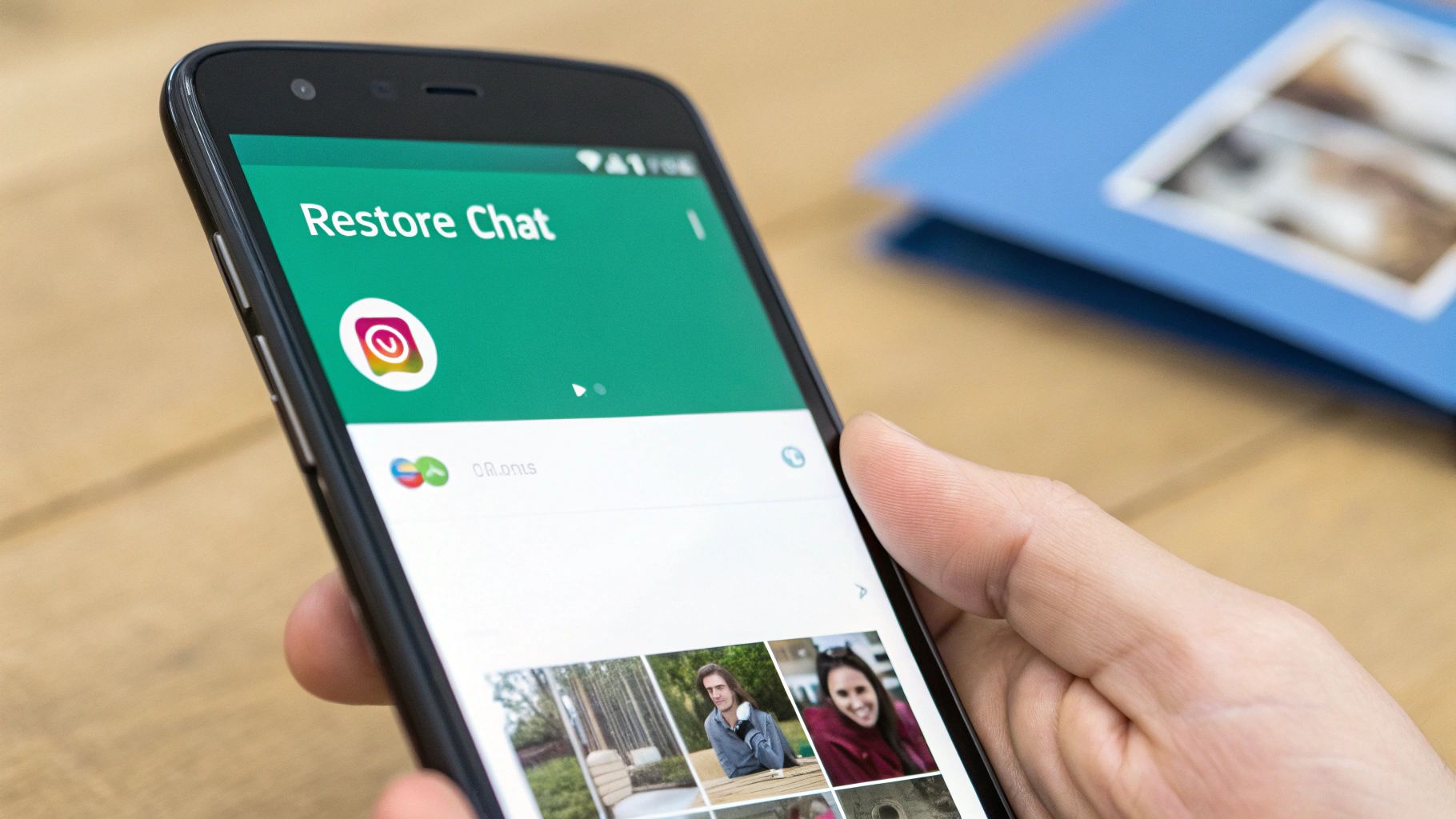
For personal use, just moving DMs into the General folder is a perfectly fine way to clean up your inbox. However, when your business operates in a regulated industry like finance or healthcare, this casual approach to archiving IG messages won't fly. These sectors have strict legal rules for keeping and supervising communications, which makes message archiving a legal must-have, not just a nice-to-have.
Meeting Compliance Mandates
If your organization deals with rules from bodies like the SEC, FINRA, or MiFID II, you're required to capture and save all business-related communications, and that includes what happens on social media. Simply deleting messages or tucking them away in a folder doesn’t create the permanent, unchangeable record that regulators demand.
This is where professional, third-party archiving services come into play. These platforms are built to connect directly with your business's Instagram account to automatically capture, store, and index every single interaction as it happens. For instance, since Instagram is a key spot for customer chats, you need a solid way to keep those messages. Professional services offer near real-time data capture, saving not just the words but also the crucial metadata needed for e-discovery and compliance checks. Messing this up can lead to some hefty fines. You can explore some of these comprehensive compliance solutions and their features to get a better idea.
For businesses that need to archive their Instagram messages for compliance, choosing the right tool is key. Here's a look at some popular solutions and what they offer.
Business Instagram Archiving Solutions Comparison
Smarsh
Compliance Features: Meets SEC, FINRA, MiFID II, and HIPAA requirements
Real-time Capture: Yes, with near real-time capabilities
Price Range: Custom enterprise pricing
Global Relay
Compliance Features: Offers comprehensive regulatory coverage
Real-time Capture: Yes, through direct API integration
Price Range: Custom pricing based on users and volume
Proofpoint
Compliance Features: Includes eDiscovery, supervision, and retention tools
Real-time Capture: Yes, for social media and other communication channels
Price Range: Custom enterprise-level pricing
Mimecast
Compliance Features: Provides secure storage and eDiscovery functionality
Real-time Capture: Yes, as part of a broader security suite
Price Range: Custom tiered pricing plans
As you can see, these tools are built for serious regulatory needs, offering features that go way beyond simple message saving. They provide the peace of mind that comes with knowing your communications are securely stored and easily retrievable for any audit.
When to Invest in Professional Archiving
The choice to invest usually boils down to risk. A small local coffee shop probably doesn't need this level of security. But if your business gives financial advice, discusses patient information, or makes deals through DMs, you should see it as essential.
For businesses looking for a wider strategy, checking out the best social media automation tools can offer a good starting point that also covers message management. It's also worth noting that this kind of archiving is very different from managing a personal account. If you're just looking to back up your profile, our guide on how to archive an Instagram account might be what you need instead.
Fixing Common Message Organization Roadblocks
Even when you know how to archive your Instagram messages, the app can sometimes throw a curveball. You might swipe left on a chat, fully expecting to see the "Move" option, only to find it's nowhere in sight. Or maybe you’ve already moved a conversation to your General folder, but it stubbornly reappears in your Primary inbox. These little frustrations are more common than you might realize and usually have simple fixes.
Why Isn't It Working?
Most of the time, these organizational hiccups aren't actual bugs. Instead, they often come down to issues with your app version or account type. An outdated Instagram app is a very common reason, as features and menus get updated frequently. If your screen looks different from a friend's, the first thing you should both check is if you're running the latest version from your app store.
Another thing to consider is specific account features. For instance, some people have found that chats where Vanish Mode was used can be tricky to move or archive. While Instagram hasn't given an official reason for this, making sure the mode is completely turned off before you start organizing your inbox seems to help. If you need a refresher, you can learn more about how to turn off Vanish Mode on Instagram.
If you're hitting a wall, here are a few quick troubleshooting tips that usually do the trick:
Update Your App: Pop over to your phone's app store and see if there's a pending Instagram update waiting for you.
Restart the App: A classic for a reason. Simply force-closing and reopening the app can clear up temporary glitches that affect how menus are displayed.
Check Account Type: Professional and personal accounts can have slightly different interfaces. Double-check that your account settings haven't been changed by mistake.
If you've tried these steps and are still stuck, you may need to contact Instagram's support team. However, in most cases, these quick fixes will get your message organization back on track.
Building Your Sustainable Message Management System
Keeping your DMs organized is one thing, but keeping them that way for the long haul is another challenge entirely. Once you’ve started moving conversations into your General folder, the next step is to build a system that sticks. The idea isn’t to spend an hour every day sorting messages, but to create a simple, repeatable habit that stops inbox chaos before it can even start. Let's create a realistic system that works with how you use Instagram.
Create Your Own Sorting Rules
A solid system needs rules that are easy to remember and follow. You get to decide what makes a conversation important enough for your Primary inbox and what can be moved to the General folder. A good place to start is the 24-hour rule: if a message doesn't need a reply within the next day, it gets archived. This simple guideline helps keep your main inbox focused on what needs your attention right now.
Here are a few real-world examples of when you might immediately move a chat:
Post-Interaction Follow-Ups: A brand sends a quick "thank you" for a story mention. You can acknowledge it and then immediately move the chat to General.
Future Plans: A friend messages you about a concert that's still two months away. That conversation can hang out in the General folder until it’s closer to the event date.
Information Dumps: Someone sends you a link to check out, a restaurant suggestion, or a funny meme. It's useful information, but it isn't urgent.
Schedule a Quick Weekly Review
Instead of handling messages as they pile up, set aside just five minutes once a week to do a quick sweep of your inbox. A great time for this is Friday afternoon. This is your moment to catch any conversations that fell through the cracks and move them to your General folder. This small, consistent action feels much more manageable than tackling a massive cleanup at the end of the month and ensures your inbox never feels out of control.
If you deal with a high volume of messages, like many business owners or influencers do, even this quick review can be a chore. For a truly sustainable system, you might want to check out how to automate Instagram DMs to streamline the process. Automation can take care of initial replies and sorting, which frees you up to focus only on the conversations that truly need your personal touch.
Managing your Instagram DMs shouldn't feel like a part-time job. By setting your own rules and committing to a few minutes of upkeep, you can build a system that keeps your digital space organized and your mind clear.
Feeling overwhelmed by your DMs and looking to grow your audience at the same time? Gainsty uses advanced AI and expert strategies to manage your engagement and attract real, organic followers. Start growing with Gainsty today!
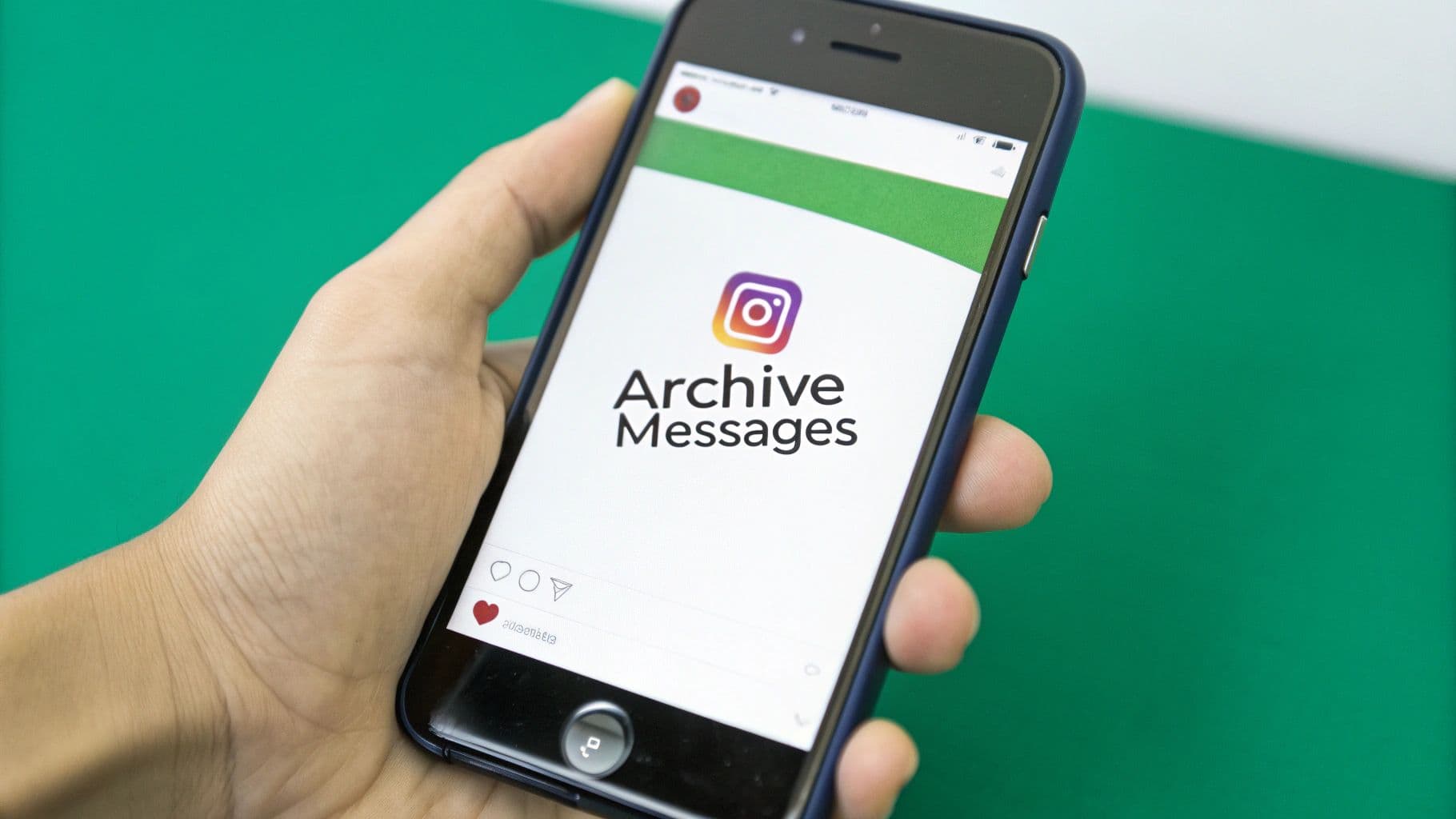
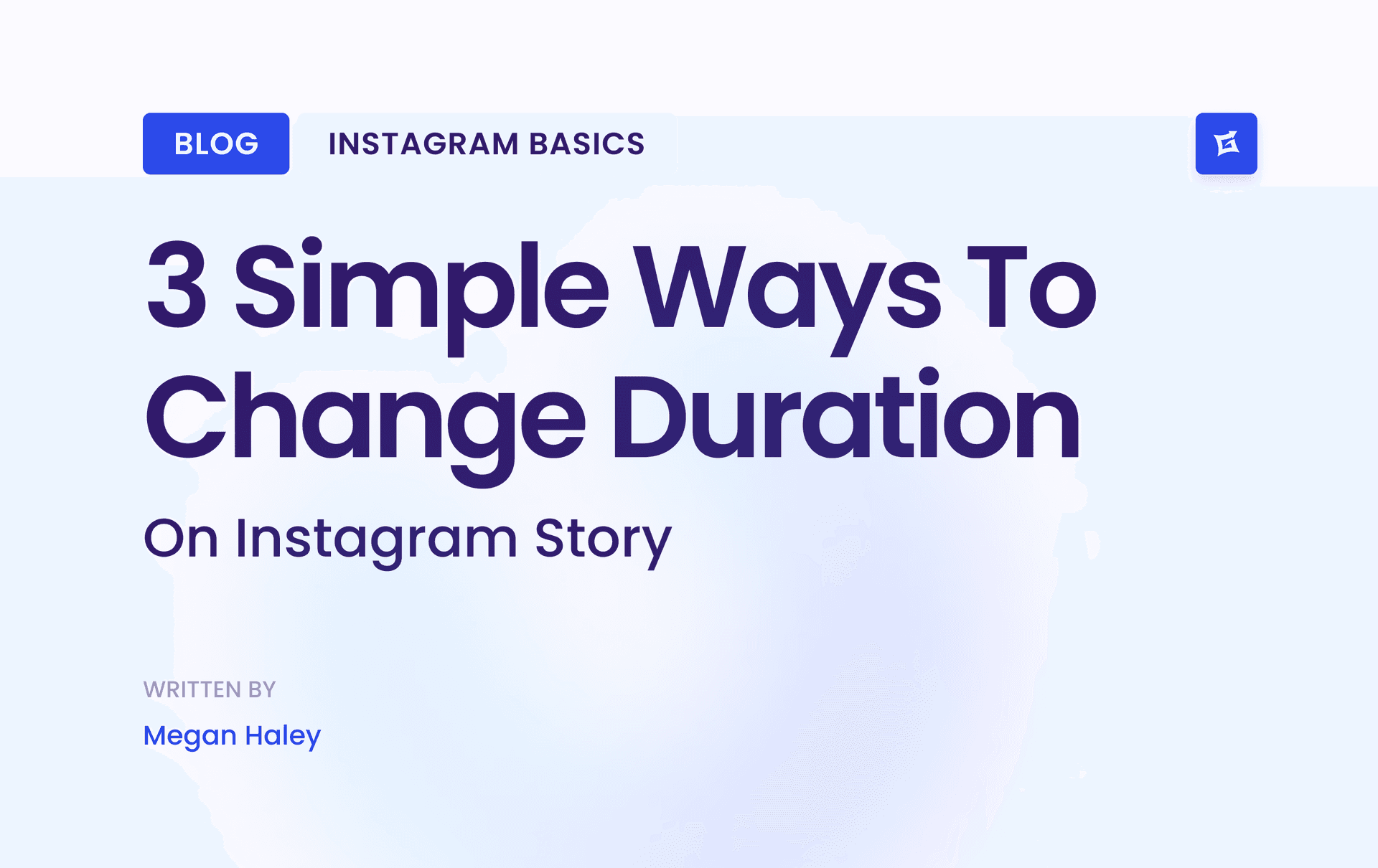
.png&w=1920&q=75&dpl=dpl_9XSWKBjhcBN6v6b1SN7m3p1WWjfr)
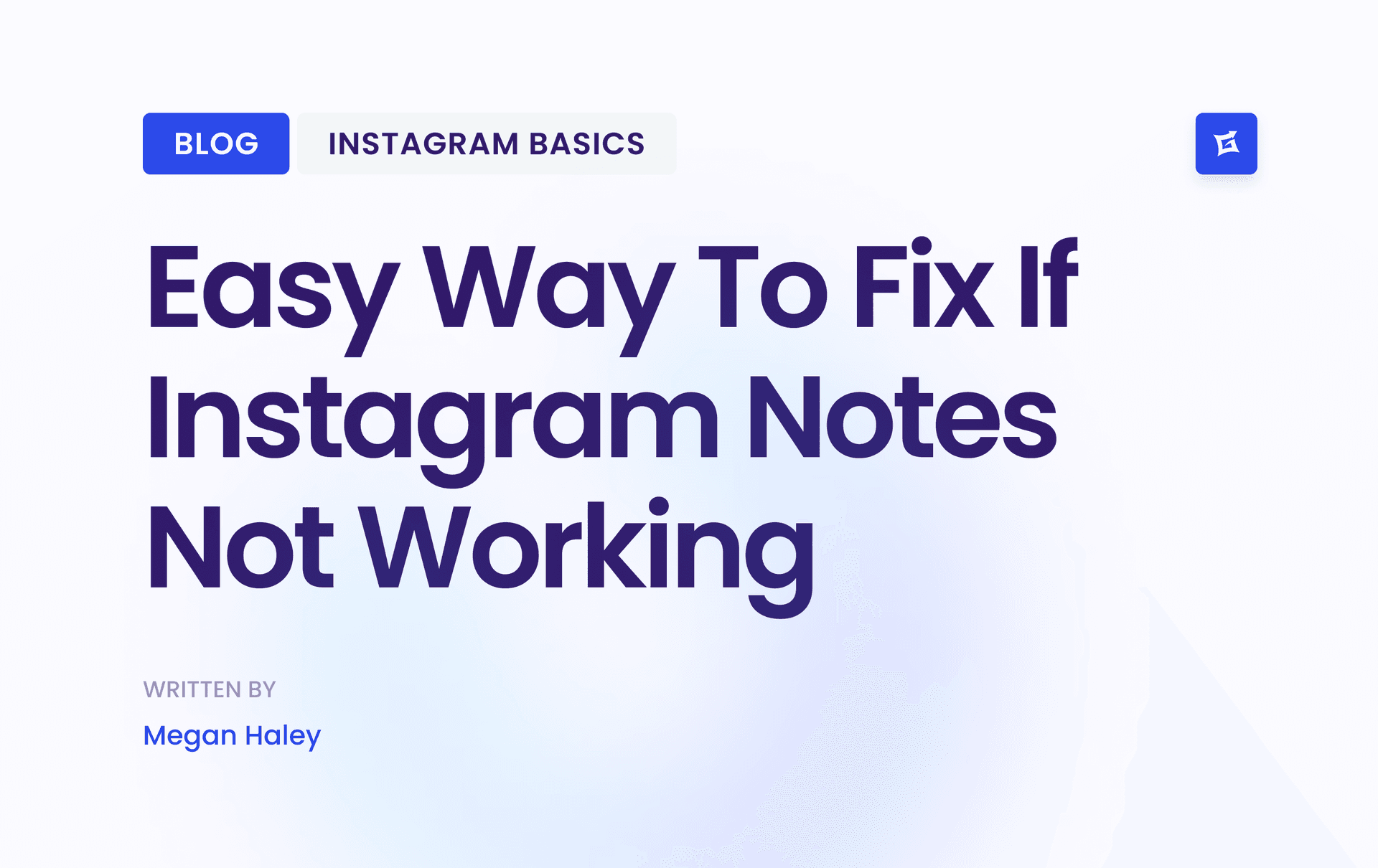
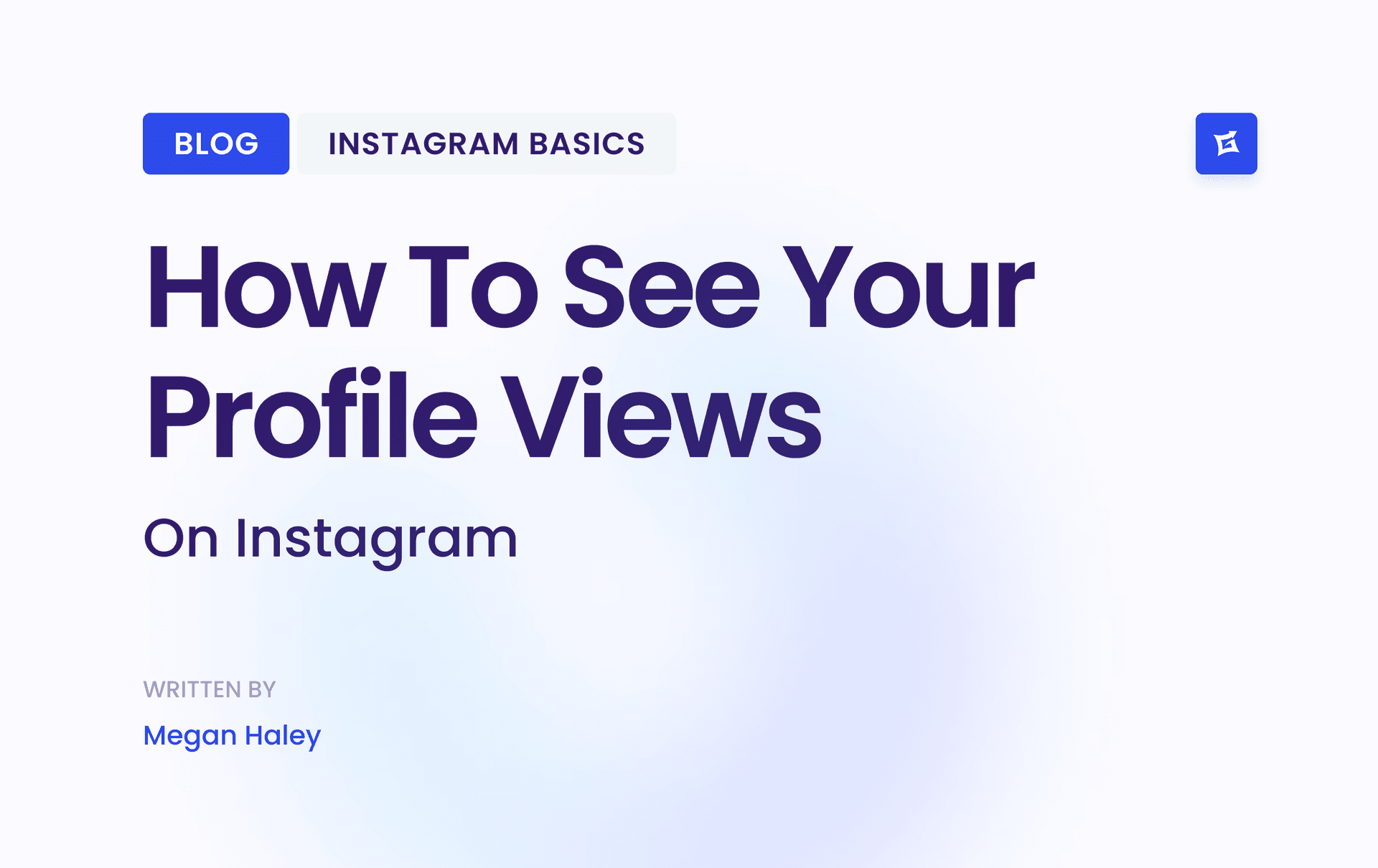
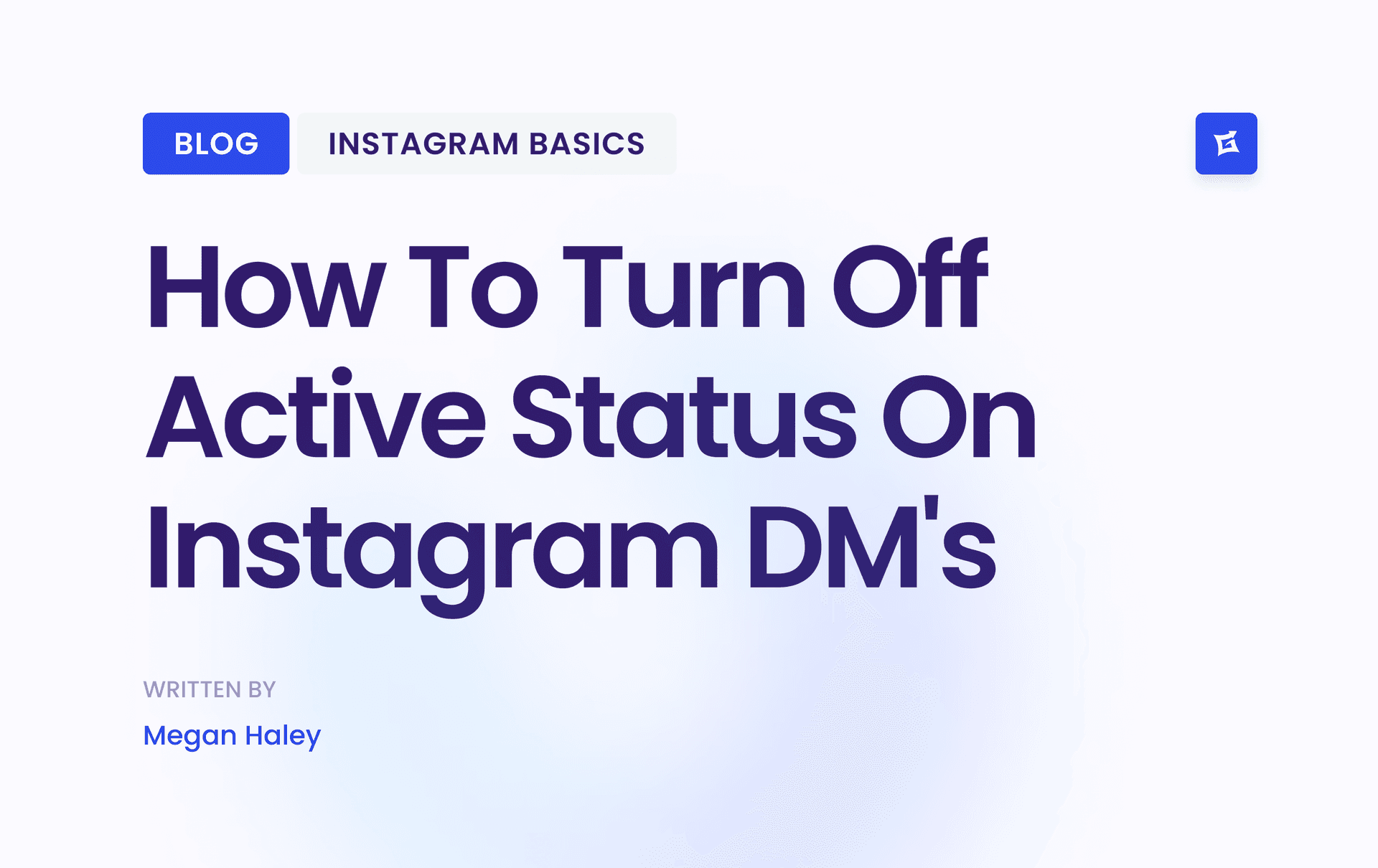
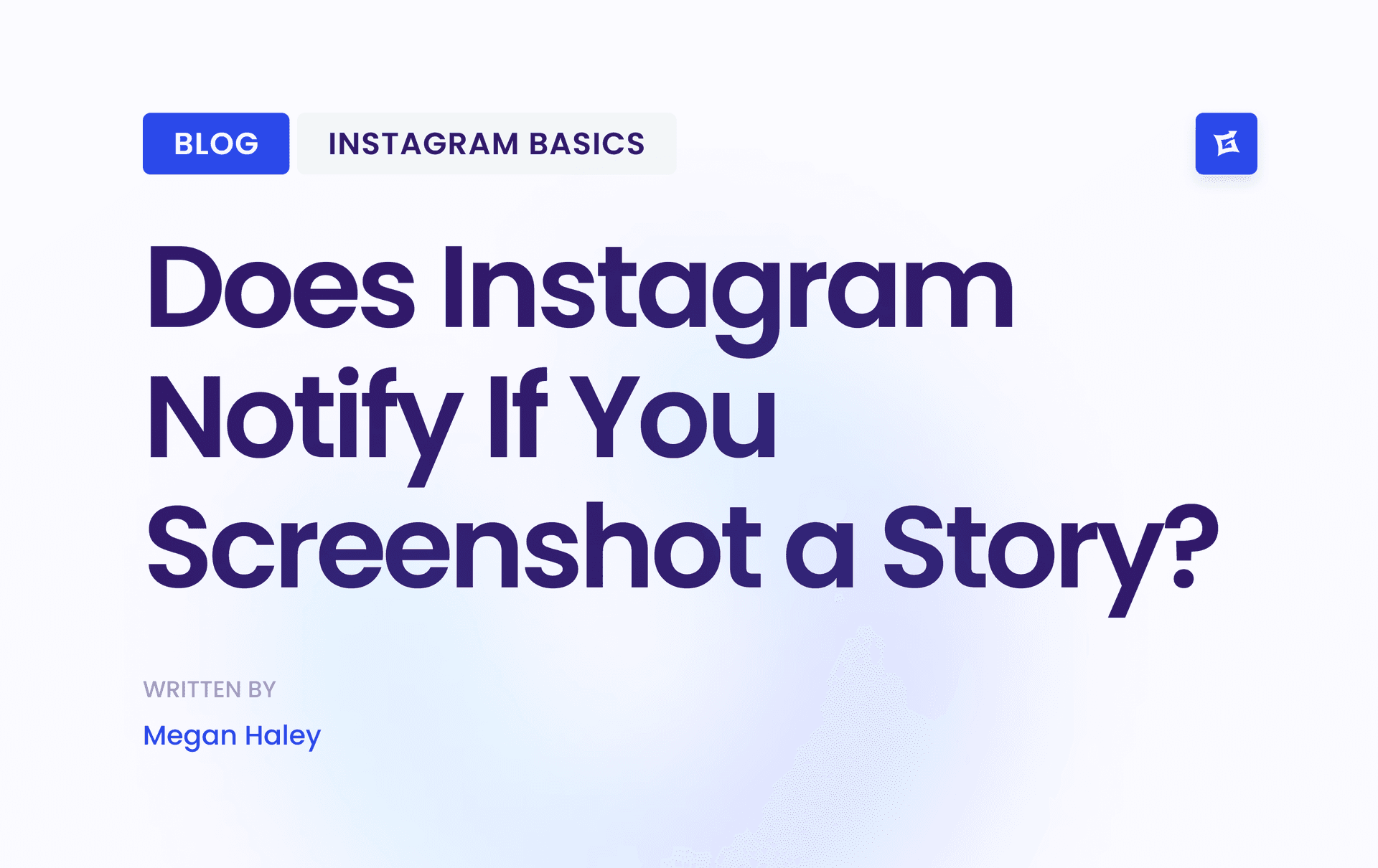


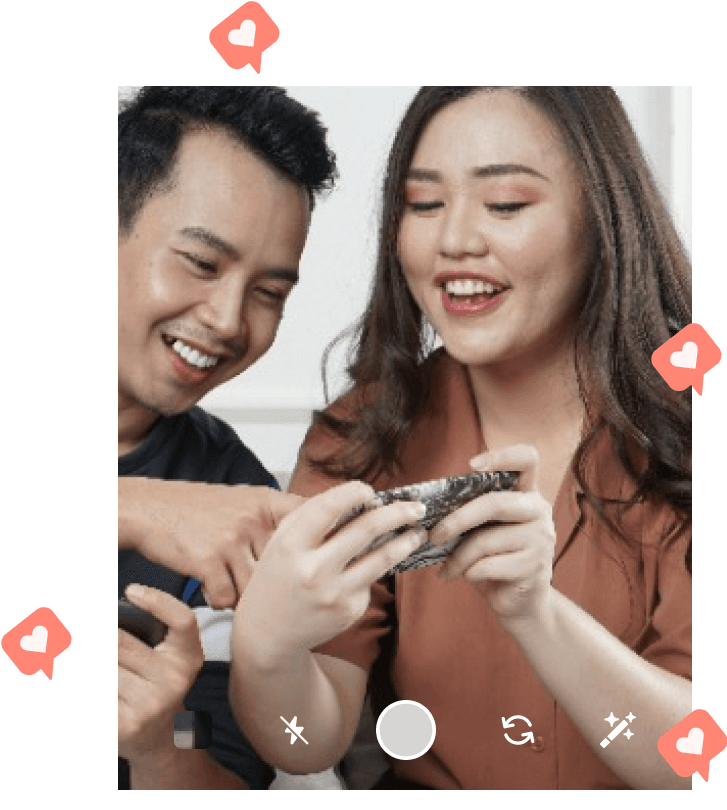
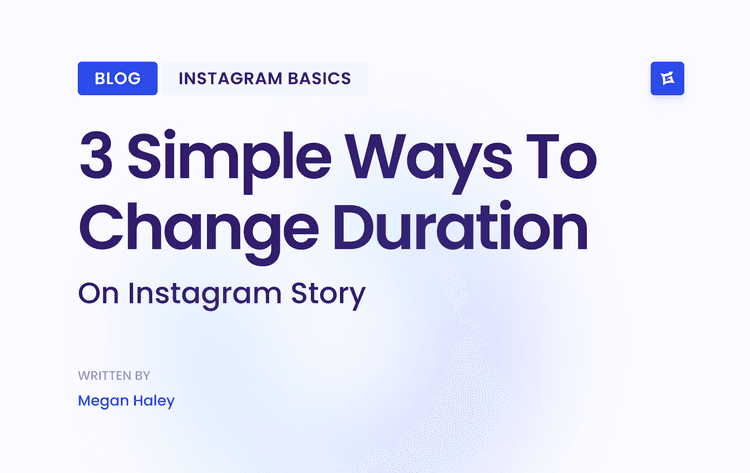
.png&w=750&q=75&dpl=dpl_9XSWKBjhcBN6v6b1SN7m3p1WWjfr)